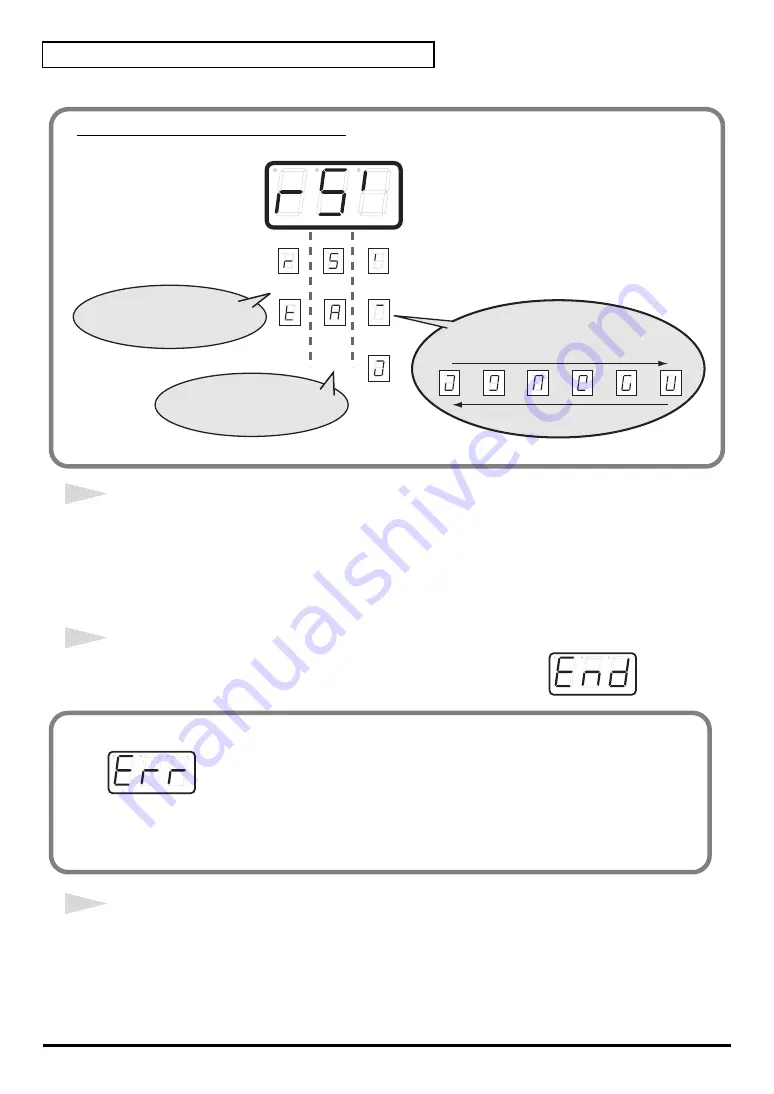
152
Edit mode (EDIT)
6
Transmit bulk data from your sequencer or other device.
Specify “PCR” (Mac OS 9/8: PCR 1) as the MIDI output device for your sequencer software.
For details on this setting, refer to the manual of your sequencer software.
For details on the port that will be used to transfer bulk data, refer to
fig.end
7
When the PCR finishes receiving the bulk data, the display will
indicate “END”.
8
Confirm what’s indicated and press the
[ENTER]
button.
About the display in Bulk mode
fig.bulk-dis
Transmit
Receive
ALL
BULK
SINGLE
BULK
1st digit:
indicates Receive mode or
Transmit mode
receiving
transmitting
Waiting to receive
(blinking)
Waiting to transmit
(blinking)
Transmitting
2nd digit:
Single Bulk or All Bulk
3rd digit: indicates
Transmitting/Receiving/Waiting states
Error display
fig.err
If the data could not be received correctly, the display will blink “ERR”.
If this occurs, press the
[CANCEL]
button to cancel the “ERR” display.
Once "ERR" has been dismissed, perform the bulk reception procedure over again, from step 1.
Summary of Contents for Edirol PCR-80
Page 124: ...124 MEMO ...






























