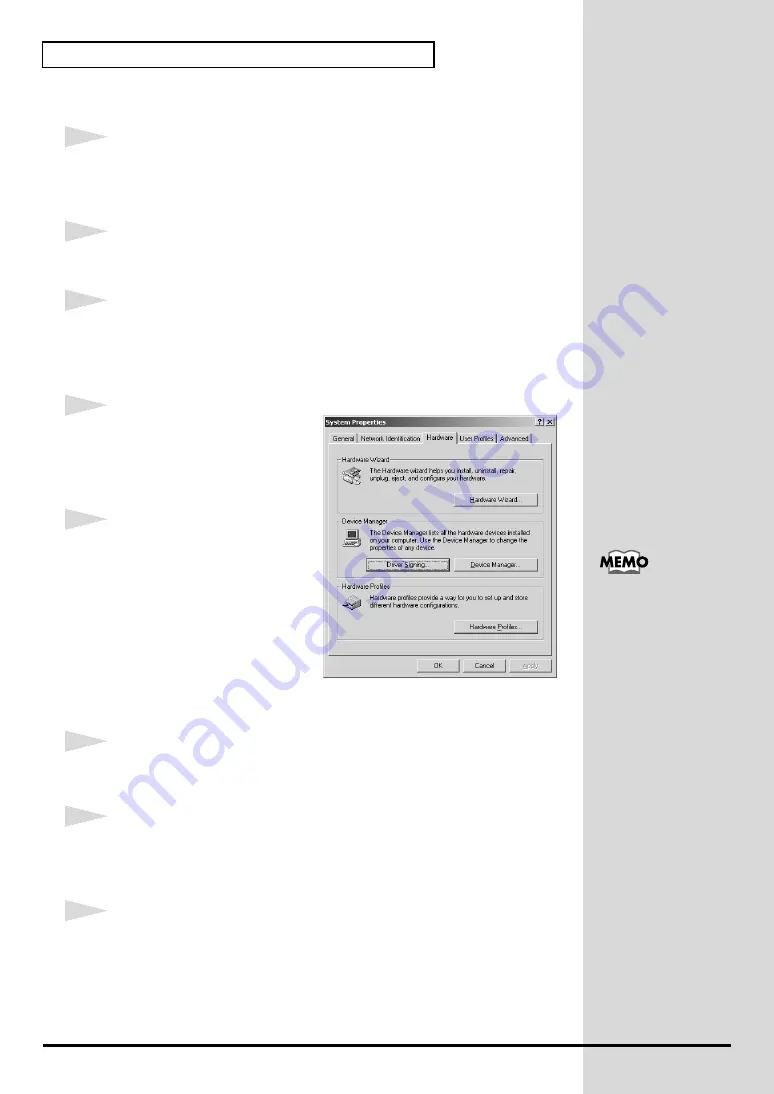
18
Installing & Setting Up the Driver (Windows)
■
Windows 2000 users
1
With the PCR-30/50/80 disconnected, start up Windows.
Disconnect all USB cables except for a USB keyboard and USB mouse
(if used).
2
Log on to Windows as a
user with administrative privileges
(such as
Administrator).
3
Open the
System Properties
dialog box.
Click the Windows
Start
button, and from the menu that appears, select
Settings | Control Panel
. In
Control Panel
, double-click the
System
icon.
fig.2-12
4
Click the
Hardware
tab, and then
click
[Driver Signing]
.
Open the
Driver Signing Options
dialog box.
5
Make sure that
“File signature
verification”
is set to
“Ignore”
.
If it is set to
“Ignore”
, simply
click
[OK]
.
If it is not set to
“Ignore”
, make
a note of the current setting
(“Warn” or “Block”). Then change
the setting to
“Ignore”
and
click
[OK]
.
6
Close the
System Properties
dialog box.
Click
[OK]
.
7
Exit all currently running software (applications).
Also close any open windows. If you are using virus checking or similar
software, be sure to exit it as well.
8
Prepare the CD-ROM.
Insert the CD-ROM into the CD-ROM drive of your computer.
If you changed the
“File
signature verification”
setting in
step 5
, you must
restore the previous setting
after you have installed
the driver.
Summary of Contents for Edirol PCR-80
Page 124: ...124 MEMO ...
















































