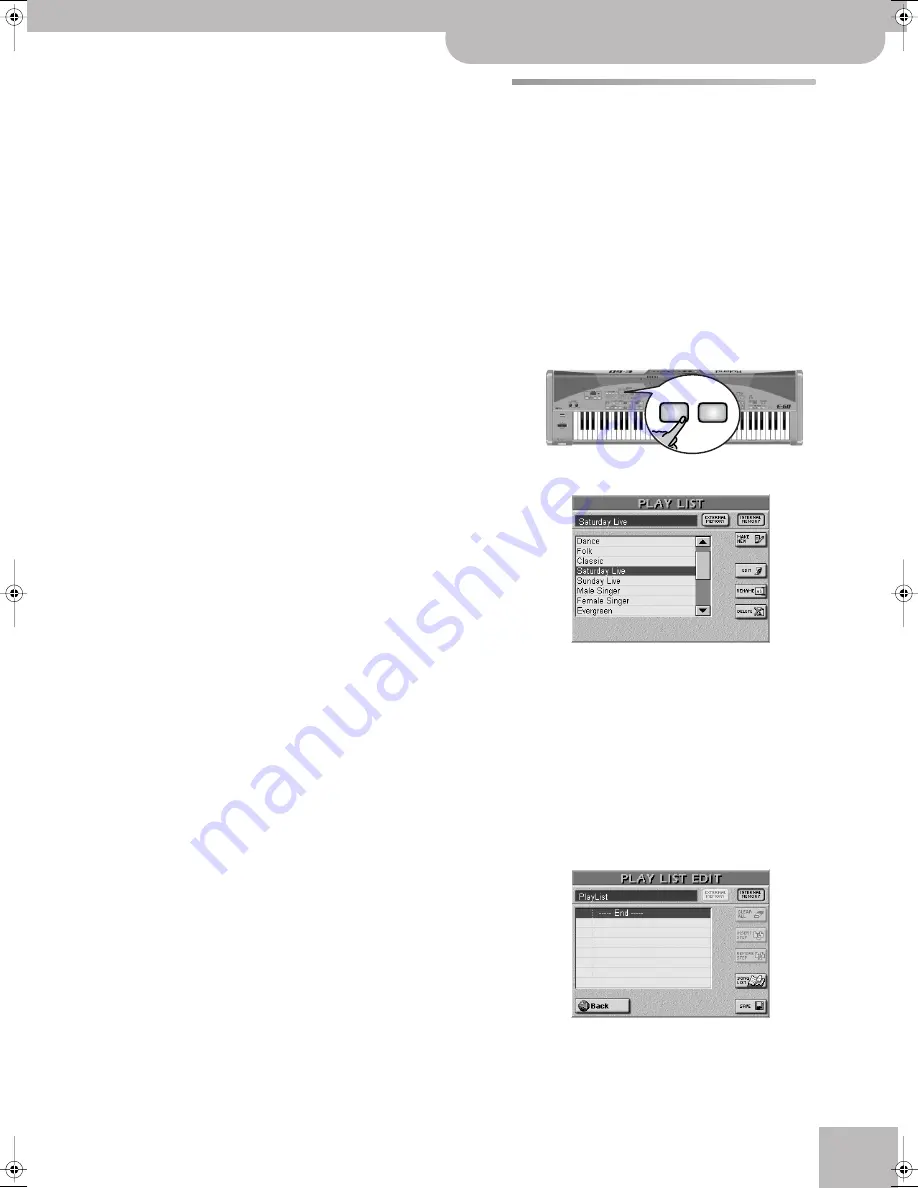
Play List function
E-60/E-50 Music Workstation
r
115
Press the
[REPLACE]
field if the assignments of the
DESTINATION Index should be erased and replaced by
the entries of the selected SOURCE field.
Press
[MERGE]
if the song assignments of the
SOURCE category should be added to the assign-
ments of the DESTINATION Index (the DESTINATION
category will contain more assignments than before).
Note:
No song files are copied during this operation.
(6) Press the
[Back]
field to return to the SONG LIST
page.
Note:
Press the
[EXIT]
button to return to the main page.
Play List function
The Play List function allows you to prepare play lists of
all the songs you want to use during a performance.
The advantage of working with such “chains” is that
you do not need to select files between songs.
Programming Play Lists
• If necessary, insert the memory card that contains
the desired songs into the slot.
The Play List function is only available for songs on
memory card (only one such card at a time) and in
the internal memory. You may therefore have to copy
all desired songs to that area before proceeding. See
page 180 for details.
(1) Press the
[PLAY¥LIST]
button.
The display looks more or less as follows:
The names refer to Play Lists already available in the
selected memory area.
(2) Specify the memory area you want to work with:
[EXTERNAL¥MEMORY]
or
[INTERNAL¥MEMORY]
.
Note:
This is your last chance to select the memory area. Be
aware that all songs you wish to assign to a Play List must
reside in the selected memory area (Play Lists can only access
the memory area where they are saved).
(3) Press the
[MAKE¥NEW]
field in the upper right cor-
ner.
You have just created a new Play List, which is still
empty and therefore looks like this:
Play Lists consist of “steps” (up to 99) to which you
can assign one song each.
(4) Press the
[SONG¥LIST]
field (or the
[DATA÷ENTRY]
dial) to jump to the SONG LIST page.
NEXT
SONG
PLAY
LIST
E-60_50_OM_UK.book Page 115 Thursday, June 22, 2006 10:06 AM






























