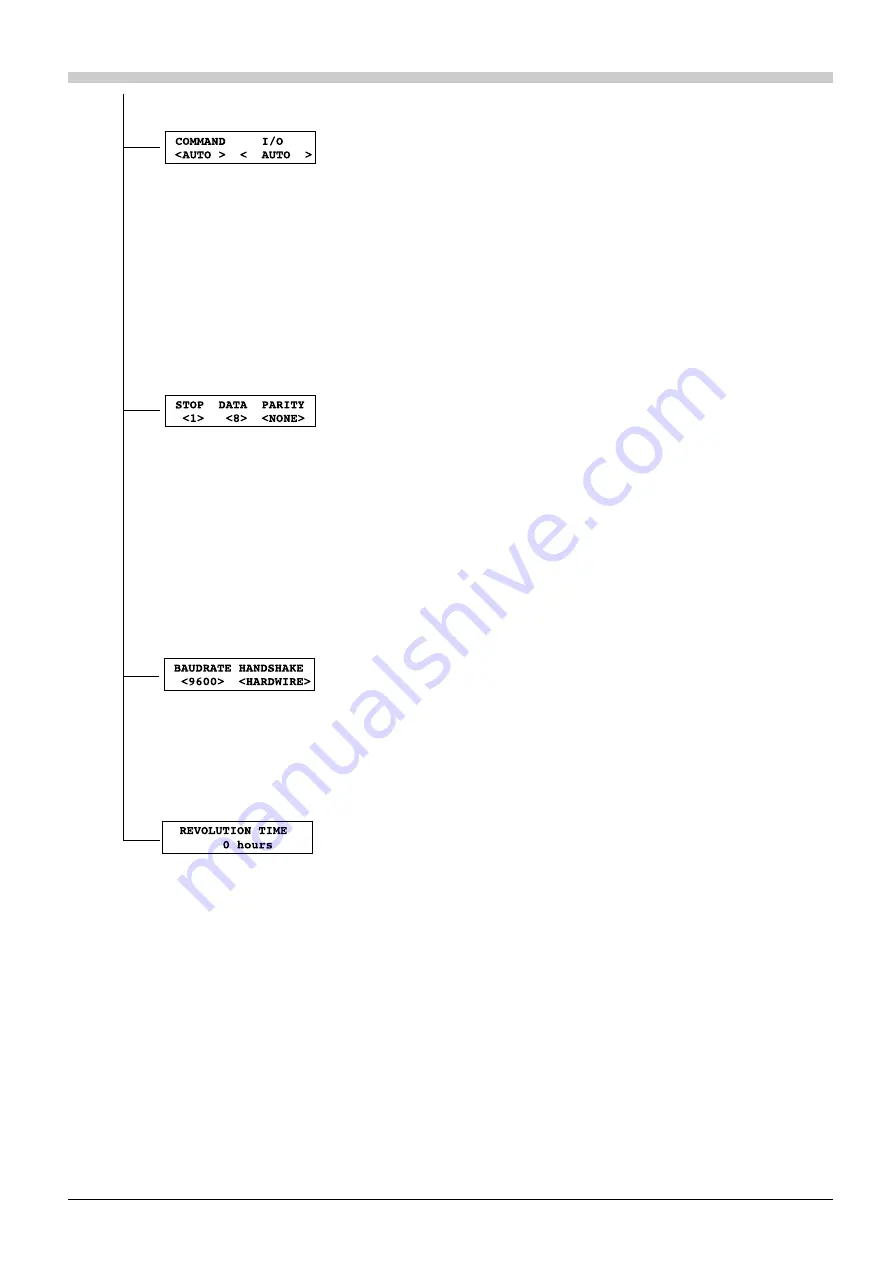
31
"
COMMAND
"
Default : AUTO
This selects the instruction system for data sent from the computer. When set to
"
AUTO
," the instruction system is determined automatically. If automatic determina-
tion is not made correctly, find out what instruction system the application software
(or driver software) uses for data that is sent, and change this setting to "
MODE1
" or
"
MODE2
." refer to the manual for the software to determine the instruction system
of sent data.
"
I/O
"
Default : AUTO
This sets the type of interface connected to the computer. When set to "
AUTO
," the
interface type (parallel or serial) is determined automatically. However, serial
communication parameters (baud rate, parity checking, stop bit, data bit, and
handshaking settings) are not determined and must be set.
"
STOP
"
Default : 1
This sets the number of stop bits when using a serial connection. Either 1 bit or 2
bits can be selected.
"
DATA
"
Default : 8
This sets the data bit length when using a serial connection. A length of either 7 bits
or 8 bits can be selected.
"
PARITY
"
Default : NONE
This makes the setting for parity checking when using a serial connection. The
available selections are no parity ("
NONE
"), even parity ("
EVEN
"), and odd parity
("
ODD
").
"
BAUDRATE
"
Default : 9600
This sets the baud rate when using a serial connection. The available selections are
9600, 4800, and 2400 bps.
"
HANDSHAKE
"
Default : HARDWIRE
This sets the handshaking mode when using a serial connection. Either hardwire
handshaking or Xon/Xoff control can be selected.
This shows the rotation time of the spindle. The spindle rotation time cannot be
returned to "0" (zero).
For details, see "Maintenance --Display of Spindle Rotation Time--" .






























