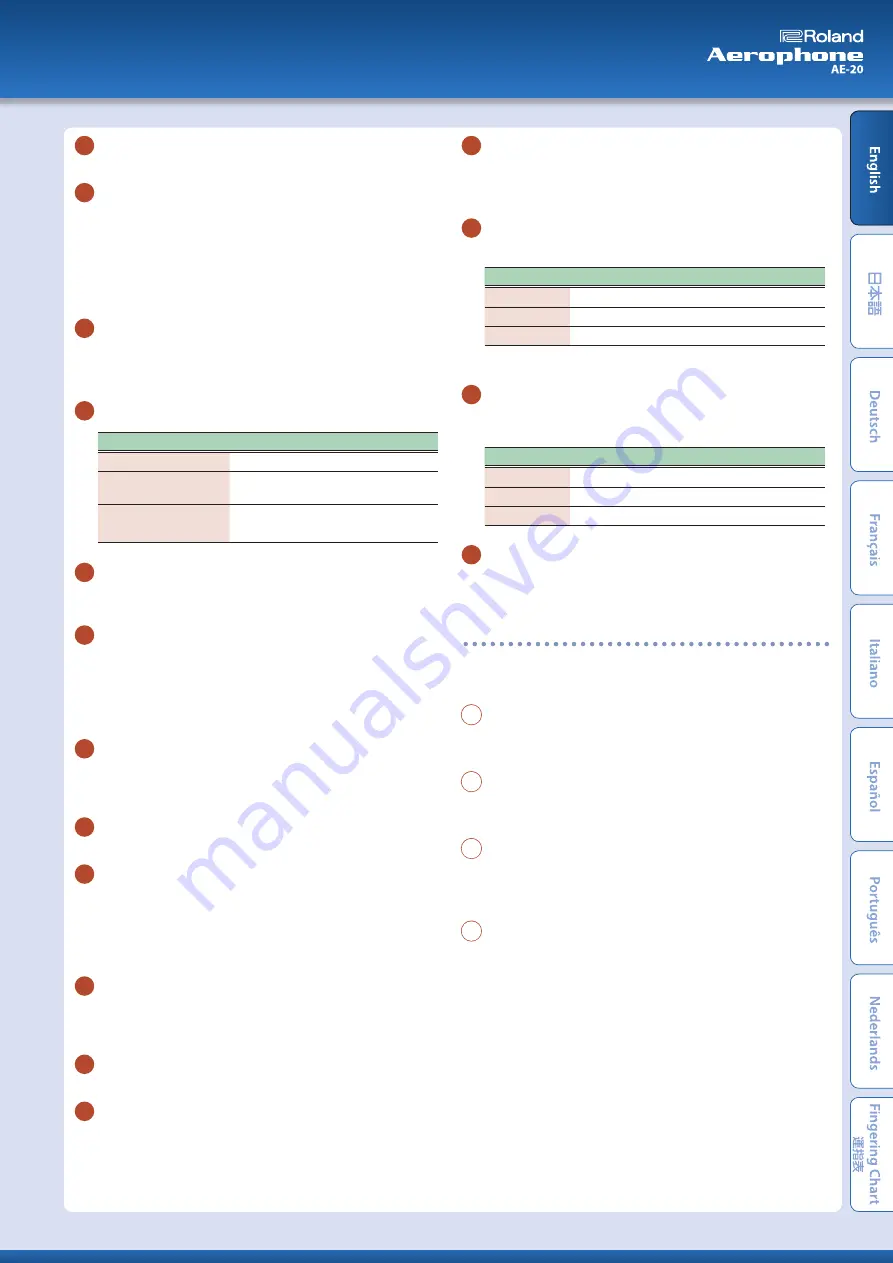
10
[−] [+] (
ã
/
â
) buttons
Use these buttons to select menu items or edit values.
11
[MENU] button
Use this button to specify the details of the system, scene, assign, and
MIDI control settings.
By long-pressing the [MENU] button you can access a screen where
you can register user scenes and favorite scenes.
Ø
“Parameter Guide” (PDF)
Ø
“Editing the Settings of the AE-20 (Menu Screen)” (p. 13)
12
Thumb lever
This raises or lowers the pitch. You can assign a variety of functions or
parameters to this lever. Operate it using the right-hand thumb.
Ø
“Parameter Guide” (PDF)
13
[SCENE CATEGORY] knob
Operation
Explanation
Turn
Switch preset scene categories.
Turn while holding down
the [SCENE] (
á
) button
Switch user scene banks.
Turn while holding down
the [SCENE] (
à
) button
Switch favorite scenes.
14
[VOLUME] knob
Adjusts the volume that is output from the OUTPUT and PHONES
jacks.
15
Battery case
If you are using this unit on batteries, insert six Ni-MH batteries
(AA). Turn the screw to open or close the cover of the battery
compartment. When performing, make sure that the cover of the
battery compartment is firmly fastened with the screw.
Ø
“Selecting the Power Source” (p. 7)
16
Cord hook
If cords are attached to the unit while in use, secure them to the cord
hook. This prevents the cord from being inadvertently unplugged if it
is pulled, and prevents the connector from being stressed.
17
Water drain
Drops of water will exit here.
18
Water basin
This cover receives water droplets that come out of the water drain.
This prevents the water droplets from falling to the floor. After use,
remove the cover and discard the water that has accumulated.
* Fit the rounded protrusion of the water basin into the depression at the
lower part of this unit.
19
Built-in speakers
A speaker is located at each side of this unit, left and right. These
speakers allow the performer to hear the sound for monitoring
purposes.
20
Strap ring
Attach the included neck strap here.
21
Thumb hook
Place your right thumb under the hook. Attach the included thumb
hook cover as desired.
Ø
“Holding the AE-20 (Your Posture When Holding the
22
[MIDI CONTROL] switch
This switch turns MIDI control mode on/off. If you are using this unit
as a MIDI controller, turn this switch on.
Ø
“Parameter Guide” (PDF)
23
Bluetooth LED (blue)
The LED indication shows the Bluetooth function’s on/off status.
Status
Explanation
Lit
Bluetooth function on
Blinking
Waiting to connect via Bluetooth audio
Unlit
Bluetooth function off
Ø
“Using the AE-20 with a Smartphone” (p. 15)
24
Power LED (orange)
The LED indicates whether the power is on/off and the amount
remaining in the batteries.
Status
Explanation
Lit
Power on
Blinking
Batteries are low
Unlit
Power off
25
[
Ā
] switch
Turns the power on/off.
Ø
“Turning the Power On/Off” (p. 8)
Connectors
* To prevent malfunction and equipment failure, always turn
down the volume, and turn off all the units before making any
connections.
A
PHONES jack (stereo mini)
You can connect a set of headphones here.
Ø
“Connecting Headphones or External Speakers” (p. 7)
B
DC IN jack
Connect the included AC adaptor here.
Ø
“Selecting the Power Source” (p. 7)
C
OUTPUT jack (stereo 1/4” phone type)
This is an output jack for audio signals. Connect it to your amplified
speakers etc.
Ø
“Connecting Headphones or External Speakers” (p. 7)
D
USB port (USB Type-C)
Use the included USB cable (USB Type-C–Type A) to connect this
unit to your computer so that MIDI and audio can be transmitted or
received. You can also connect a USB flash drive to update this unit if
a new version of the system program becomes available.
Ø
“Connecting to Your Computer” (p. 17)
* This unit will not operate on USB power. Do not connect a power supply
to the USB port.
* Do not use a USB cable that is designed only for charging a device.
Charge-only cables cannot transmit data.
* Never turn off the power or remove the USB flash drives while the
screen indicates “Writing...”
5




















