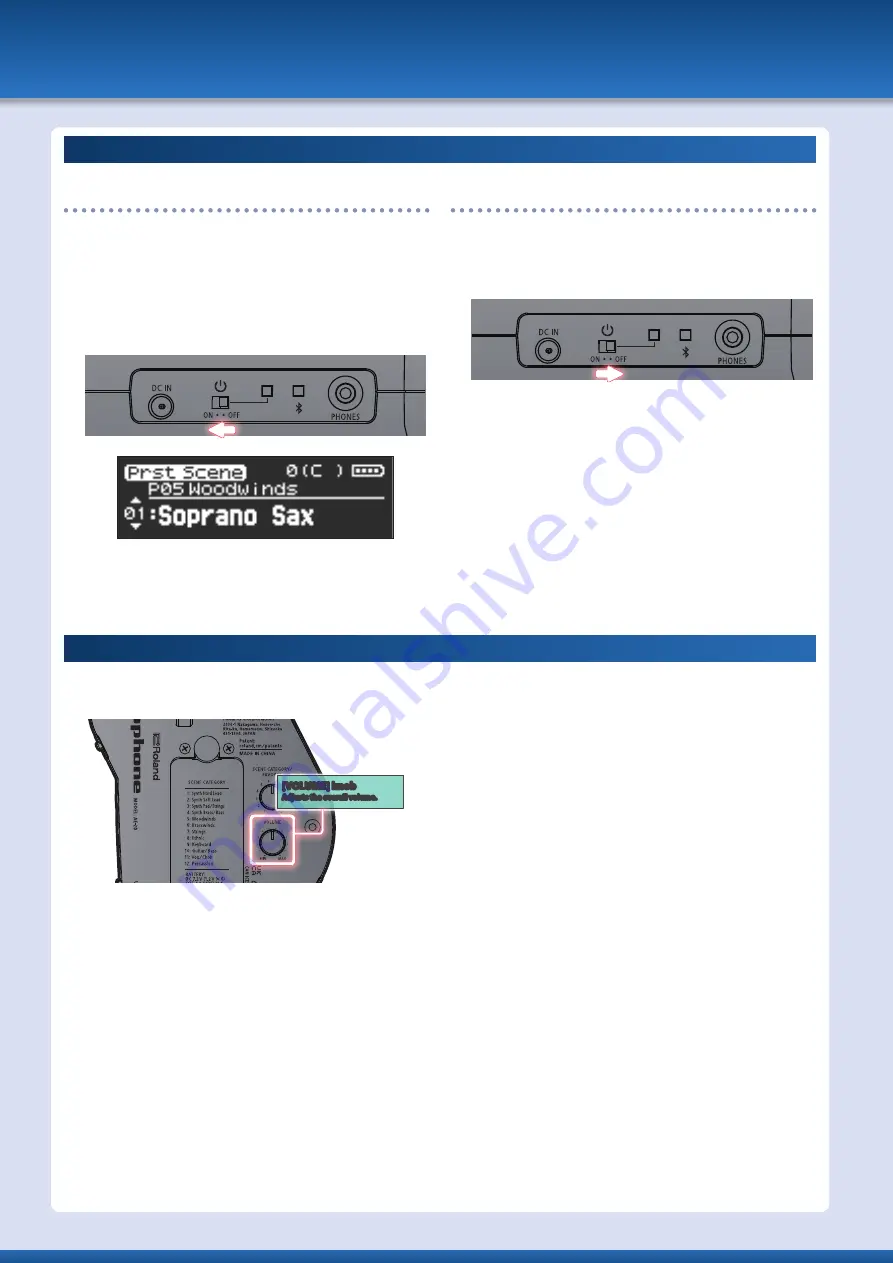
Turning the Power On/Off
Turning on the Power
1 .
Turn the volume of this unit all the way down.
Ø
* Also completely turn down the volume of any connected external
devices.
2 .
Turn the unit’s [
Ā
] switch “ON.”
The power LED is lit, and the display shows the scene screen.
3 .
If an external device is connected to this unit, power-
on the external device, and then adjust the volume.
Turning off the Power
1 .
If an external device is connected to this unit, turn off
the power of the connected external devices.
2 .
Turn the unit’s [
Ā
] switch “OFF.”
* The power to this unit will be turned off automatically after a
predetermined amount of time has passed since it was last used
for playing music, or its buttons or controls were operated (Auto
off function). If you do not want the power to be turned off
automatically, disengage the Auto Off function (p. 14).
– Unsaved data is lost when the power turns off. Before turning
the power off, save the data that you want to keep.
– To restore power, turn the power on again.
* You might hear some sound when switching the unit on/off.
However, this is normal and does not indicate a malfunction.
Adjusting the Volume
1 .
Turn the [VOLUME] knob to adjust the volume.
Use your breath for fine control over the volume when playing.
[VOLUME] knob
Adjusts the overall volume .
* The [VOLUME] knob changes both the speaker’s volume and the
volume of sound coming from the headphone jack at the same
time by factory default.
* To adjust the speaker and headphone volumes separately, edit the
Speaker Volume, Output Volume settings in the settings menu.
8























