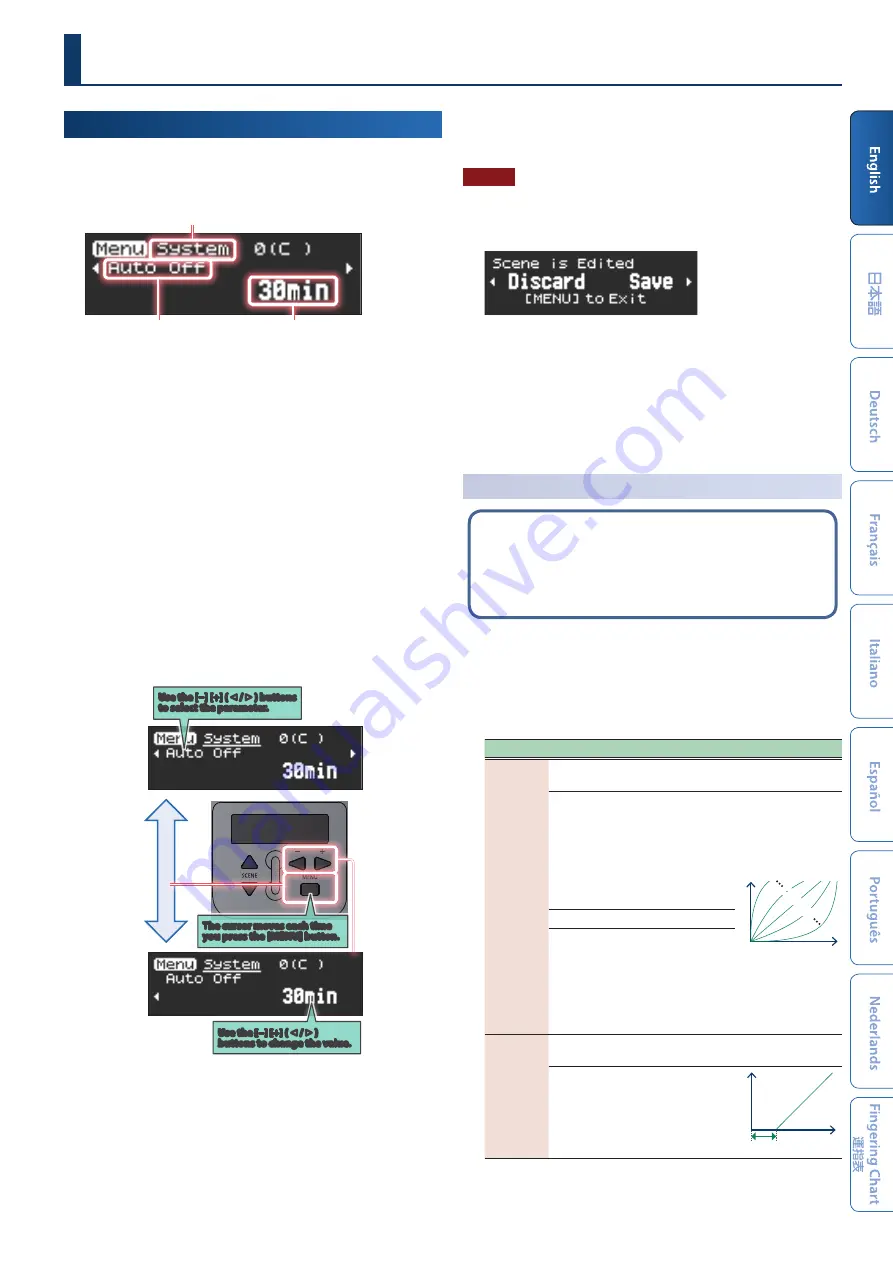
13
Editing the Settings of the AE-20
(Menu Screen)
1 .
On the scene screen, press the [MENU] button.
The settings menu appears.
Parameter category
Parameter name
Value
The settings menu is divided into four parameter categories.
System:
overall instrument settings
Scene:
sound settings
Assign:
settings for assigning functions to each controller
MIDI:
settings for assigning MIDI functions to each controller
2 .
Use the [−] [+] (
ã
/
â
) buttons to switch between the
parameters that show the settings.
* This Owner’s Manual explains only the main parameters. For
details on all of the parameters, refer to the “Parameter Guide”
(PDF).
3 .
Press the [MENU] button to move the cursor down, and
use the [−] [+] (
ã
/
â
) buttons to edit the value.
4 .
After you’ve edited the value, press the [MENU] button
to move the cursor back up.
To configure other parameters, repeat steps 2–3.
Ø
For details, refer to “Parameter Guide” (PDF).
Use the [−] [+] (
ã
/
â
)
buttons to change the value .
Use the [−] [+] (
ã
/
â
) buttons
to select the parameter .
The cursor moves each time
you press the [MENU] button .
5 .
After you’ve finished making the settings, press the
[SCENE] button or turn the [SCENE CATEGORY] knob to
return to the scene screen.
NOTE
If you edit the scene settings and then select a different
scene without saving the edited settings, the following
message screen appears.
If you want to switch scenes without saving, press the [-]
(
ã
) button. If you want to save the settings, press the [+] (
â
)
button.
If you decide to cancel, press the [MENU] button.
* When you press the [+] (
â
) button, the display switches to the user
scene registration screen.
Ø
“Storing a User Scene” (p. 17)
Adjusting the Breath Resistance
(Breath Settings)
You may notice resistance to your breathing when you
play the AE-20, as the tube that blows your air out of the
instrument is narrow.
If you find it hard to breathe while you’re playing, edit the
breath settings to make the instrument easier to play.
1 .
On the menu screen, use the [−] [+] (
ã
/
â
) buttons to select
from the parameters listed below, and press the [MENU]
button.
The cursor position moves to the lower line.
2 .
Use the [−] [+] (
ã
/
â
) buttons to change the value.
Indication Value
Explanation
Breath
Curve
Specifies how the sound responds to the force of your
breath (breath sensitivity).
L5–L1
We recommend these
settings if you’re
a beginning wind
instrument player.
Fortissimo (ff ) can
be produced even
by blowing relatively
softly.
Breath force
Level
L1
L5
M
M
H1
H5
M
This is the usual setting.
H1–H5
We recommend these
settings for experienced
wind instrument
players.
Fortissimo (ff ) is
produced only when
you blow quite strongly.
Breath
Adjust
Adjusts the strength of breath at which sound starts being
heard.
1–50
The larger the value,
the stronger you must
blow to make a sound.
Breath force
Breath Adjust
Level
Other Settings




























