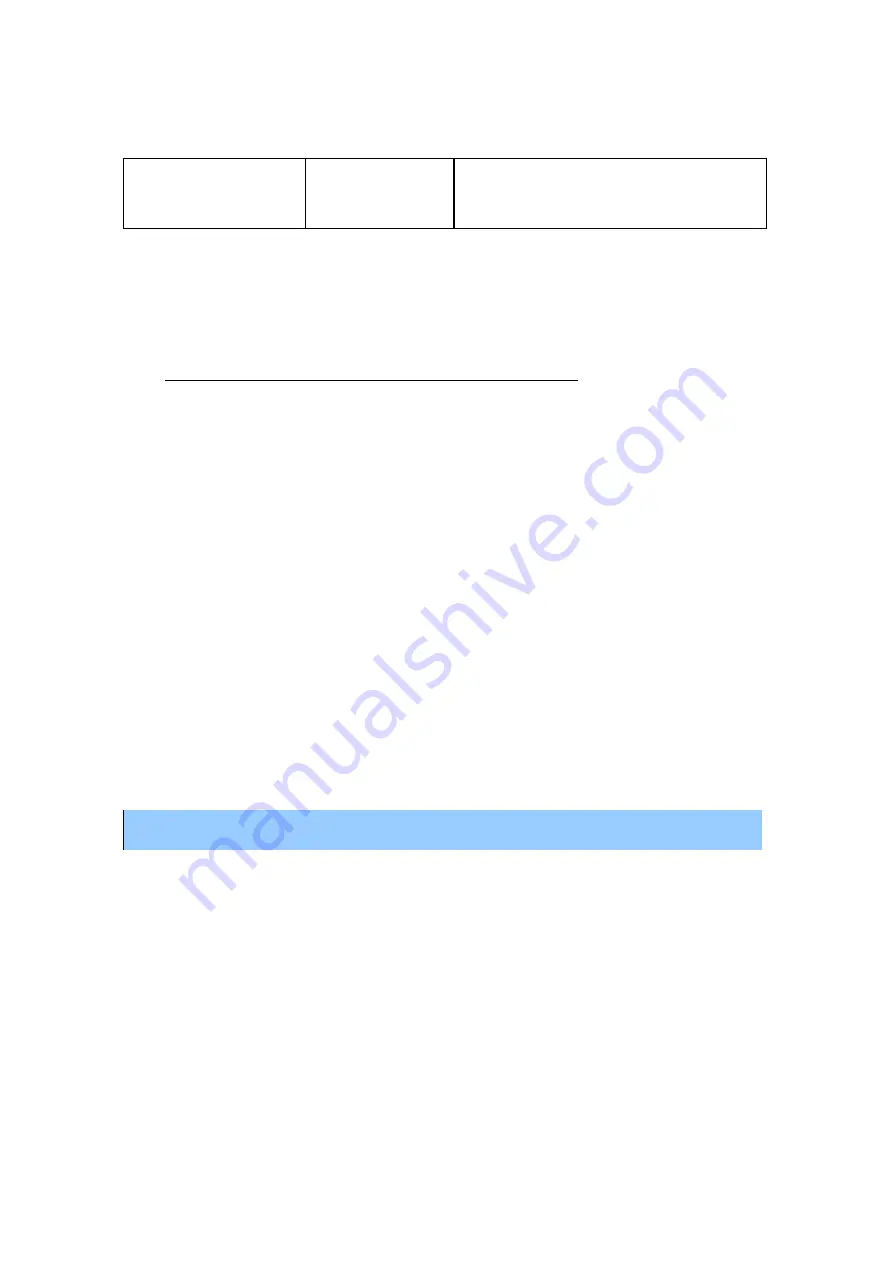
12/12/2005
sb_radio_draft_jmc
9
Plays: WMA, MP3, WAV (DRM WMA
and Musicmatch playlists supported only
if using Windows Media Connect Server).
(1)
iTunes Music Store files (“Protected AAC”) cannot be played. Digital rights-
managed (DRM) files cannot yet be played using a SD/MMC card.
For a more detailed comparison of compatible music servers and links to download them,
visit www.rokulabs.com/products/SoundBrid ge/servernotes.php .
Getting Started
Now that you have checked the packaging, are aware of the safety regulations when
using your Soundbridge Radio and are familiar with the various music servers for the
Soundbridge Radio, this section will tell you how to set up your radio and get your music
server ready.
To use the Soundbridge Radio you will need to:
1.
Plug the power cord into the right side of the Soundbridge Radio, then into an
electric AC power outlet. Verify that the Roku logo displays.
2.
Put the AAA batteries into your Soundbridge Radio remote control.
3.
Establish a network connection. If you are using Wi-Fi and have WEP security
enabled, you will need to enter your security key with the Soundbridge Radio’s
remote control. Either tell them here about networking or refer them to the section
4.
Plug in the AM/FM antennas. Be sure to ----- antenna information about correctly
positioning the antennas.
Illustration of the radio set up – include the antennas so they know which is the AM
antenna and which is FM antenna
Automatic Power Up!
There is no power switch to turn on the SoundBridge. As soon as you plug in the power,
you should quickly see the welcome message
Roku SoundBridge
. You must see a
working display before moving on to the operation of your SoundBridge.
Radio Components
This section describes the radio buttons, remote control, antennas, SD card slot, and
headphone jack.
























