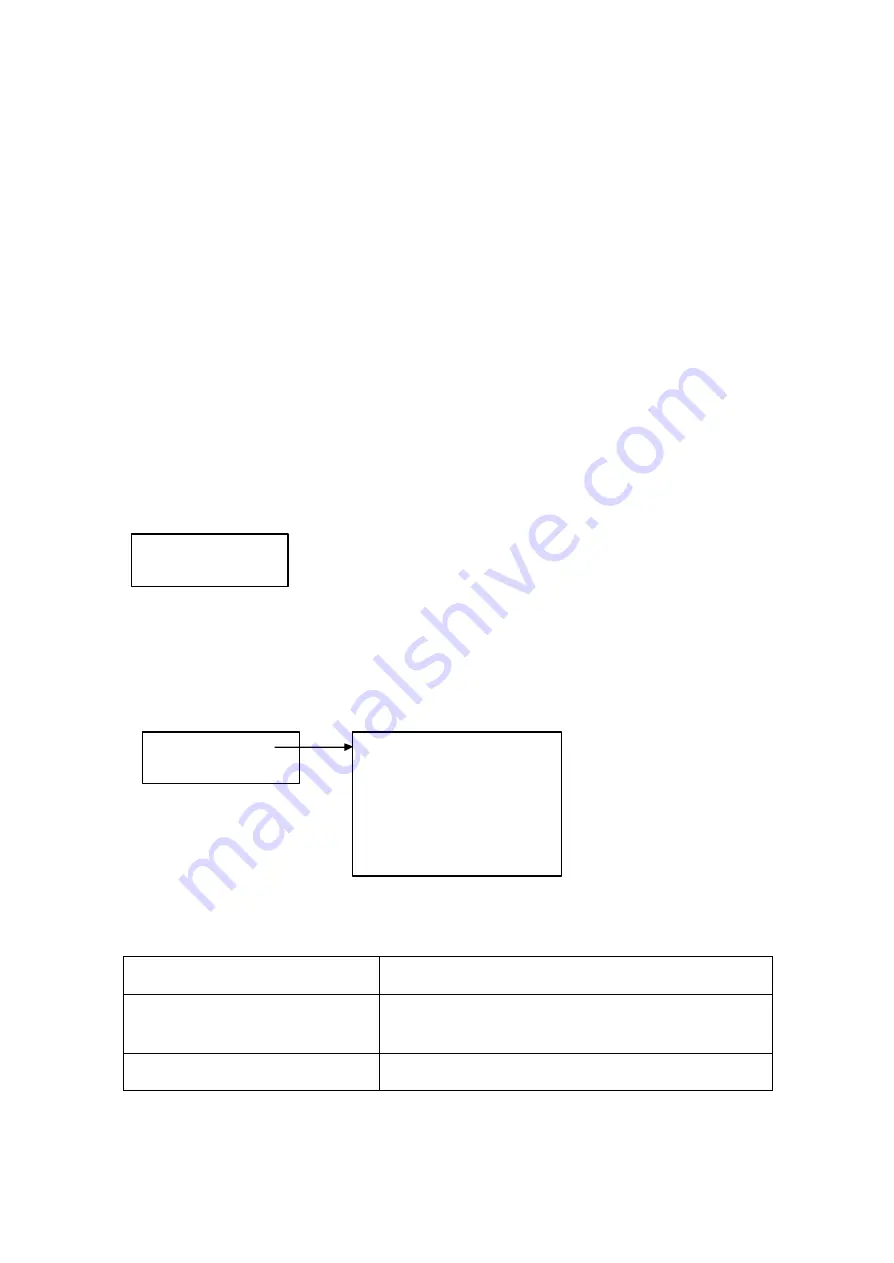
12/12/2005
sb_radio_draft_jmc
25
Play Dan’s Music
è
Play Joe’s Music
Instructions for Enabling Musicmatch
1.
Select
Options/Settings
.
2.
Click the
CD Lookup/Connectivity
tab.
3.
Select
Enable Music Server
and then select
Universal. Plug and Play
. You can
close Musicmatch if you like — the UPnP server will keep running in the
background.
Music Library Playback
Once the Soundbridge Radio is successfully connected to your network and your server’s
music sharing options are enabled, Soundbridge Radio will automatically find your
computer’s music server and detect any supported music libraries. Soundbridge takes you
to the
Home
menu which lists all the music libraries that are connected to your network.
Only the first two lines of the
Home
Menu are displayed at once. The scroll bar on the
right moves as you scroll below your current display view. The
Home
menu display
looks similar to the following:
Use the
Up
and
Down
[ ] arrows to choose one of the music libraries on your network.
The [
è
] arrow points to each of the available options as you scroll down the list. Once
you find the library you are interested in, press the
Select
[ ] button. A list of options will
appear on the display.
The following table describes each of the music library options.
Option
Description
Playlist
Displays all the playlists available for the selected
music library from your network.
Browse
Browse the music library by artists, album, songs,
Music Library Options
Home menu
Play Dan’s Music
è
Play Joe’s Music
Playlist
Browse
Search
Show Song Queue
Now Playing
Settings
Change Library or Configuration






























