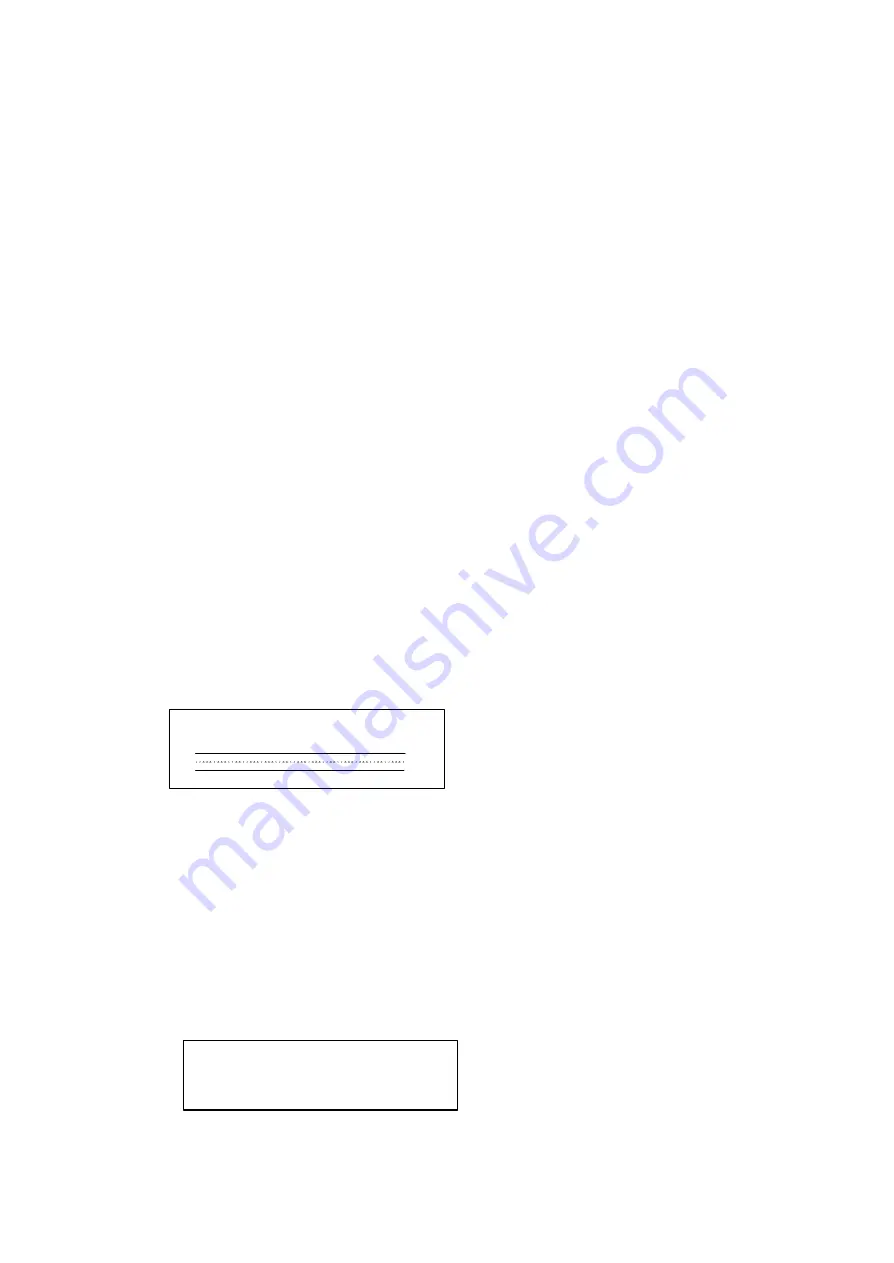
12/12/2005
sb_radio_draft_jmc
16
Upgrade successful
Select OK to reboot
Contacting Server
Reconfiguring Factory Defaults
You can clear all the settings you have by following these steps.
Press the
Home
menu button.
Use the
Up
and
Down
56
buttons to
Reset to Factory Defaults
and press the
Select
[v]
button. You are asked if you want to clear stored preferences.
Use the
Left
[ ] button to select
Yes
.
Checking for the Latest Software
Updating your software is quick and easy. The home network you are using with your
Soundbridge Radio needs to be connected to the Internet through a high-speed connection
such as DSL or cable modem. To make sure you have the latest version of the
Soundbridge Radio software, Follow these instructions:
1.
Make sure your Soundbridge Radio is connected to a home network with Internet
access.
2.
Press the
Home
Menu [] button on the remote control.
3.
Navigate down to
System Configuration
and press the
Select
[v]
button.
4.
Navigate down to
Software Version and Updates
and press the
Select
[v]
button
You will see your current software version and be given the option to check for a
software update.
7. To check for software updates, choose
Yes.
8. You should see a display with a progress bar.
9. You will then see one of the following two messages:
a.
Your software is up to date
In that case you don’t need to do anything. Press the
Select
[v]
button to accept
this message and return to the previous
System Configuration
menu. Press
Exit
[? ] to return to the
Change Library
menu, navigate to the music library you
want to play, and press the
Select
[v]
button.
b.
If your software requires updating, you will be prompted to download the update.
Select
Yes
. After the contacting server message, you will see the following
message:






























