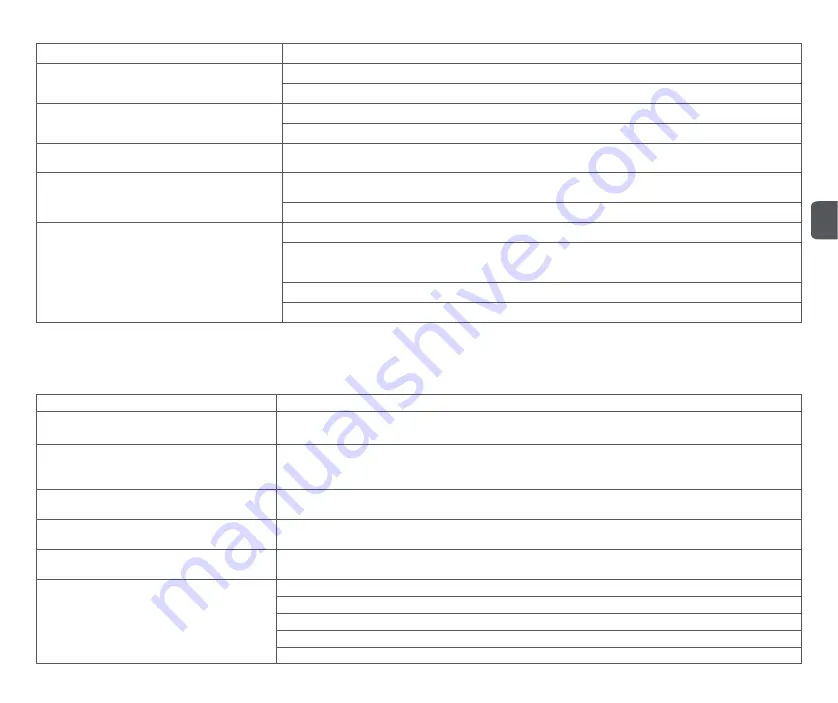
17
Common problems
Slow charging
Can't charge
Can not boot
Can't recharge
The base station is not powered on, please make sure that both ends of the base station's power cord are plugged in. If the
connection is not good, please clean the base station charging ports and the robot cleaner charging contacts; please make
sure the base station display screen is on
If the battery is low, please charge it on the base station before using it; if the battery temperature is too low or too high, please
use it at 0-40
℃
When used in a high or low temperature environment, in order to extend the battery life, the robot cleaner will automatically
reduce the charging speed; the charging contact area may be dirty, please clean the area with a dry cloth
There are too many obstacles near the base station, please place the base station in an open area; the robot cleaner is too far
away from the base station, please try to place the robot cleaner near the base station
Questions
Solution
Error 10: The dust bag is not in place, please check if
its installed.
Please check if the dust bag is installed
Error 12: The dust bag is full
Tip: Resetting the system can eliminate some abnormalities.
If the dust bag is installed, please check if the dust bag is inserted all the way
If the dust bag is not full, please check whether the dust channel of the base station is blocked. If the dust channel of the base
station is blocked, please try to clean the dust channel manually
Can't connect to WiFi
Abnormal noise during cleaning
The Wi-Fi connection is abnormal, reset the Wi-Fi and download the latest app to try to connect again
The main brush, side brush or main wheel may be entangled with foreign matter, please clean it after powering it off; the
swivel wheel is dusty or entangled during cleaning, it is recommended to use a screwdriver to pry out and rinse it
The Wi-Fi function is not activated, please reset the Wi-Fi and try again
The Wi-Fi signal is not good, please make sure the robot cleaner is in a good Wi-Fi signal coverage area
Wi-Fi suddenly fails to connect, and you suspect that the home router has a setting error, please contact after-sales service
The APP does not support the current model of the device, please check the specific supported model according to the app prompt
Error 9: Please load the cleaning tray
Error 11: The base station wind pressure is abnormal
Please check if the top cover of the base station is closed
Error 13: Abnormal dust collection
Error 14: Standby
Please check whether there is any wedged objects in the dust collection port of the dust bag of the base station, please clean
up the foreign matter in the dust collection port
Please check if the dust box is blocked, please clean the dust box
Please check whether the cleaning tray is in place or installed in place, and reinstall the cleaning tray
Please check if the dust bag is full and replace it in time
When returning to the base station while mopping the floor, the clean water tank is not in place or enters standby without water
When returning to the base station, the washing tank is full and enters standby
When returning to the base station in the mopping state, the cleaning disk is not in place and enters standby
When the waste water tank is not in place or the water is full when it returns to the base station in the mopping state, it is not
replaced and enters standby
EN




































