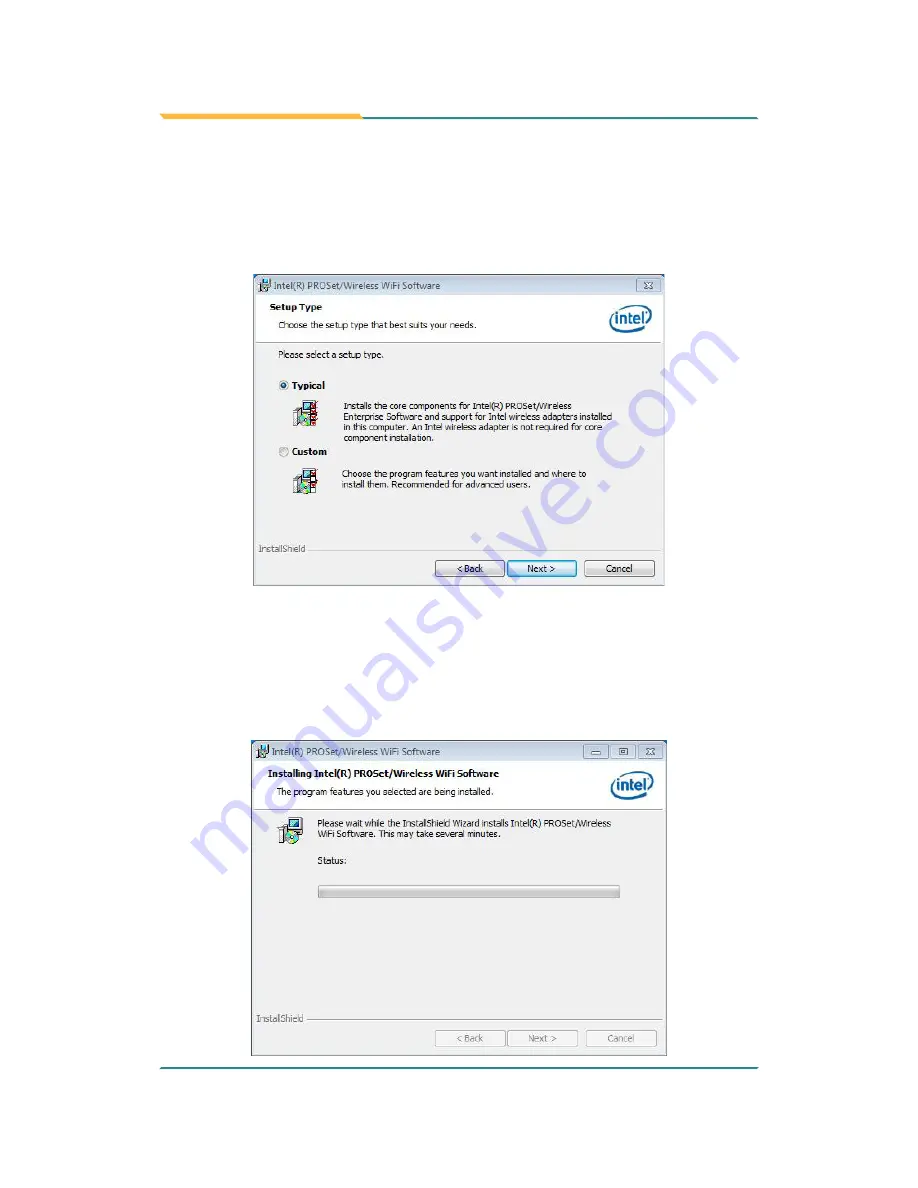
- 66 -
Appendices
6. Click the
Change...
button to browse for an alternate folder to install the
software to, or simply click the
Next
button to install the software to the
suggested folder.
The installer then opens a
Setup Type
selection.
7. Select
Typical
to install both the driver and the application program
(recommended) or select
Custom
to choose the features to install. Then
click the
Next
button to proceed.
The software installation then starts, progresses and finishes.
Summary of Contents for ARES-5300
Page 2: ... 2 This page is intentionally left blank ...
Page 3: ... i Revision History Version Date Description 1 0 March 2014 Initial release ...
Page 6: ... iv This page is intentionally left blank ...
Page 12: ... x This page is intentionally left blank ...
Page 13: ... 1 1 Chapter 1 Introduction Chapter 1 Introduction ...
Page 18: ... 6 This page is intentionally left blank ...
Page 19: ... 7 2 Chapter 2 Getting Started Chapter 2 Getting Started ...
Page 22: ... 10 Getting Started Side View DC in power jack Rear View DIN rail clip ...
Page 25: ... 13 3 Chapter 3 System Configuration Chapter 3 System Configuration ...
Page 30: ... 18 System Configuration Front Panel ...
Page 36: ... 24 This page is intentionally left blank ...
Page 37: ... 25 4 Chapter 4 Installation and Maintenance Chapter 4 Installation and Maintenance ...
Page 48: ... 36 This page is intentionally left blank ...
Page 49: ... 37 5 Chapter 5 BIOS Chapter 5 BIOS ...
Page 66: ... 54 This page is intentionally left blank ...
Page 67: ... 55 Appendices Appendices ...
















