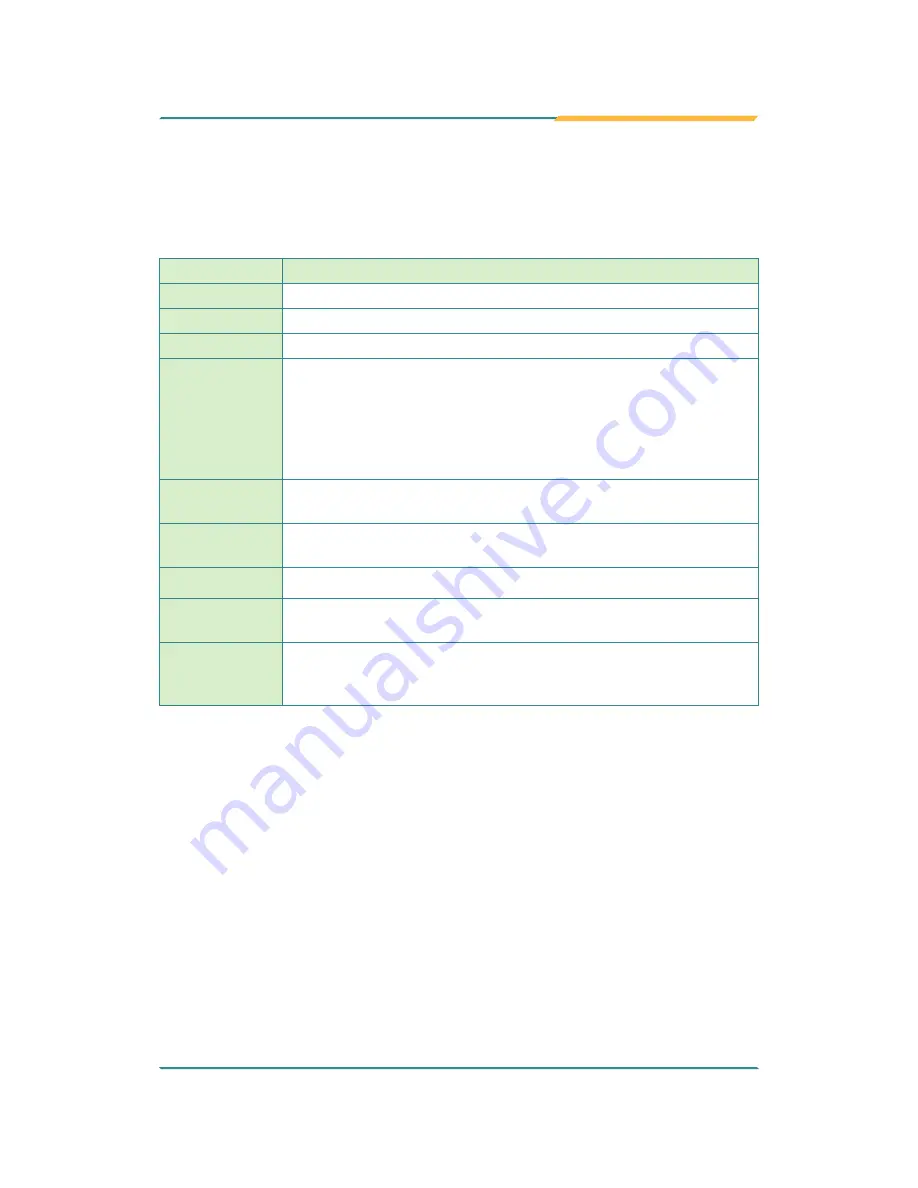
- 39 -
BIOS
Key Commands
The BIOS Setup utility relies on a keyboard to receive user’s instructions. Hit
the following keys to navigate within the utility and configure the utility.
Keystroke
Function
← →
Moves left/right between the top menus.
↓ ↑
Moves up/down between highlight items.
Enter
Selects an highlighted item/field.
Esc
On the top menus:
Use
Esc
to quit the utility without saving changes to CMOS.
(The screen will prompt a message asking you to select
OK
or
Cancel
to exit discarding changes.
On the submenus:
Use
Esc
to quit current screen and return to the top menu.
F5
Increases current value to the next higher value or switches between
available options.
F6
Decreases current value to the next lower value or switches between
available options.
F1
Opens the
Help
of the BIOS Setup utility.
F9
Restore the Setup Default (The screen then prompts a message
asking you to select
OK
or
Cancel
to restore to default.)
F10
Exits the utility saving the changes that have been made. (The
screen then prompts a message asking you to select
OK
or
Cancel
to exit saving changes.)
Note:
Pay attention to the “WARNING” that shows at the left pane
onscreen when making any change to the BIOS settings.
This BIOS Setup utility is updated from time to time to improve
system performance and hence the screenshots hereinafter may not
fully comply with what you actually have onscreen.
Summary of Contents for ARES-5300
Page 2: ... 2 This page is intentionally left blank ...
Page 3: ... i Revision History Version Date Description 1 0 March 2014 Initial release ...
Page 6: ... iv This page is intentionally left blank ...
Page 12: ... x This page is intentionally left blank ...
Page 13: ... 1 1 Chapter 1 Introduction Chapter 1 Introduction ...
Page 18: ... 6 This page is intentionally left blank ...
Page 19: ... 7 2 Chapter 2 Getting Started Chapter 2 Getting Started ...
Page 22: ... 10 Getting Started Side View DC in power jack Rear View DIN rail clip ...
Page 25: ... 13 3 Chapter 3 System Configuration Chapter 3 System Configuration ...
Page 30: ... 18 System Configuration Front Panel ...
Page 36: ... 24 This page is intentionally left blank ...
Page 37: ... 25 4 Chapter 4 Installation and Maintenance Chapter 4 Installation and Maintenance ...
Page 48: ... 36 This page is intentionally left blank ...
Page 49: ... 37 5 Chapter 5 BIOS Chapter 5 BIOS ...
Page 66: ... 54 This page is intentionally left blank ...
Page 67: ... 55 Appendices Appendices ...
















































