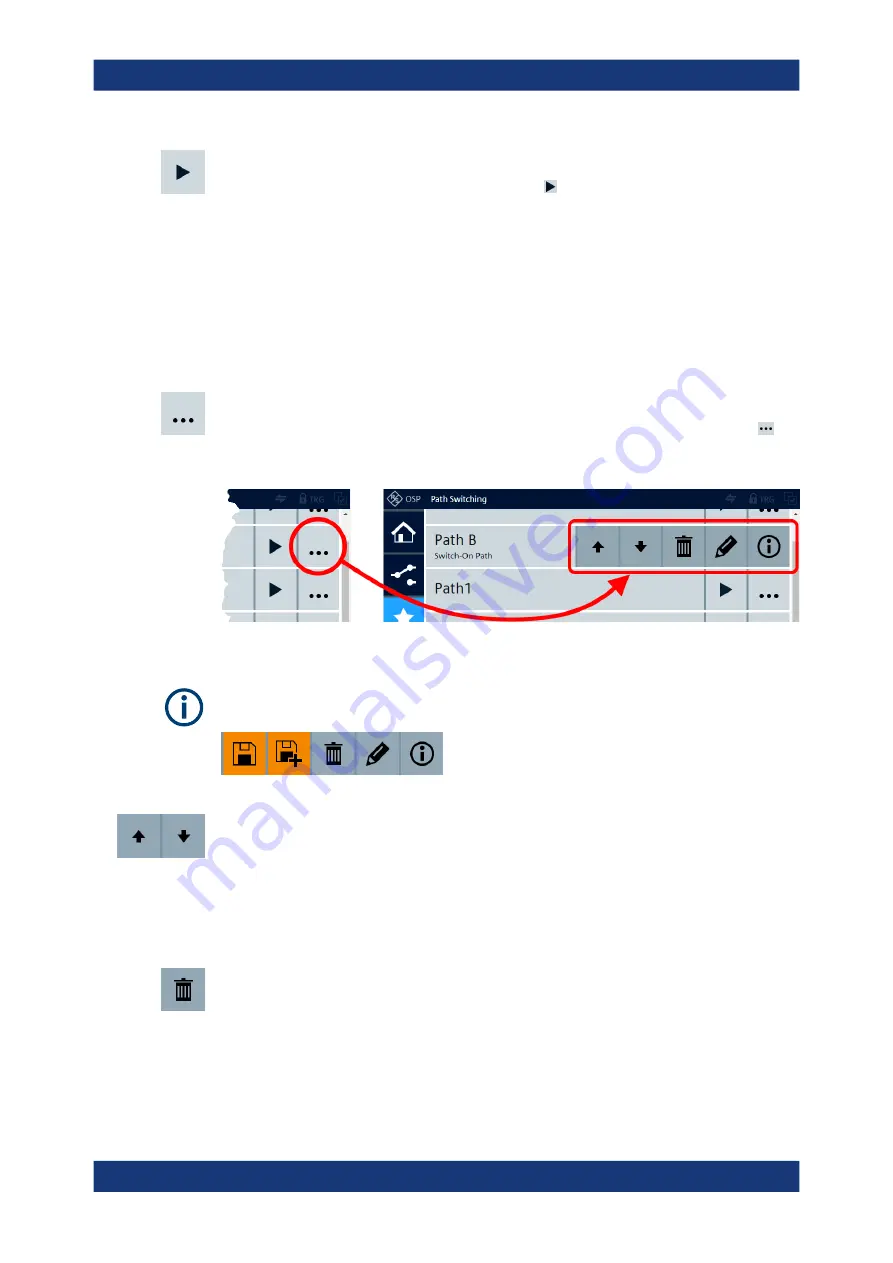
Functions
R&S
®
OSP
183
User Manual 1178.7100.02 ─ 05
Switch Path
To switch a path, click the
"Switch Path"
button . The firmware sets all relays and
output channels, which are selected in this path's definition, to their defined states.
●
If a path is labeled as "Not Switchable!", you cannot switch it. For an explanation,
see below
.
●
If a path is labeled as "Currently Switched", it is already switched and you cannot
switch it again.
●
If a path is labeled as "Switch-On Path", this property has no influence on being
able to switch this path at any time, too.
The equivalent remote control command is
More
To get more options for handling path entries, click the
"More"
button (dots icon) .
When you click this button in the line of one path, the following option icons are shown
for this path:
Figure 5-29: The More button (dots icon) gives access to the option buttons of a path
If you see the following option buttons instead of the ones in
The
"Up"
and
"Down"
buttons move the entry of this path one position up or down.
After moving an entry, the option buttons are still available, to facilitate repeated mov-
ing actions. To hide the option buttons without further action, click the path entry at its
left-hand side, outside of the option buttons.
If an entry is in the top line, you cannot move it further up, and the "Up" button is not
available. If an entry is in the lowest line, you cannot move it further down, and the
"Down" button is not available.
The
"Delete"
button deletes this path from the switch unit’s internal volatile memory.
When you click the button, the firmware brings up the message "Do you really want to
delete the path definition '<pathname>'?"
If the path is selected to be switched after startup (see
brings up the message "The path definition '<pathname>' is used as switch-on path.
Do you still want to delete the path definition anyway?"
Path Switching






























