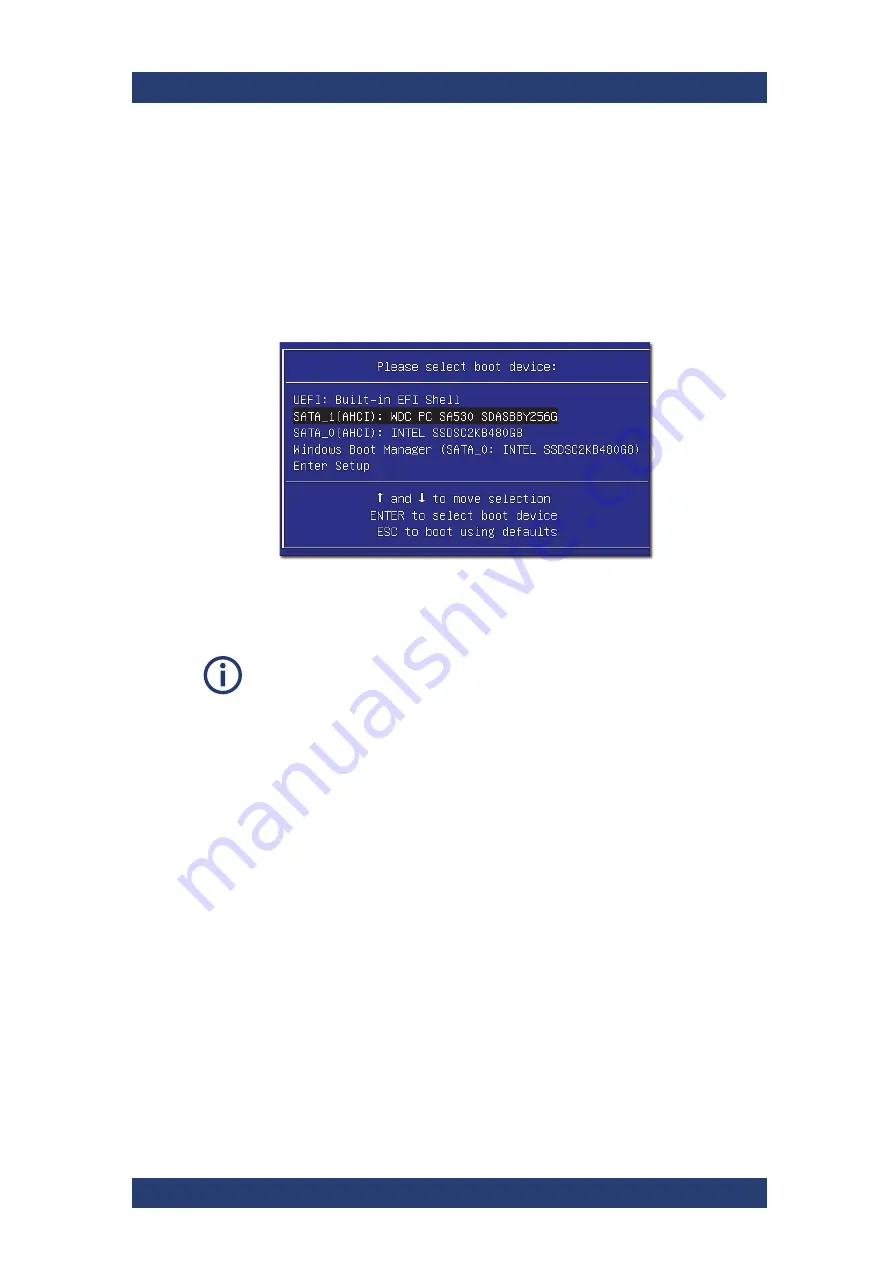
Maintenance
Recovery of the System Disk
CLIPSTER
52
User Manual (Hardware) | 2904.4460.02 - 04
Perform the following steps:
1.
If appropriate, disconnect all Fibre Channel cables and all externally
connected storage devices from the system.
2.
Turn on or restart the system and at the indicated moment during start-
up press
[F11]
on your keyboard to enter the boot menu.
3.
Once the boot menu is displayed on the screen, select the SSD backup
drive (SATA_1 AHCI) as the boot device and then press
[Enter]
on your
keyboard.
The system will now boot from the backup drive and you will see a
window on the screen where you can select the R&S Rescue environ-
ment for loading.
To complete the loading of the R&S Rescue environment some user entries
are required. For this follow the instructions given on the screen.
The loading of the environment and the process itself will both try to initialize
hardware that may not be present on your system. Any error messages dis-
played during loading/initialization, e.g. Failed or Warning, can be disregard-
ed. The backup/recovery process should work nonetheless.






























