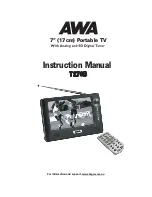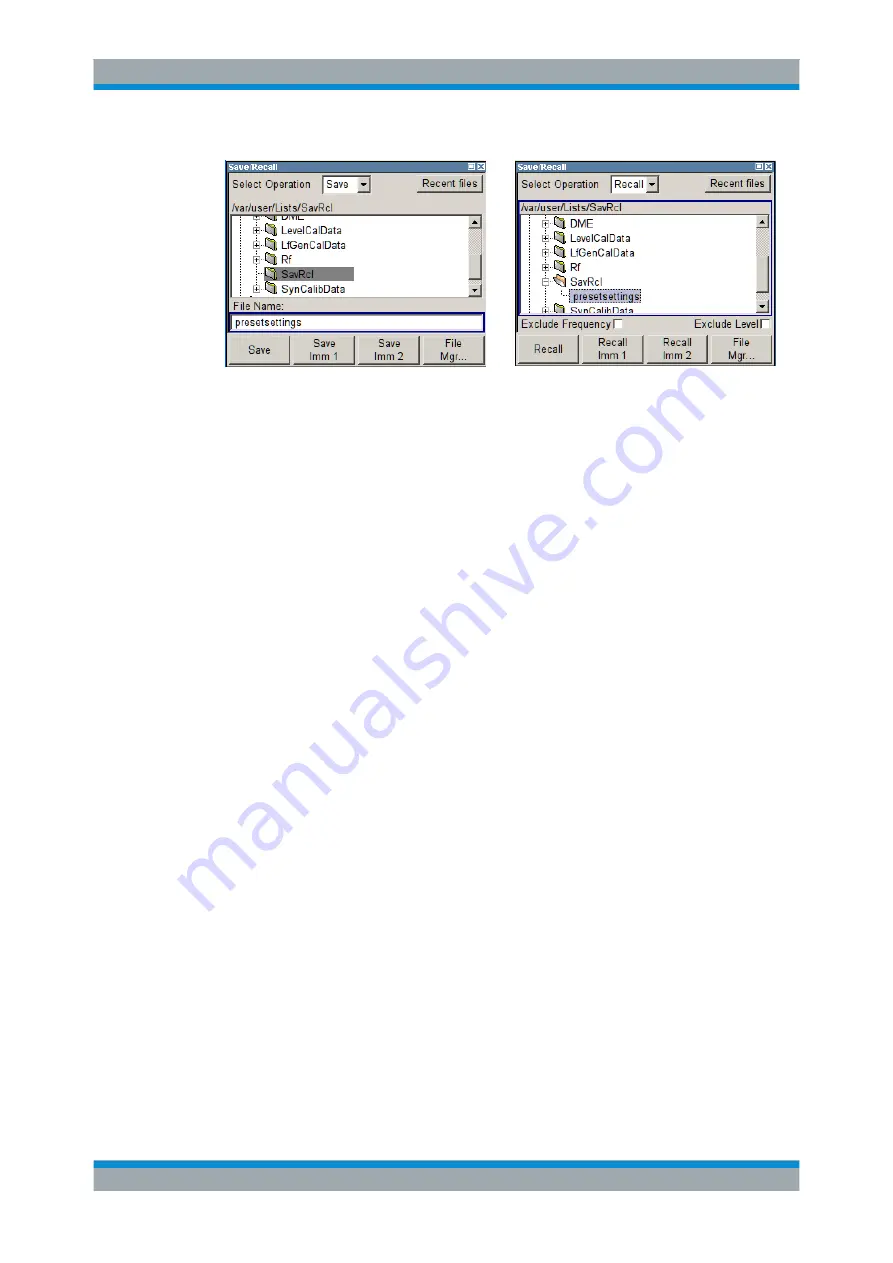
Manual Operation
R&S
®
SMC100A
68
Quick Start Guide 1411.4077.62 ─ 07
The available drives and directories and the files of the selected directory are dis-
played. The currently selected path is displayed above the window. Only the relevant
files without file extensions are displayed. If the area is opened several times, the path
last selected is displayed. When a file is saved or created, its name is user-selectable;
the extension is assigned automatically and cannot be entered. The file is saved to the
selected path.
In addition to the files saved by the user, some menus also offer files containing prede-
fined contents. These files are saved to a specific directory on system drive; for this
reason, this directory cannot be chosen from the "File Select" menu.
Working with the File Select dialog
1. Access the "File Select" dialog (see
"Accessing files with user data"
2. Navigate in the "File Select" dialog.
3. Load an existing file.
In the "Recall Settings" dialog, mark a file and press the "Select" button.
4. Save a file.
In the "Save Settings" dialog, enter file name in the "File Name:" field.
Select the directory to which the file is to be saved and then select the "Save" but-
ton.
5. Create a new file.
To create a new file, use the "Save Settings" functionality, i.e. specify file name and
directory and save the file.
The created file is empty; it must be filled with the necessary values in the individ-
ual editor.
4.7.2 File Manager
The "File Manager" allows general file management such as copying, shifting, renam-
ing and deleting files as well as generating new directories.
File Management