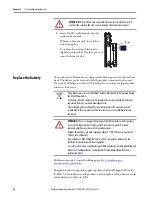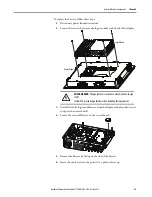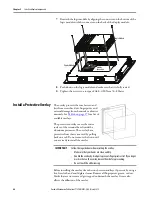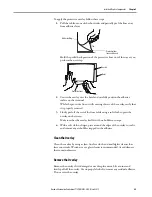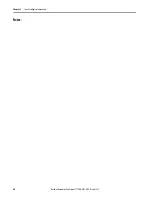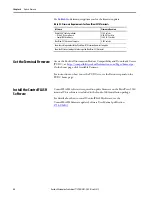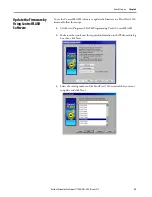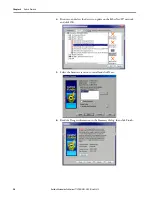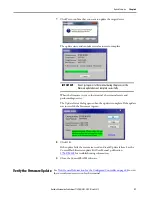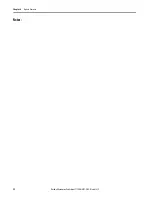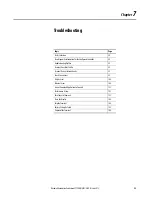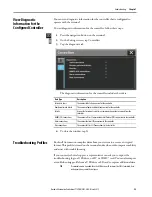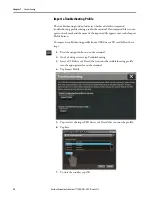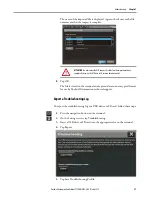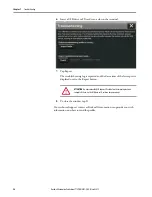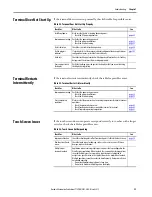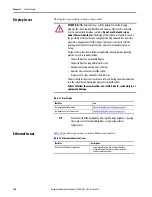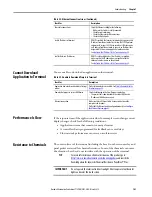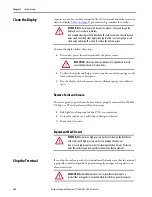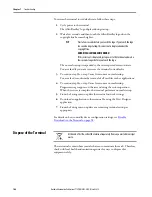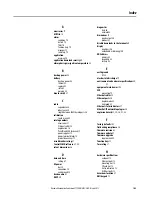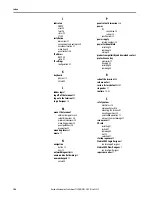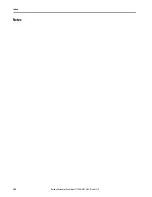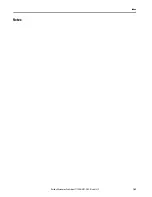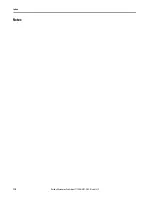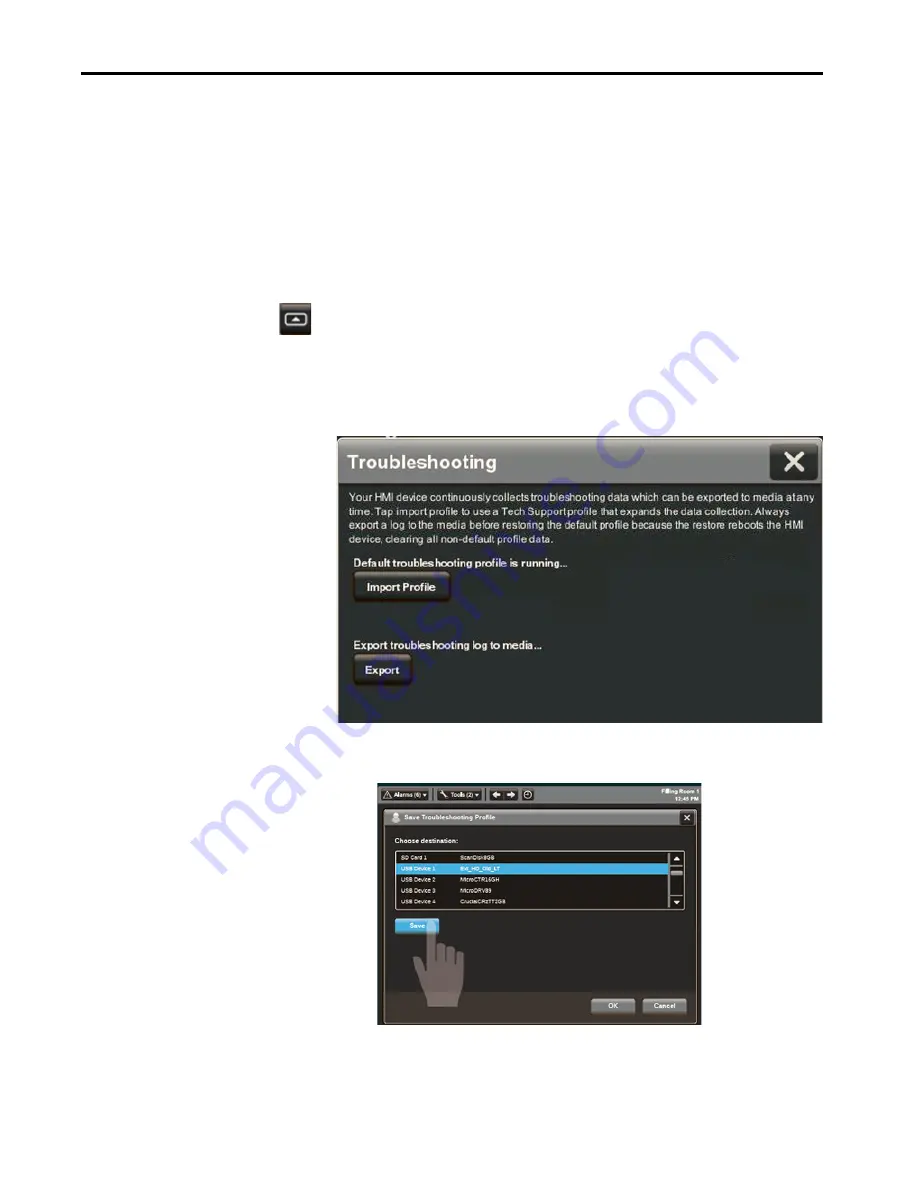
96
Rockwell Automation Publication 2715P-UM001C-EN-P - March 2019
Chapter 7
Troubleshooting
Import a Troubleshooting Profile
The troubleshooting window indicates whether a default or imported
troubleshooting profile is being used in the terminal. If an imported file is in use,
a green check mark and the name of the imported file appears next to the Import
Profile button.
To import a troubleshooting profile from a USB drive or SD card, follow these
steps.
1.
Press the navigation button on the terminal.
2.
On the Settings screen, tap Troubleshooting.
3.
Insert a USB drive or SD card that contains the troubleshooting profile
into the appropriate slot on the terminal.
4.
Tap Import Profile.
5.
Tap to select the target USB device or SD card that contains the profile.
6.
Tap Save.
7.
To close the window, tap OK.
Summary of Contents for Allen-Bradley PanelView 5510 Series
Page 6: ...6 Rockwell Automation Publication 2715P UM001C EN P March 2019 Table of Contents Notes...
Page 10: ...10 Rockwell Automation Publication 2715P UM001C EN P March 2019 Preface Notes...
Page 108: ...108 Rockwell Automation Publication 2715P UM001C EN P March 2019 Index Notes...
Page 109: ...Rockwell Automation Publication 2715P UM001C EN P March 2019 109 Index Notes...
Page 110: ...110 Rockwell Automation Publication 2715P UM001C EN P March 2019 Index Notes...
Page 111: ......