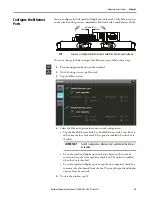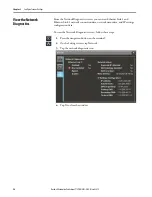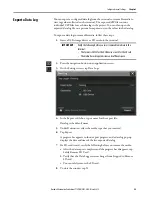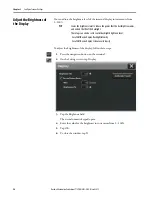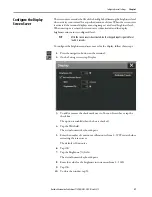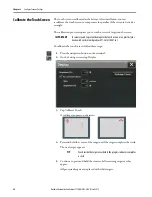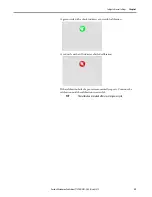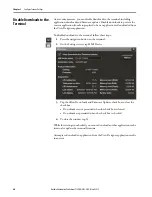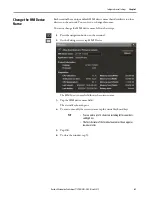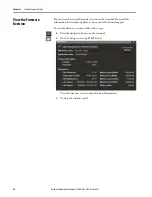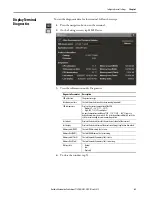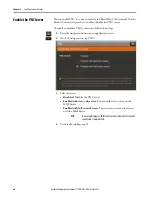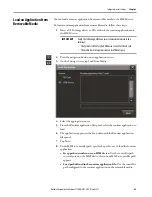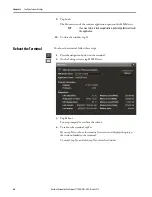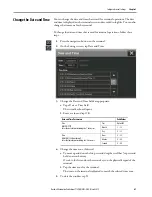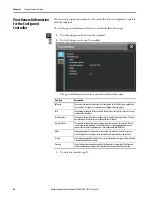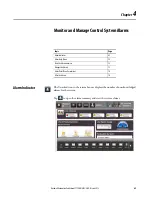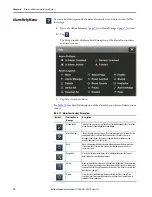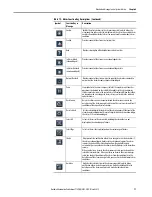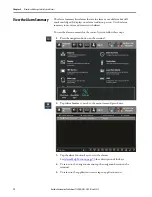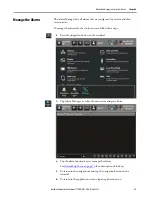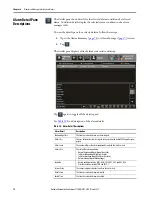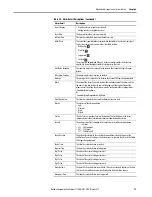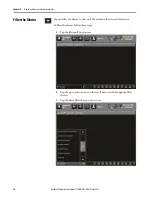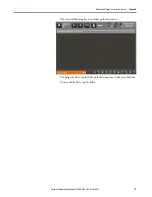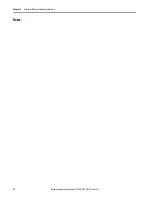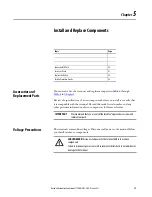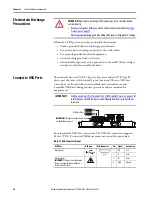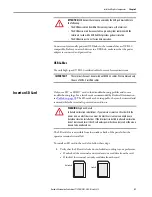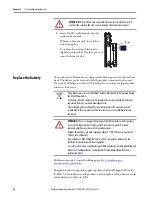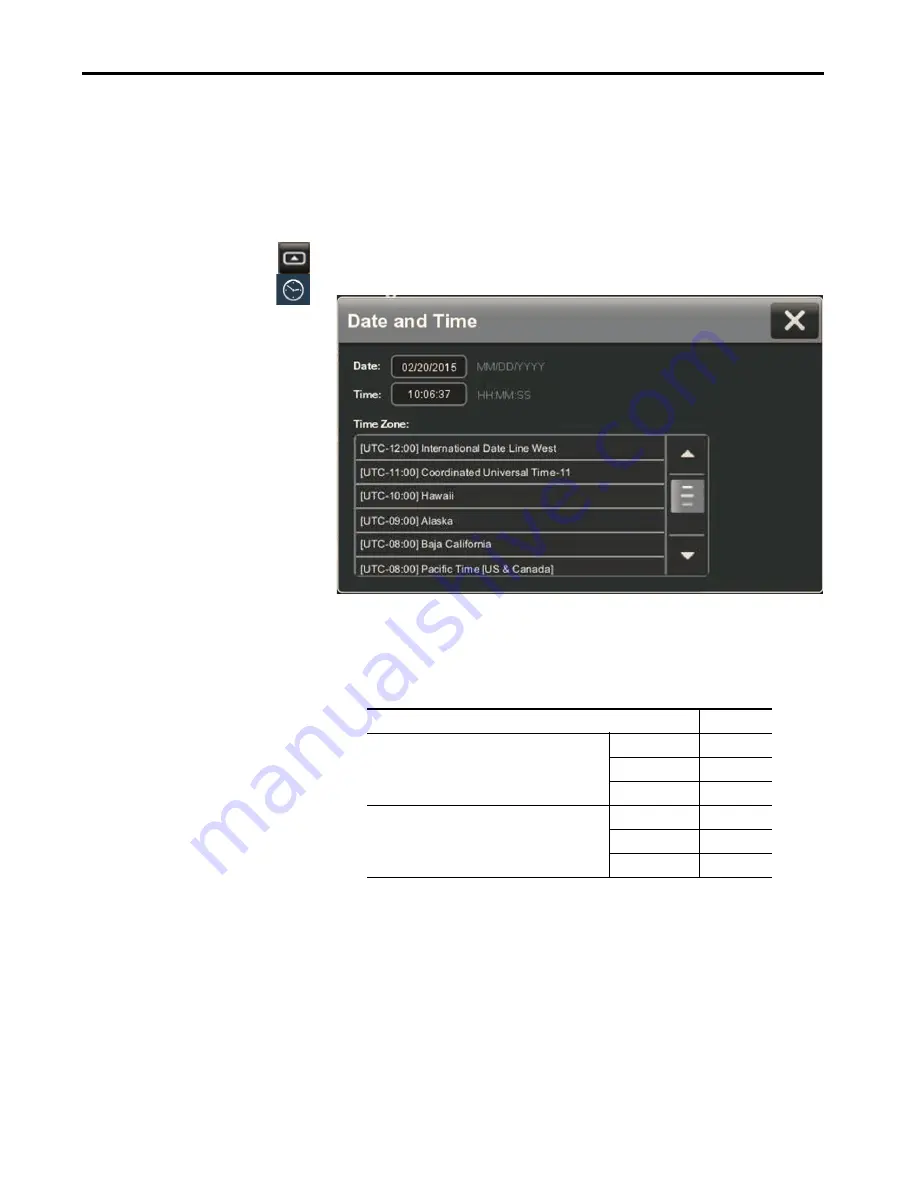
Rockwell Automation Publication 2715P-UM001C-EN-P - March 2019
67
Configure Terminal Settings
Chapter 3
Change the Date and Time
You can change the date and time that is used for terminal operations. The date
and time is displayed on the terminal screen and recorded in log files. You can also
change the time zone for the terminal.
To change the date and time that is used for terminal operations, follow these
steps.
1.
Press the navigation button on the terminal.
2.
On the Settings screen, tap Date and Time.
3.
Change the Date and Time fields as appropriate.
a. Tap a Date or Time field.
The virtual keyboard opens.
b. Enter a value and tap OK.
4.
Change the time zone, if desired.
a. To move up and down the list, press and drag the scroll bar (or press and
hold an arrow button).
Or tab to the list and use the arrows keys on the physical keypad of the
terminal.
b. Tap the time zone for the terminal.
The time on the terminal is adjusted to match the selected time zone.
5.
To close the window, tap X.
Date and Time Parameters
Valid Values
Date
MM/DD/YYYY
Enter the date format including the ‘/’ characters.
Year
Up to 2999
Month 1…12
Day
0…31
Time
HH:MM:SS (24-hour format)
Enter the time format including the ‘:’ characters.
Hour
0…23
Minute
0…60
Second
0…60
Summary of Contents for Allen-Bradley PanelView 5510 Series
Page 6: ...6 Rockwell Automation Publication 2715P UM001C EN P March 2019 Table of Contents Notes...
Page 10: ...10 Rockwell Automation Publication 2715P UM001C EN P March 2019 Preface Notes...
Page 108: ...108 Rockwell Automation Publication 2715P UM001C EN P March 2019 Index Notes...
Page 109: ...Rockwell Automation Publication 2715P UM001C EN P March 2019 109 Index Notes...
Page 110: ...110 Rockwell Automation Publication 2715P UM001C EN P March 2019 Index Notes...
Page 111: ......