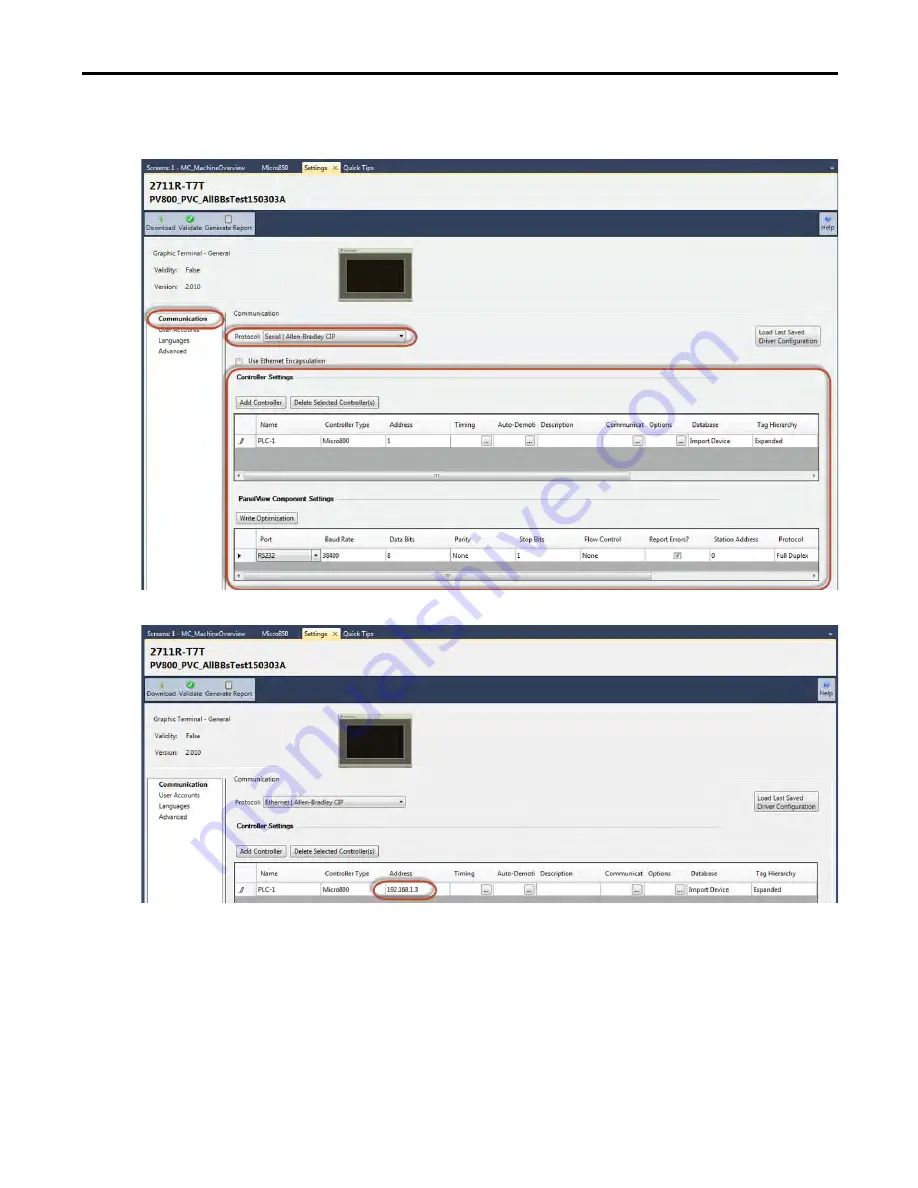
Rockwell Automation Publication CC-QS027D-EN-P - August 2015
39
Validate Your System
Chapter 2
2. Configure the appropriate communication settings:
• For CIP Serial communication, configure the settings shown below.
• For CIP on Ethernet communication, configure the settings shown below.