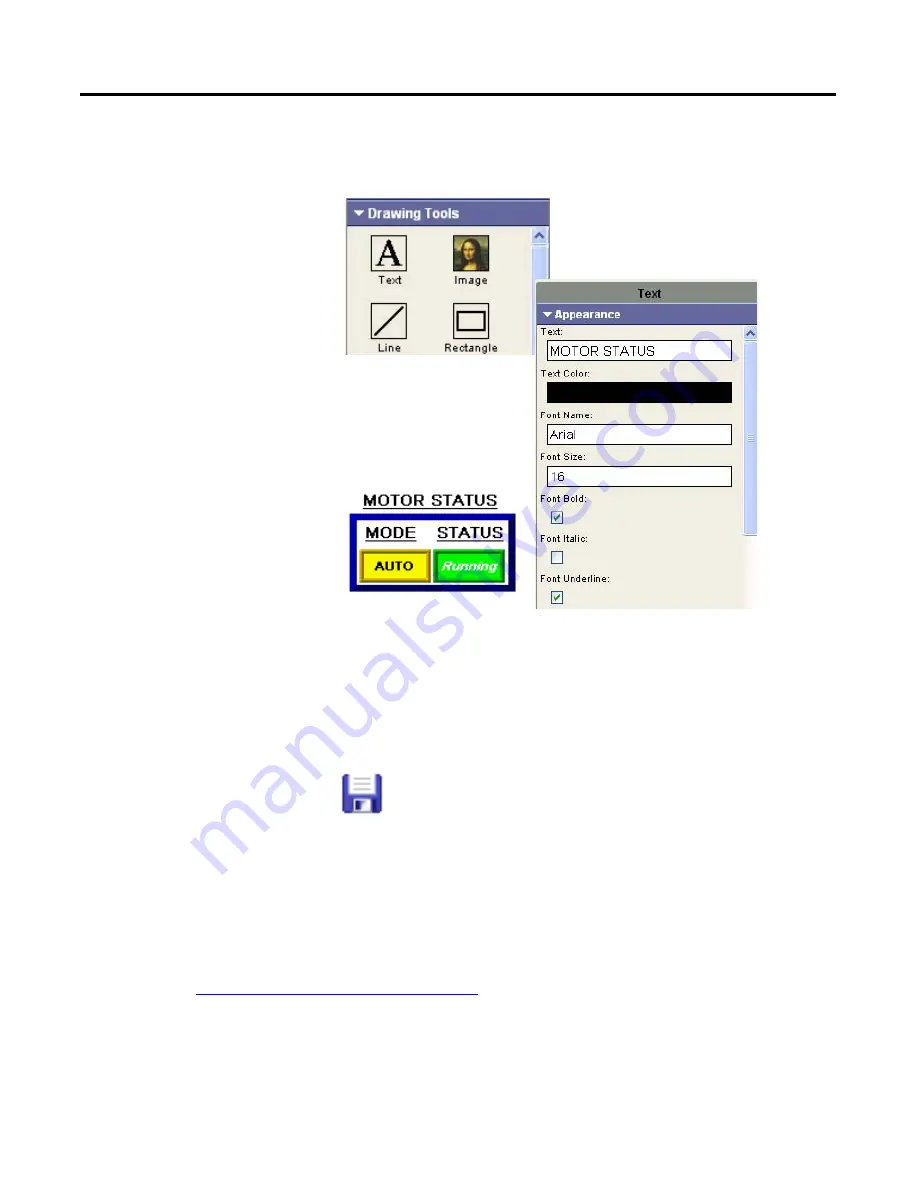
70
Publication 2711C-QS001F-EN-P - November 2010
Chapter 6
Create the Motor Status Screen
Create a Heading for the Motor Status Indicators
1.
Drag the Text tool above the
border just created.
2.
On the Appearance tab:
a. Type MOTOR STATUS
in the Text box.
b. Set the Font Size to 16.
c. Check the Font Underline
checkbox.
d. Set the Border Style to
None.
3.
Resize and move as the
object as needed.
Save the Motor Status Screen
You have just completed one of the application screens.
Click the Save icon on the
application toolbar.
The application is automatically
saved to internal storage of the
terminal under the name
SampleApplication.
In the next chapter, you will create the Motor Speed screen. You can stop here, if you like, and open the
QuickStart_TC6.cha application on the CD which contains the same screens as this sample application. You
can then skip to
Chapter 9, Validate and Run Application
to validate and run the application.
Summary of Contents for 2711C-F2M
Page 6: ...6 Publication 2711C QS001F EN P November 2010 Notes...
Page 10: ...10 Publication 2711C QS001F EN P November 2010 Table of Contents Notes...
Page 36: ...36 Publication 2711C QS001F EN P November 2010 Chapter 3 Open a New Application Notes...
Page 44: ...44 Publication 2711C QS001F EN P November 2010 Chapter 4 Configure Communication Notes...
Page 92: ...92 Publication 2711C QS001F EN P November 2010 Chapter 8 Create Alarms Notes...
Page 109: ......
















































