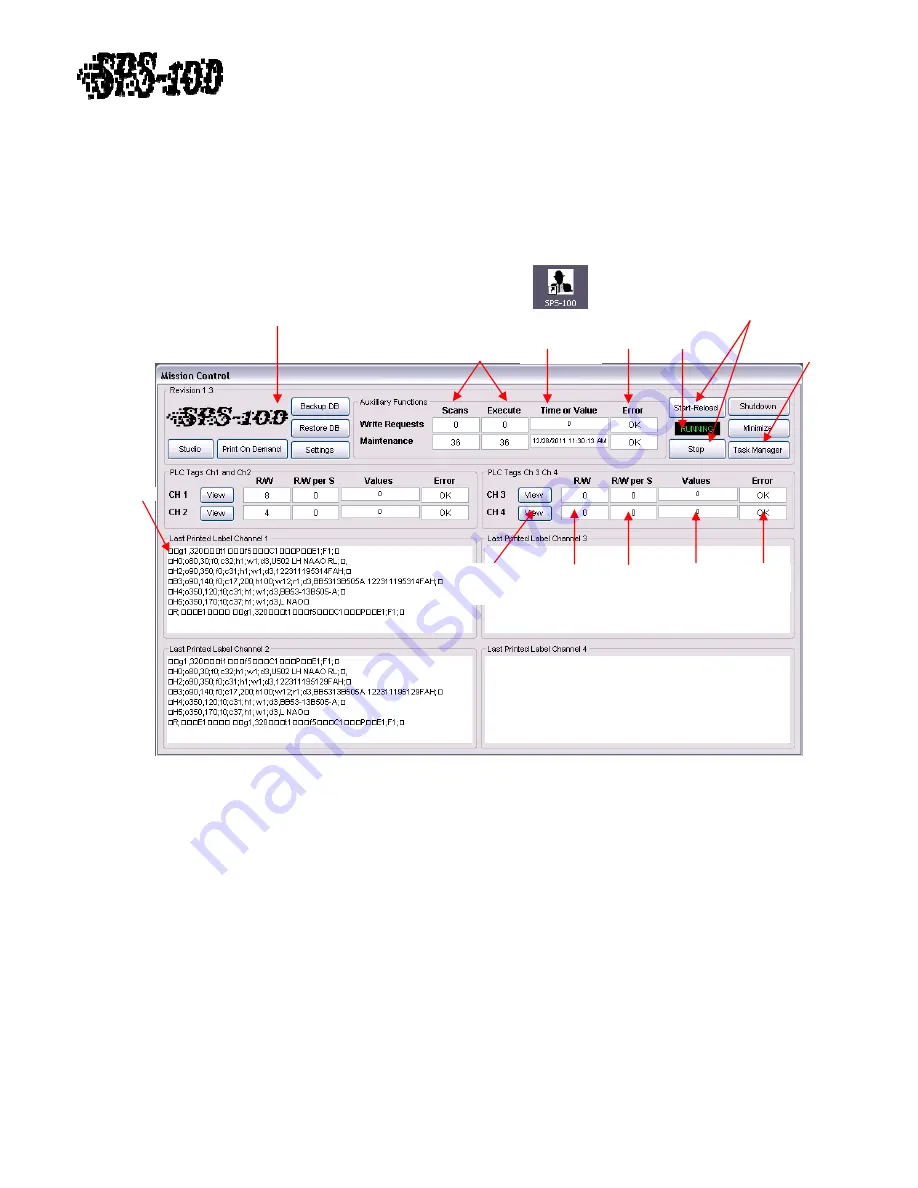
Technical
Training
Guide
C)
Mission
Control
Figure
15
Mission
Control
is
the
application
that
monitors
changes
in
trigger
and
label
numbers
from
the
PLC
and
sends
applicable
label
strings
to
each
printer
when
triggered.
This
application
must
be
running
at
all
times.
Anytime
a
configuration
or
PLC
Address
change
is
made,
Mission
Control
will
need
to
be
restarted.
If
Mission
Control
is
inadvertently
or
purposely
shutdown
it
can
be
restarted
by
double
clicking
the
desktop
icon
shown
in
Figure
15.
Figure
16
Start
and
Stop
OPC
Reading
and
Writing
Number
of
Times
Ran
and
Successful
Executions
Enable/Disable
Windows
Task
Manager
Click
to
View
PLC
Values
Total
Hourly
OPC
Reads
OPC
Error
Last
Value
Read
OPC
Reads
Per
Second
Status
Error
during
Execution
Last
attempted
Time
Stamp
Function
Buttons
Last
Printed
Label
Status
The
Status
text
box
displays
whether
Mission
Control
is
running
or
not.
Green
“Running”
text
displays
when
PLC
scanning
is
occurring
and
red
“Stopped”
text
displays
when
PLC
scanning
is
not
occurring.
Left
click
the
Stop
Button
to
stop
PLC
scanning
and
left
click
the
Start
‐
Reload
Button
to
start
or
restart
PLC
scanning.
Left
click
the
Shutdown
Button
to
shutdown
Mission
Control
.
Labels
will
not
automatically
unless
Mission
Control
is
started
and
PLC
Scanning
is
“Running”.
Shutting
down
Mission
Control
and/or
stopping
PLC
scanning
requires
the
system
password
to
be
entered.
(See
Figure
16)
PLC
Tag
Values
PLC
tag
values
can
be
monitored
and
viewed
for
troubleshooting
purposes.
Any
changes
in
values
of
the
Trigger
or
Label
Number
value
is
recorded
in
the
R/W
(Read/Write)
and
the
R/W
per
S
(Read/Write
per
Second)
text
boxes.
The
actual
value
recorded
is
shown
in
the
Values
text
box
and
any
PLC
addressing
errors
will
be
displayed
by
red
“Error”
text
in
the
Error
text
box.
Use
these
values
for
quick
troubleshooting.
If
all
values
are
zero,
no
values
are
displayed
or
there
is
red
“Error”
text
in
Revision
1.0
‐
7
of
15















