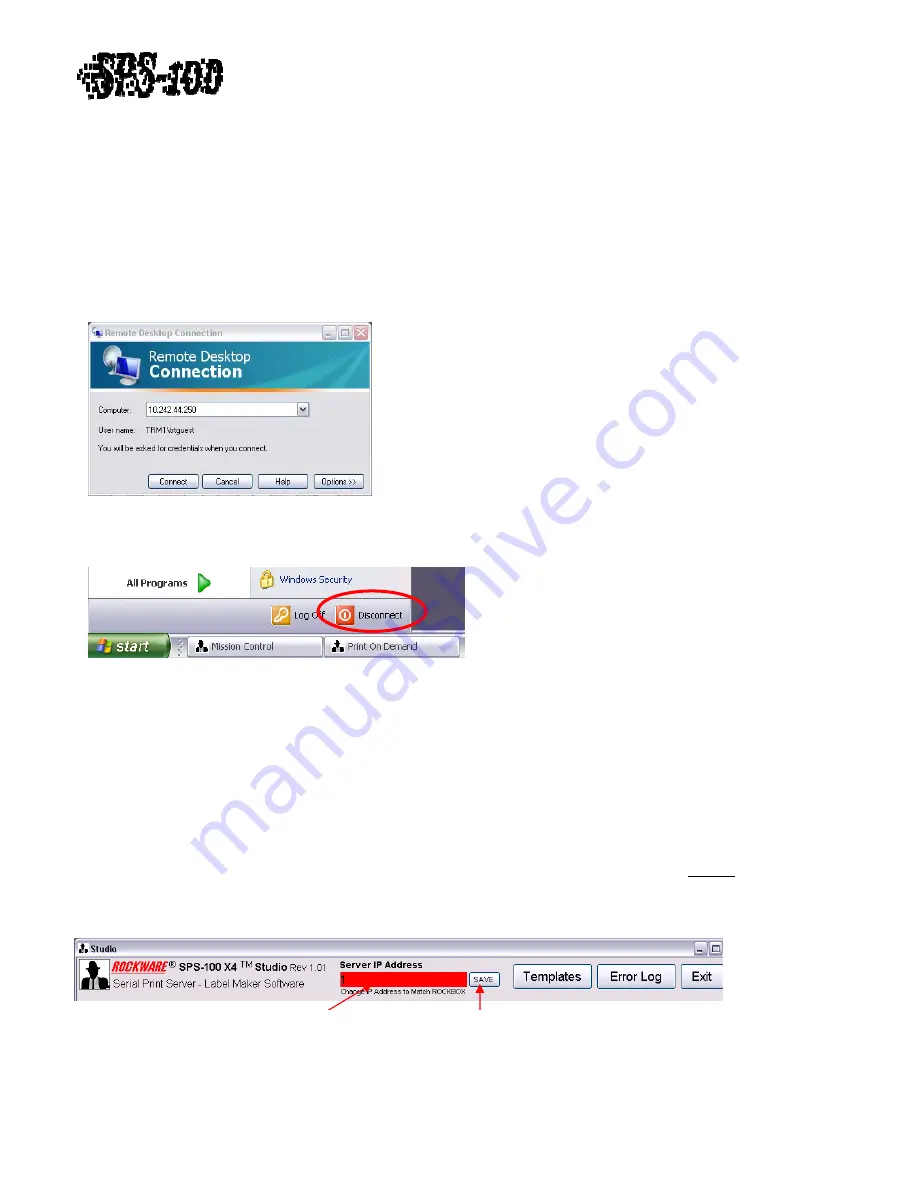
Technical
Training
Guide
F)
View
and
Configure
from
a
Remote
Computer
F)
View
and
Configure
from
a
Remote
Computer
Once
configured
and
connected
to
the
network,
Windows
Remote
Desktop
can
be
used
on
a
stationary
or
mobile
computer
connected
to
the
network
to
log
on
to
the
Rockbox
for
troubleshooting
or
configuration
changes.
Enter
the
IP
Address
assigned
to
the
Rockbox
into
the
Computer
Text
Box
and
left
click
Connect
(See
Figure
23).
Enter
trtguest
as
User
Name
and
leave
the
Password
blank.
When
finished
working
on
Rockbox,
DO
NOT
Log
Off
or
Shutdown
the
Rockbox.
Left
click
Start
and
left
click
Disconnect
(See
Figure
24).
Logging
off
or
shutting
down
Rockbox
will
prevent
SPS
‐
100
from
functioning.
Once
configured
and
connected
to
the
network,
Windows
Remote
Desktop
can
be
used
on
a
stationary
or
mobile
computer
connected
to
the
network
to
log
on
to
the
Rockbox
for
troubleshooting
or
configuration
changes.
Enter
the
IP
Address
assigned
to
the
Rockbox
into
the
Computer
Text
Box
and
left
click
Connect
(See
Figure
23).
Enter
trtguest
as
User
Name
and
leave
the
Password
blank.
When
finished
working
on
Rockbox,
DO
NOT
Log
Off
or
Shutdown
the
Rockbox.
Left
click
Start
and
left
click
Disconnect
(See
Figure
24).
Logging
off
or
shutting
down
Rockbox
will
prevent
SPS
‐
100
from
functioning.
Figure
23
User
Name:
trtguest
User
Name:
trtguest
Password:
[blank]
Password:
[blank]
Figure
24
Once
a
Rockbox
is
initially
configured
and
up
and
running
it
is
usually
unnecessary
to
remote
into
the
Rockbox
desktop.
Configuration
changes
will
most
likely
be
related
to
addition,
modification,
and
deletion
of
label
templates
and
labels.
Studio
is
a
stand
‐
alone
application
that
was
intended
to
run
on
not
only
the
Rockbox
but
on
any
computer
connected
to
the
network.
The
SPS100_Studio.exe
is
located
in
the
C:\Rockware
directory.
It
can
be
copied
and
pasted
onto
other
computers
to
allow
Studio
to
be
accessed
without
having
to
remote
into
the
Rockbox.
The
computer
must
be
connected
to
the
same
network
as
the
Rockbox.
The
first
time
Studio
opens
in
a
new
location
the
user
will
be
asked
to
set
the
IP
Address
in
a
Red
Box
labeled
Server
IP
Address
(See
Figure
25).
Enter
the
IP
Address
of
the
Rockbox
and
left
click
the
SAVE
button.
This
only
needs
to
be
done
one
time.
See
Section
D)Studio
Once
a
Rockbox
is
initially
configured
and
up
and
running
it
is
usually
unnecessary
to
remote
into
the
Rockbox
desktop.
Configuration
changes
will
most
likely
be
related
to
addition,
modification,
and
deletion
of
label
templates
and
labels.
Studio
is
a
stand
‐
alone
application
that
was
intended
to
run
on
not
only
the
Rockbox
but
on
any
computer
connected
to
the
network.
The
SPS100_Studio.exe
is
located
in
the
C:\Rockware
directory.
It
can
be
copied
and
pasted
onto
other
computers
to
allow
Studio
to
be
accessed
without
having
to
remote
into
the
Rockbox.
The
computer
must
be
connected
to
the
same
network
as
the
Rockbox.
The
first
time
Studio
opens
in
a
new
location
the
user
will
be
asked
to
set
the
IP
Address
in
a
Red
Box
labeled
Server
IP
Address
(See
Figure
25).
Enter
the
IP
Address
of
the
Rockbox
and
left
click
the
SAVE
button.
This
only
needs
to
be
done
one
time.
See
Section
D)Studio
for
instructions
on
how
to
use
Studio
for
creating
and
modifying
templates
and
labels.
F
igure
25
re
25
ROCKBOX
IP
Address
SAVE
IP
Address
Revision
1.0
‐
13
of
15















