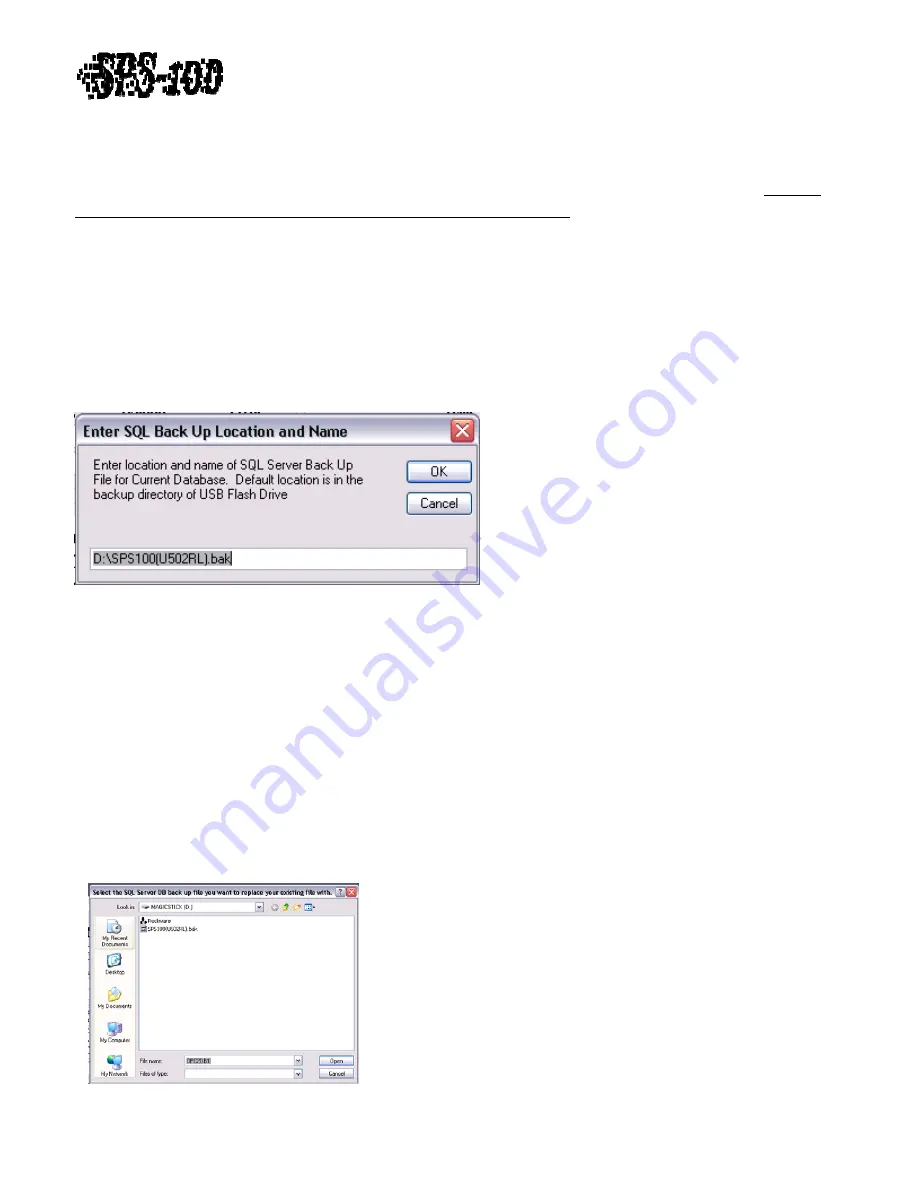
Technical
Training
Guide
G)
System
Backup
and
Restore
Backup
The
SPS
‐
100
database
is
backed
up
automatically
during
Maintenance
events.
See
Section
C)
Mission
Control
‐
Maintenance
–
Database
Backup
and
Deletion
of
Error
Log
for
more
detail.
The
default
location
for
this
backup
is
set
to
the
D
drive
which
is
the
Magic.Stick
that
comes
with
the
Rockbox.
This
is
done
to
preserve
data
in
the
event
of
a
hard
drive
failure.
The
file
name
and
location
of
all
backups
will
be
what
is
set
in
the
Back
‐
Up
File
listed
in
Settings
(See
Figure
12).
The
file
should
have
a
.bak
extension.
A
backup
file
can
be
created
manually
be
left
clicking
the
Backup
DB
Button
(See
Figure
16).
Enter
the
directory
and
the
file
name
of
the
backup
file
in
the
input
box
and
click
OK
(See
Figure
26).
The
default
backup
file
will
be
the
Back
‐
Up
File
listed
in
Settings
.
Backing
up
to
this
file
will
overwrite
the
existing
backup
file
saving
the
most
recent
updates.
Figure
26
Restoration
In
the
event
a
Rockbox
needs
to
be
replaced
with
another
unit,
a
backup
file
can
be
restored
on
any
unit
to
restore
all
configurations
and
label
formatting
data.
Follow
the
below
instructions
to
restore
a
database
.
1.
Plug
in
Magic.Stick
with
database
back
‐
up
file
into
new
Rockbox.
Only
one
Magic.Stick
can
be
entered
into
a
Rockbox
at
any
given
time.
Remove
any
other
Magic.Sticks
prior
to
plugging
in.
2.
Left
click
the
Restore
DB
Button
(See
Figure
16)
3.
Enter
system
password
which
should
be
“sps”
unless
otherwise
changed.
4.
Select
the
back
‐
up
file
and
left
click
Open
.
Shutdown
and
restart
Mission
Control
to
complete.
(See
Figure
27)
Figure
27
Revision
1.0
‐
14
of
15















