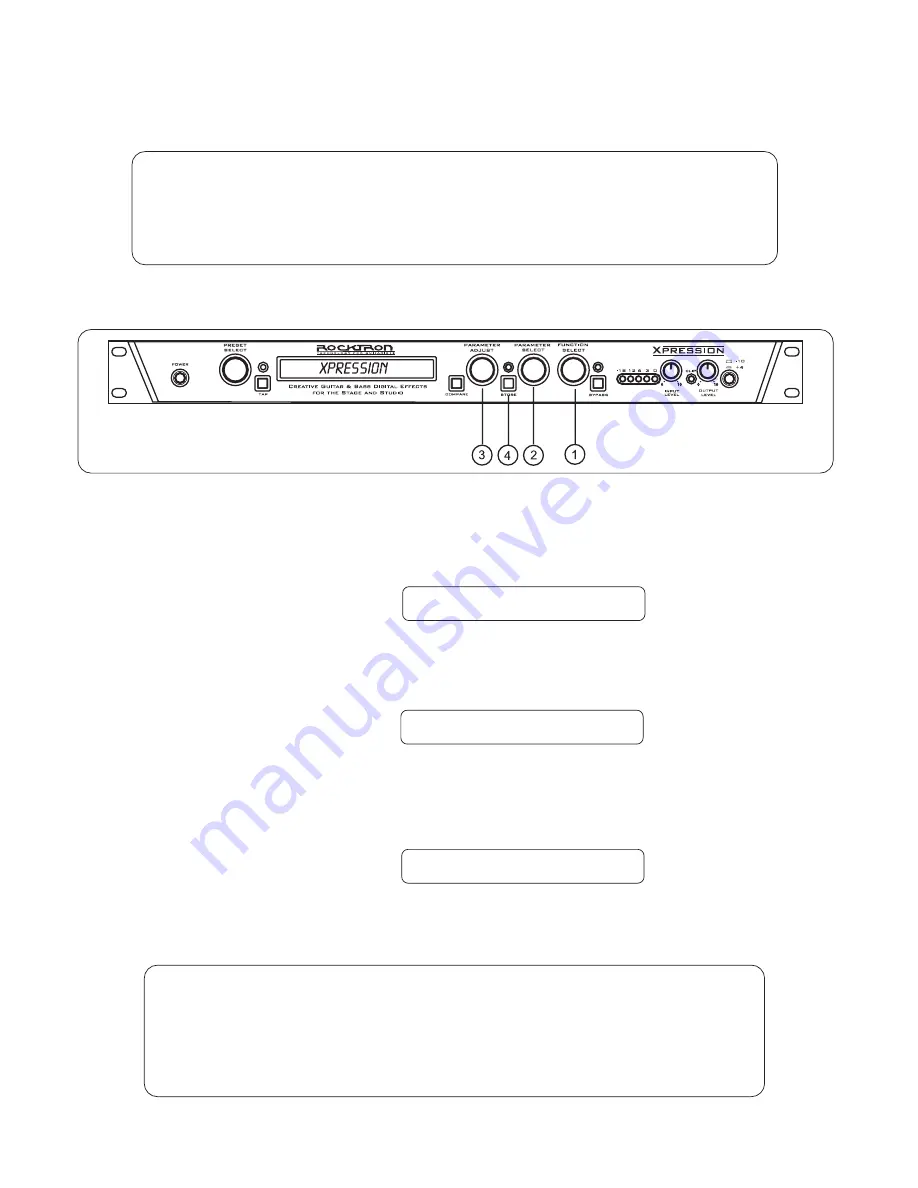
Restoring the Xpression memory (all presets):
!! WARNING !!
Pressing the STORE button at this time will permanently erase all
user presets and replace them with the original factory presets. If
you have altered and stored presets which you do not want to erase,
turn the FUNCTION SELECT control to exit this function.
Step 1
Turn the FUNCTION SELECT control clockwise to "FACTORY RESTORE".
FACTORY RESTORE
Step 2
Turn the PARAMETER SELECT control two steps clockwise to "ALL RESTORE 0".
ALL RESTORE
0
Step 3
A specific code number must be entered to restore the Xpression memory. Use the PARAM-
ETER ADJUST control to enter the number "243".
ALL RESTORE
243
Operating the Xpression
!! CAUTION !!
This procedure will permanently erase all user presets (1-128) and replace them
with the original factory presets. If you have altered and stored presets which
you do not want to erase, do not perform the following procedure.
62
Summary of Contents for Xpression
Page 1: ......
Page 12: ...Using the Xpression in a preamp effects loop 9 ...
Page 13: ...Using the Xpression with a Guitar Amplifier Head 10 ...
Page 14: ...Using the Xpression with a Guitar Combo Amplifier 11 ...
Page 16: ...Using the Xpression with a Bass Amplifier Combo 13 ...
Page 17: ...Using the Xpression with a MIDI Footcontroller 14 ...
Page 18: ...Using the Xpression with a Phantom Powerable MIDI Footcontroller 15 ...
Page 20: ...Classic Configuration Block Diagram Block Diagrams 17 ...
Page 21: ...Rotary Configuration Block Diagram Block Diagrams 18 ...
Page 73: ...Notes ...
Page 74: ...Notes ...
Page 75: ...Notes ...


























