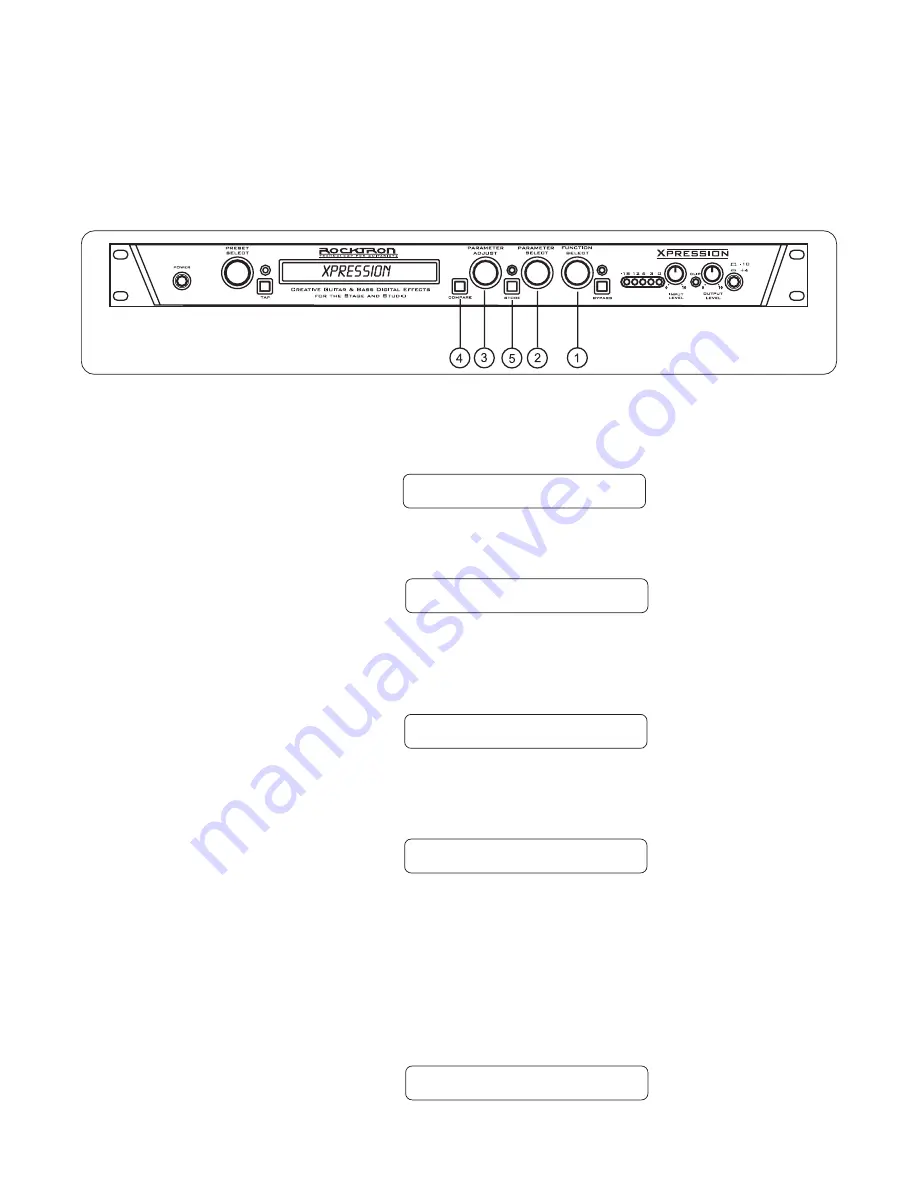
Operating the Xpression
™
Step 1
Turn the FUNCTION SELECT control to select the function heading which contains the
parameter(s) you wish to change.
Changing preset parameters
**** REVERB ****
Turn the PARAMETER SELECT control to the specific parameter you wish to change.
REV DECAY 59
Turn the PARAMETER ADJUST control to alter the parameter value. The LED above the
STORE button will light, indicating that the preset has had a parameter altered from its stored
value.
REV DECAY
32
Step 3
Step 2
Step 4
The COMPARE button may now be pressed to compare the sound of the stored parameter
value to the sound of the altered parameter value.
REV DECAY
59
Storing changed preset parameters
Step 5
While viewing a function or parameter title, press the STORE button to store the altered
parameter(s). "STORED" will flash briefly on the display.
STORED
40
Summary of Contents for Xpression
Page 1: ......
Page 12: ...Using the Xpression in a preamp effects loop 9 ...
Page 13: ...Using the Xpression with a Guitar Amplifier Head 10 ...
Page 14: ...Using the Xpression with a Guitar Combo Amplifier 11 ...
Page 16: ...Using the Xpression with a Bass Amplifier Combo 13 ...
Page 17: ...Using the Xpression with a MIDI Footcontroller 14 ...
Page 18: ...Using the Xpression with a Phantom Powerable MIDI Footcontroller 15 ...
Page 20: ...Classic Configuration Block Diagram Block Diagrams 17 ...
Page 21: ...Rotary Configuration Block Diagram Block Diagrams 18 ...
Page 73: ...Notes ...
Page 74: ...Notes ...
Page 75: ...Notes ...






























