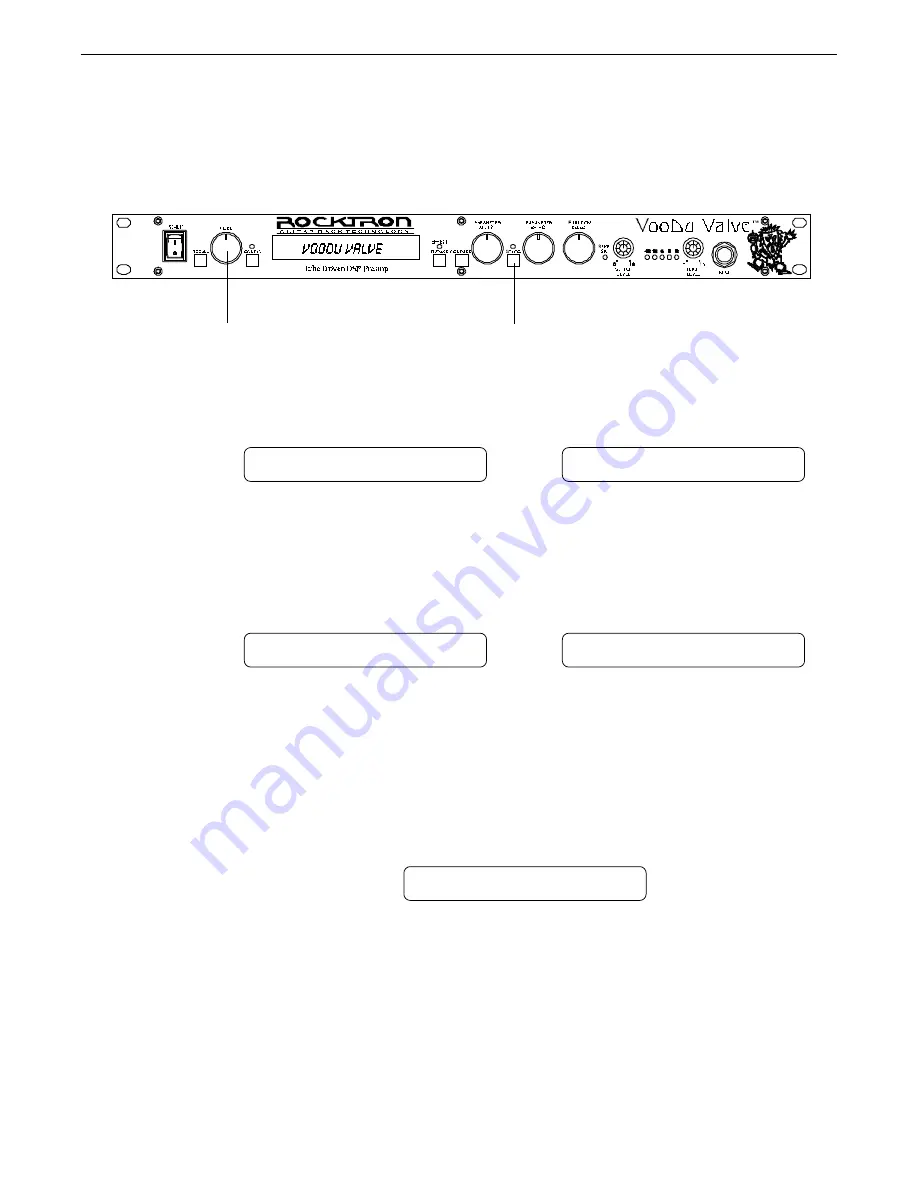
71
Step 1
Step 2
Step 3
Ö
Ö
While viewing a function or parameter title, press the STORE button to start the store proce-
dure. The display will now alternate between the destination preset number and title and
"STORE AT PRESET".
Note: Turning the FUNCTION SELECT control at this time will cancel the store procedure.
Turn the PRESET control to select the desired preset number to store the new parameter
values into. (If you wish to store the new parameter values into the current preset number, this
step is not necessary.) The display will now alternate between the new preset number and
"STORE AT PRESET".
Press the STORE button a second time to store the new values into the selected preset num-
ber. The display will briefly flash "STORED" before displaying the new preset number and
title. (Note: Turning either the FUNCTION SELECT or PARAMETER SELECT controls
before completing this step will cancel the store procedure.)
NOTE: If a preset with altered parameters is exited before completing Step 3, all edited parameter
values will be lost. When saving altered parameters, make sure the display flashed “STORED” before
exiting the store procedure.
1,3,4
Storing changed preset parameters
2
STORE AT PRESET
29 PRESET TITLE
57 PRESET TITLE
STORE AT PRESET
STORED
Summary of Contents for VOODU Valve
Page 13: ...10 Using the Voodu Valve direct into a mixing console ...
Page 36: ...33 7 Voodu Valve Configurations 7 Voodu Valve Configurations H GAIN CRS DLY REV Configuration ...
Page 39: ...36 H GAIN FLAN DLY REV Configuration ...
Page 42: ...39 H GAIN TREM DLY REV Configuration ...
Page 45: ...42 H GAIN PSHF DLY REV Configuration ...
Page 48: ...45 WAH H GAIN DLY REV Configuration ...
Page 51: ...48 PHAS H GAIN DLY REV Configuration ...
Page 54: ...51 L GAIN CRS DLY REV Configuration ...
Page 57: ...54 L GAIN FLAN DLY REV Configuration ...
Page 60: ...57 L GAIN TREM DLY REV Configuration ...
Page 63: ...60 L GAIN PSHF DLY REV Configuration ...
Page 66: ...63 WAH L GAIN DLY REV Configuration ...
















































