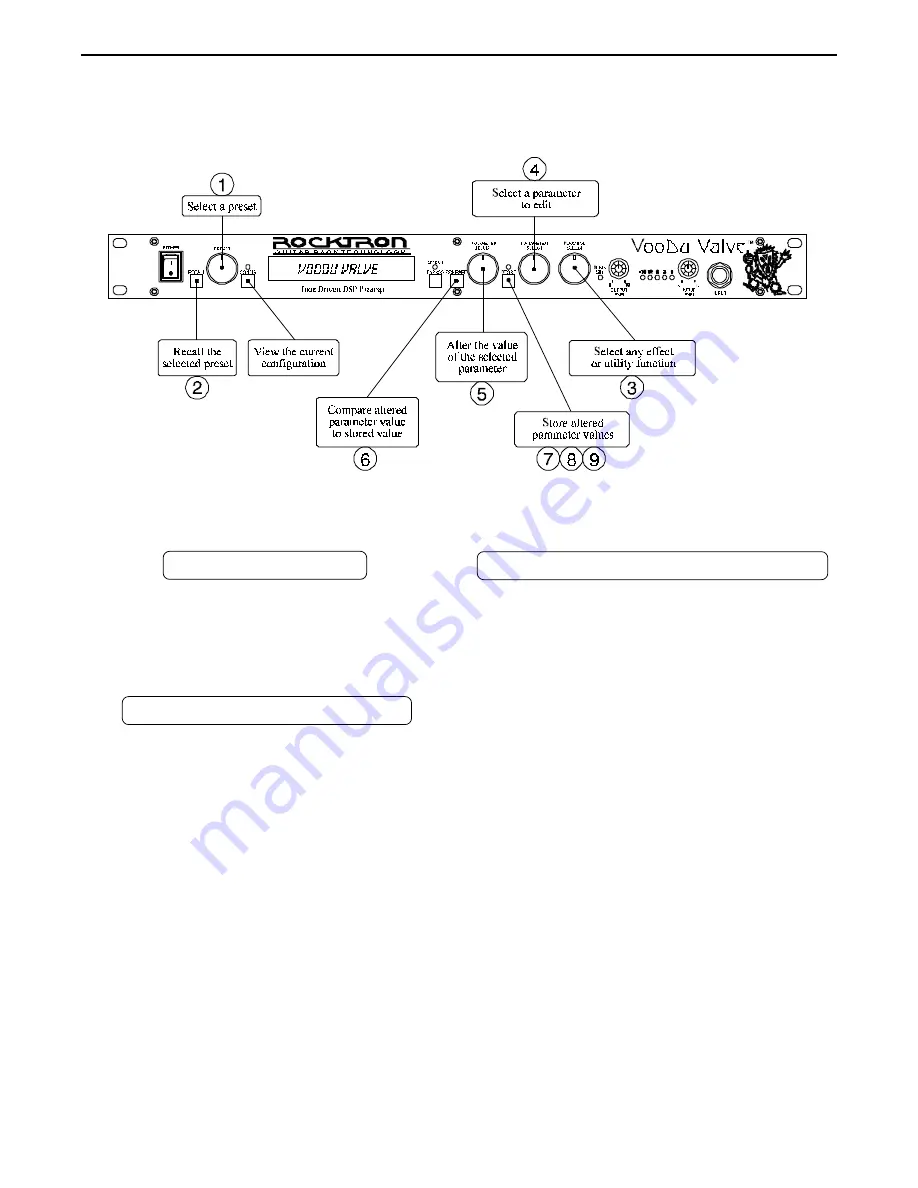
2
2. Quick Setup
2. Quick Setup
STORING CHANGED PARAMETERS
STEP 7
Press the STORE button to start the storing
procedure.
STEP 8
If you wish to save the altered preset in the
current preset location, press the STORE button a
second time.
If you wish to store the altered preset in a different
preset location, turn the PRESET control to the
desired preset number, then press STORE a second
time.
STEP 9
When storing into a different preset location, the
Voodu Valve™ will display "COPY TITLE
TOO?". If you wish to copy the title from the
previous preset, press STORE a third time. If you
do not wish to copy the title, turn any knob to exit
the storing procedure.
SELECTING A PRESET
STEP 1
Turn the PRESET control to the desired preset.
STEP 2
Press the RECALL button to call up the selected
preset.
CHANGING PRESET PARAMETERS
STEP 3
Turn the FUNCTION SELECT control to the
desired effect or utility function.
STEP 4
Turn the PARAMETER SELECT control to the
parameter you wish to alter under the selected effect
or utility function.
STEP 5
Use the PARAMETER ADJUST control to select
the new parameter value.
STEP 6
The COMPARE button may be used to compare the
sound of the altered value to the stored value.
Summary of Contents for VOODU Valve
Page 13: ...10 Using the Voodu Valve direct into a mixing console ...
Page 36: ...33 7 Voodu Valve Configurations 7 Voodu Valve Configurations H GAIN CRS DLY REV Configuration ...
Page 39: ...36 H GAIN FLAN DLY REV Configuration ...
Page 42: ...39 H GAIN TREM DLY REV Configuration ...
Page 45: ...42 H GAIN PSHF DLY REV Configuration ...
Page 48: ...45 WAH H GAIN DLY REV Configuration ...
Page 51: ...48 PHAS H GAIN DLY REV Configuration ...
Page 54: ...51 L GAIN CRS DLY REV Configuration ...
Page 57: ...54 L GAIN FLAN DLY REV Configuration ...
Page 60: ...57 L GAIN TREM DLY REV Configuration ...
Page 63: ...60 L GAIN PSHF DLY REV Configuration ...
Page 66: ...63 WAH L GAIN DLY REV Configuration ...






































