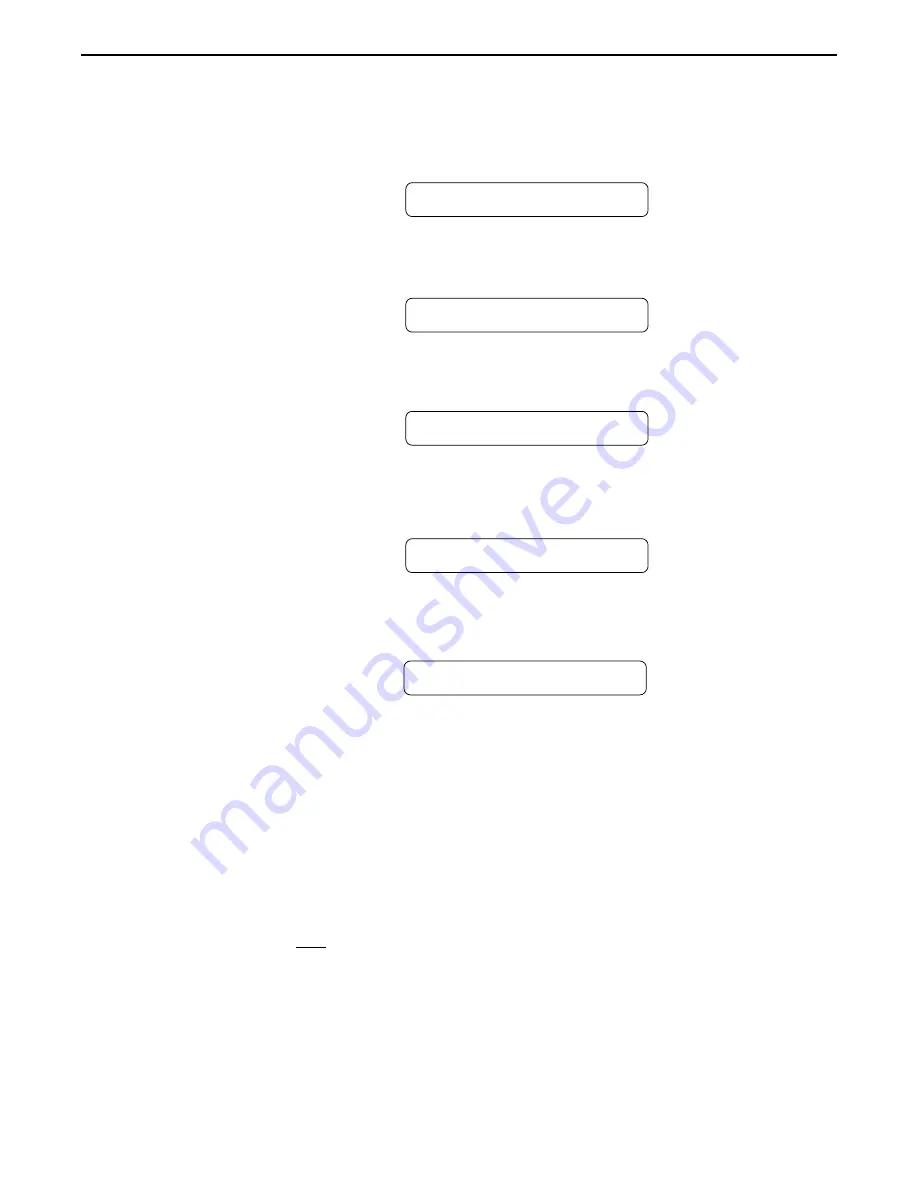
100
Step 3
Turn the FUNCTION SELECT control clockwise to "REMOTE CONTROL".
REMOTE CONTROL
Step 4
Turn the PARAMETER SELECT control one step clockwise to display "REMOTE".
REMOTE
OFF
Step 5
Turn the PARAMETER ADJUST control to select "ON".
REMOTE
ON
Step 6
If the Voodu Valve™ titles are to be displayed on the All Access™, turn the PARAMETER
SELECT control to "TITLE XFER".
TITLE XFER
OFF
Step 7
Turn the PARAMETER ADJUST control to "ON" to enable title transfers from the Voodu
Valve™ to the All Access™ display.
TITLE XFER
ON
To set up the All Access™ for remote operation, perform these steps from the All Access™ SETUP program:
(See the All Access™ user's manual for detailed information on editing the All Access™)
Step 8
Set the Operating Mode to "REMOTE".
Set the Bank Size to "10".
Reinitialize only the controller information for the instant access switches and pedals using a
code of "231".
If the preset titles from the Voodu Valve™ are to be displayed on the All Access™
automatically, set the Remote Title Number to match the Unit ID Number parameter on the
Voodu Valve™.
Step 9
Step 10
Step 11
Summary of Contents for VOODU Valve
Page 13: ...10 Using the Voodu Valve direct into a mixing console ...
Page 36: ...33 7 Voodu Valve Configurations 7 Voodu Valve Configurations H GAIN CRS DLY REV Configuration ...
Page 39: ...36 H GAIN FLAN DLY REV Configuration ...
Page 42: ...39 H GAIN TREM DLY REV Configuration ...
Page 45: ...42 H GAIN PSHF DLY REV Configuration ...
Page 48: ...45 WAH H GAIN DLY REV Configuration ...
Page 51: ...48 PHAS H GAIN DLY REV Configuration ...
Page 54: ...51 L GAIN CRS DLY REV Configuration ...
Page 57: ...54 L GAIN FLAN DLY REV Configuration ...
Page 60: ...57 L GAIN TREM DLY REV Configuration ...
Page 63: ...60 L GAIN PSHF DLY REV Configuration ...
Page 66: ...63 WAH L GAIN DLY REV Configuration ...




















