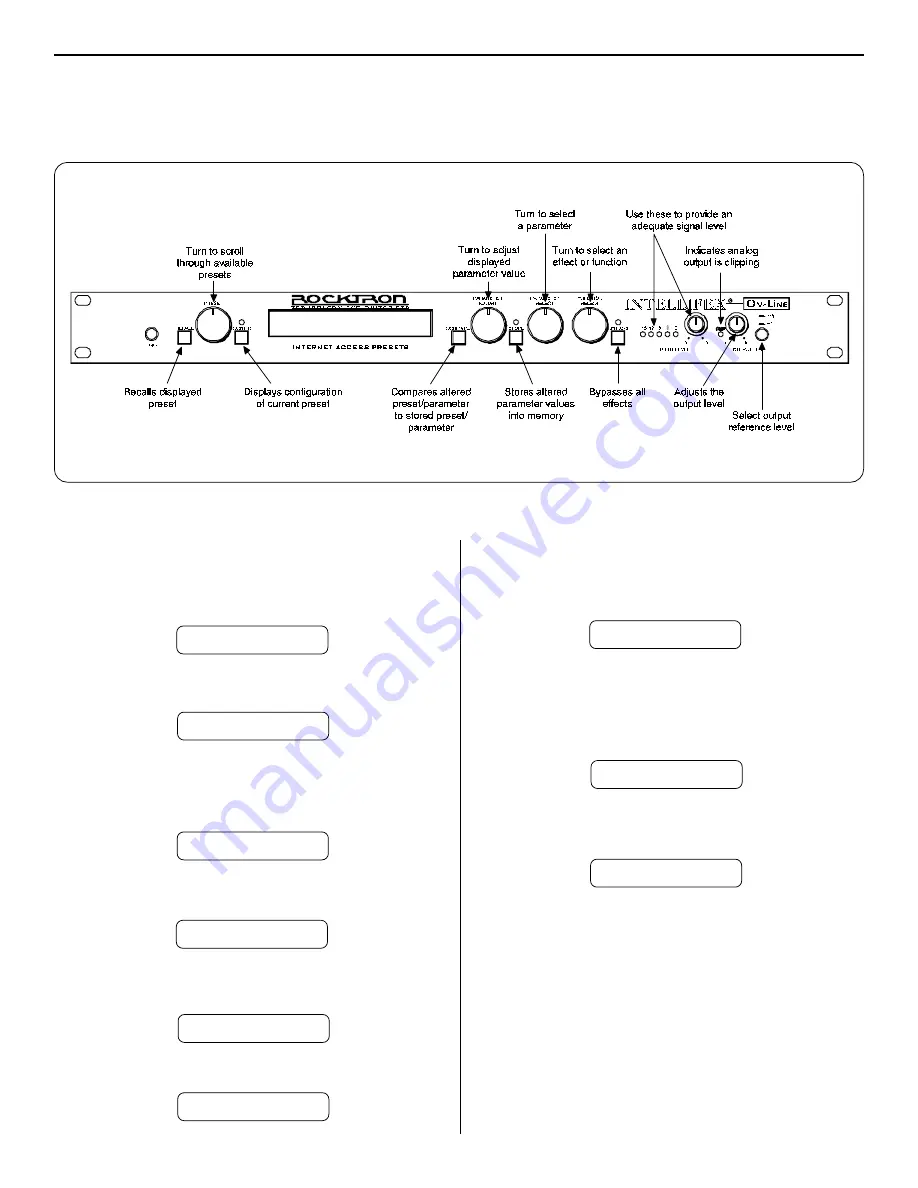
2
2. Quick Setup
STEP 3
Now press the STORE button a second time to store the modified
values into the selected preset location. The Intellifex Online will display
"STORED" briefly before displaying the new preset number/title.
Rcalling a Stored Intellifex Online Preset
STEP 1
To recall a stored Intellifex Online preset, first turn the PRESET control
to the desired preset number you wish to recall. The display will alternate
between the preset number/title selected and:
PRESS RECALL FOR
STEP2
To call up the preset you have selected, press the RECALL button. The
display will now show only the new preset number/title.
14 PRESET TITLE
Changing Preset Parameters
STEP 1
The parameter menu for each effect can be called up via the FUNCTION
SELECT control. Turn this control to the effect to be changed.
**** REVERB ****
STEP 2
Turn the PARAMETER SELECT control to select which parameter select
the parameter to be modified.
REV DECAY
59
STEP 3
Use the PARAMETER ADJUST control to modify the parameter value.
The LED above the STORE button lights to indicate that a parameter
value has been modified from the stored preset.
REV DECAY
32
STEP 4
The COMPARE button may be used to compare the stored value to the
new one.
REV DECAY
59
Storing Modified Parameter Values
STEP 1
To store modified parameter values, press the STORE button while
viewing a parameter or effect title to begin the store procedure. The
Intellifex Online will alternate displaying the current preset number/title
and:
STORE TO PRESET
STEP 2
Turn the PRESET control to select the desired preset number to store
the new parameter values into (if the new values are to be stored into
the current preset location, this step is not necessary). User presets
may be stored in preset locations 1-80. Presets 81-160 are factory
presets and cannot be copied over. The Intellifex Online will now
alternate displaying the new preset number/title and:
STORE TO PRESET
STORED
STEP 4
After the modified parameters have been stored into a new preset
location, the Intellifex Online will display "COPY TITLE TOO?". This
occurs only when a new preset location is selected to store the modified
parameters into, and allows for the title from the original preset to be
copied to the new preset location as well. To copy the title, press the
STORE button a third time. The display will again flash "STORED".
NOTE 1
If it is not desired to copy the title from the original preset, turn either
the PRESET or FUNCTION SELECT control to exit the store procedure.
NOTE 2
If a modified preset is edited without completing the store procedure (i.e.
"STORED" displayed at least one time), all edited parameter values will
be lost and the preset will revert to its original condition the next time it is
recalled. When saving altered parameters, always make sure the
Intellifex Online flashes "STORED" at least once before exiting the
preset to ensure that the desired modifications were stored into
memory.




















