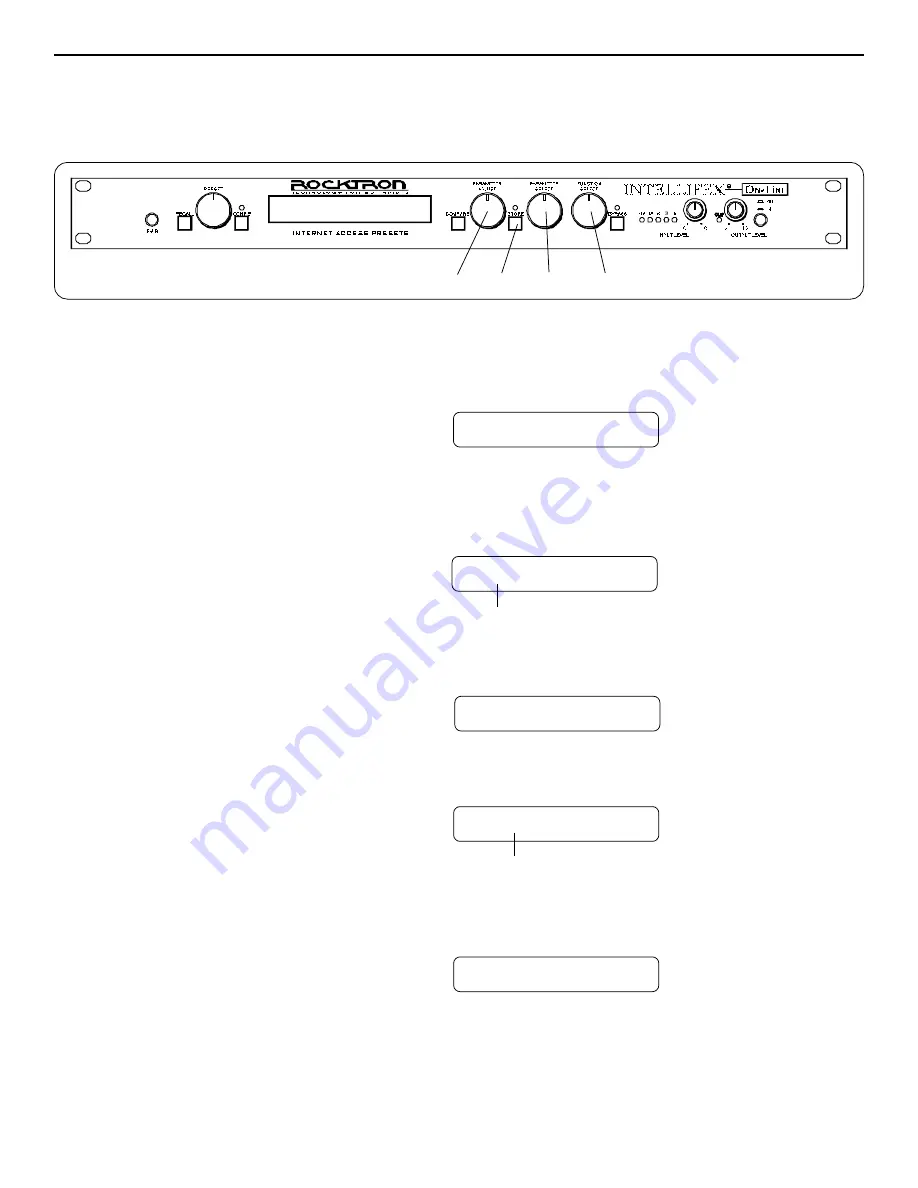
39
D. Editing a preset title
The Title Edit function can be accessed in user presets 1-80 only. The titles of factory presets 81-160 can not be edited.
To begin the Title Edit function, turn the FUNCTION SELECT control clockwise until the
Intellifex Online displays "TITLE EDIT".
Step 1
Use the PARAMETER ADJUST control to select the desired character for the current
position to be edited.
Step 3
TITLE EDIT
Turn the PARAMETER SELECT control clockwise to initiate the Title Edit mode. Turning
this control will select the character location to be edited. The current character position to
be edited is followed by a flashing decimal.
Step 2
29 P.RESET TITLE
Flashing decimal
29 N.RESET TITLE
To edit the character in the next position, turn the PARAMETER SELECT control one step
clockwise - the flashing decimal will move to the next position.
Step 4
STORED
The STORE button must be pressed to save the new title. Exiting the Title Edit function
before pressing the STORE button will erase any editing done in the Title Edit function.
After flashing "STORED" briefly, the Intellifex will remain in Title Edit mode. You may
either (a) turn the PRESET control to display and edit other preset titles, or, (b) turn
the FUNCTION SELECT control to exit the Title Edit function.
Note 1
Note 2
29 NR.ESET TITLE
Flashing decimal
at next position
After all the desired characters have been edited, press the STORE button to save the new
title in Intellifex Online memory. The Intellifex Online will flash "STORED" briefly.
Step 5
2,4
1
3
5






























