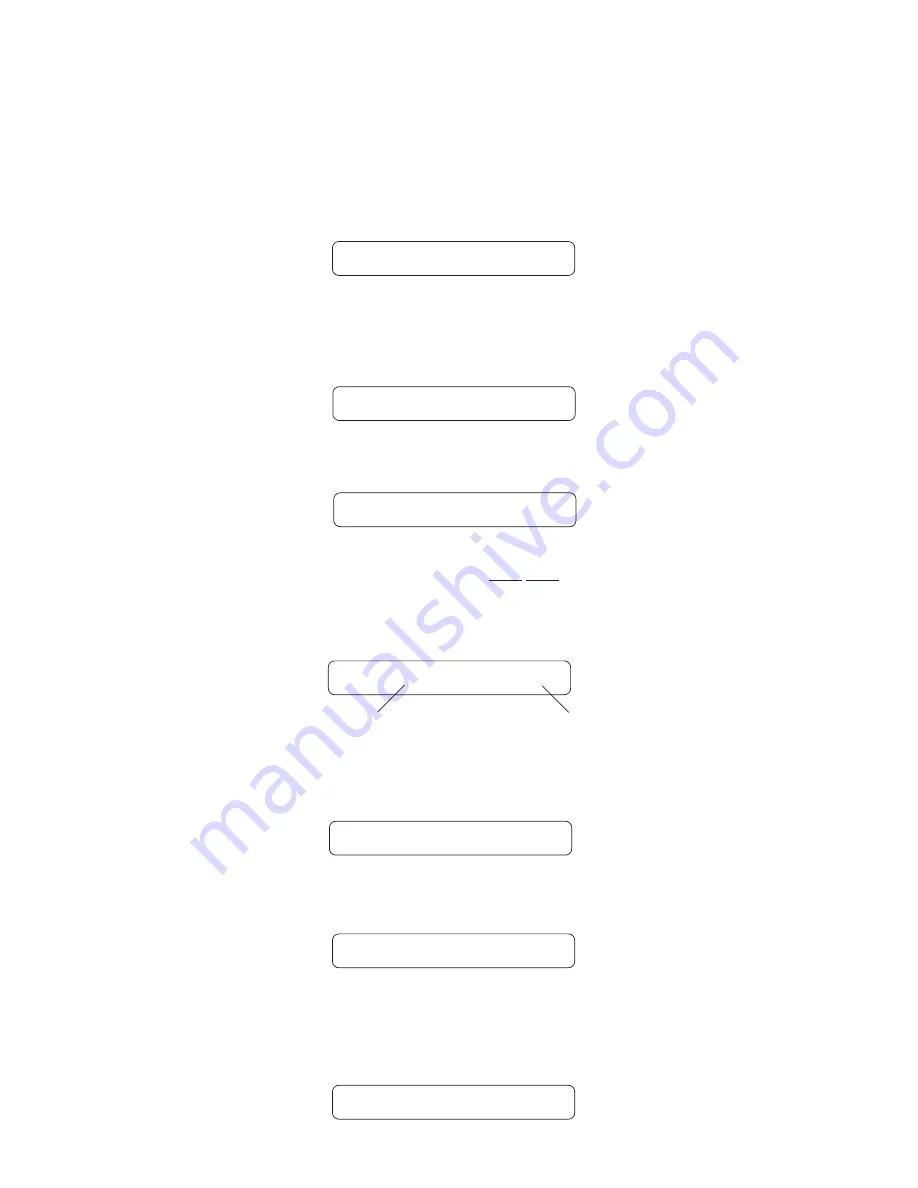
Operating the Blue Thunder
™
Step 6
STORED
Press the STORE button to copy the selected title into the selected preset location.
"STORED" will flash briefly before displaying the preset title at its new location.
Step 2
Turn the FUNCTION SELECT control to "COPY".
**** COPY ****
Turn the PARAMETER SELECT control three steps clockwise to access the "CA> XX to
>CA XX" parameter, as shown below. The number on the left represents the preset from
which the controller assignments will be copied, while the number on the right represents the
preset location to copy those controller assignments to.
Step 3
Copying controller assignments:
CA> 4 TO >CA 4
Preset location to copy
controller assgnments to
Preset to copy controller
assignments from
Use the PRESET control to select the desired preset to copy controller assignments from.
CA> 21 TO >CA 21
Step 4
Use the PARAMETER ADJUST control to select the location to copy the controller assign-
ments into.
Step 5
CA> 21 TO >CA 59
Step 6
Press the STORE button to copy the selected preset into the selected preset location.
"STORED" will flash briefly before the Blue Thunder™ displays the preset number and title
that the controller assignments were stored into.
STORED
41
Press the EDIT button to enter the “EDIT MODE”
Step 1
EDIT MODE
Summary of Contents for Blue Thunder
Page 1: ......
Page 10: ...5 Connections Using the Blue Thunder with a power amp and cabinets 7 ...
Page 11: ...Using the Blue Thunder with a Bass Amplifier Head 8 ...
Page 12: ...Using the Blue Thunder with a Bass Combo Amplifier 9 ...
Page 13: ...Using the Blue Thunder with a MIDI Footcontroller 10 ...
Page 14: ...Using the Blue Thunder with a Phantom Powerable MIDI Footcontroller 11 ...
















































