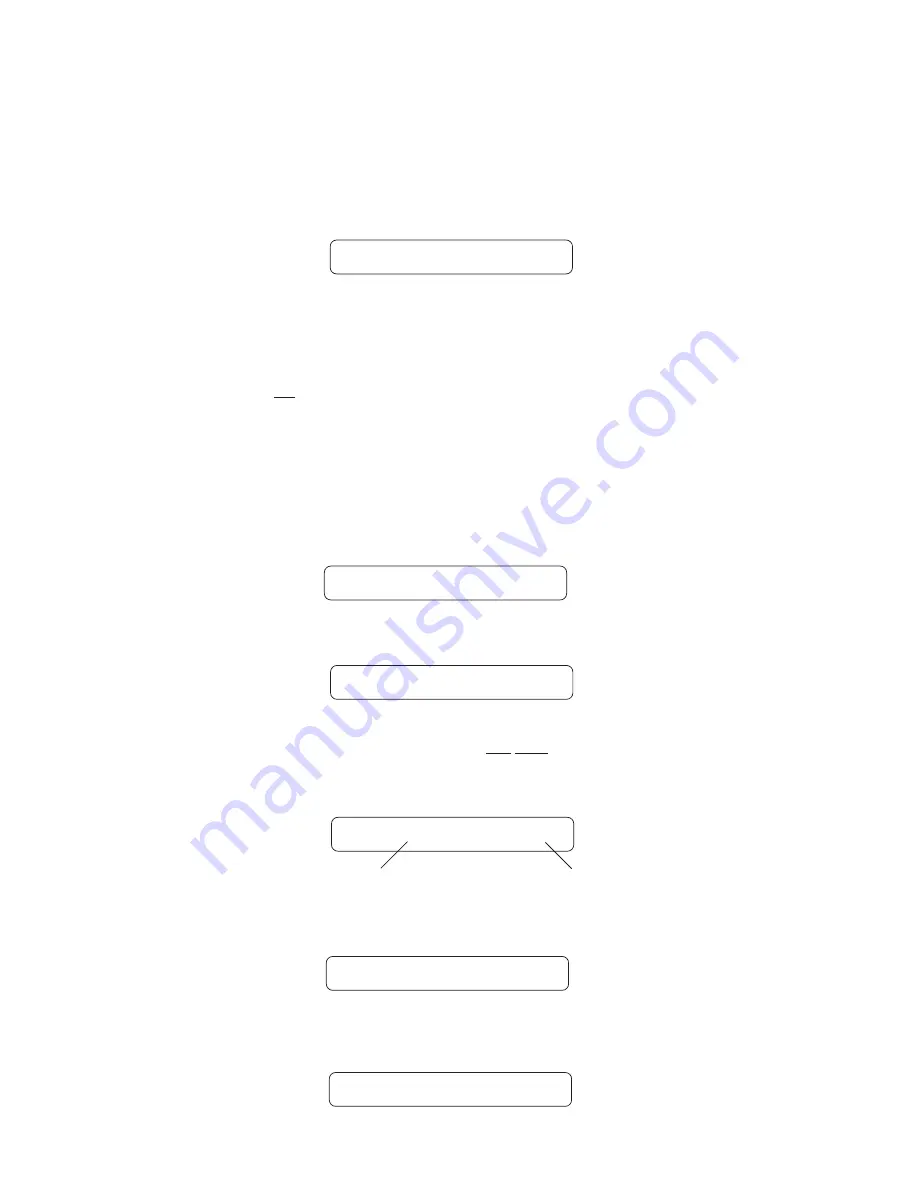
Operating the Blue Thunder
™
Step 7
After flashing "STORED", the Blue Thunder
™
will display "COPY TITLE TOO?". This
allows you to copy the title from the copied preset into the new location as well. To copy the
title, press the STORE button a second time. "STORED" will flash briefly before the Blue
Thunder
™
displays the new preset number and title.
Turning the PARAMETER ADJUST control instead of pressing the STORE button allows
you copy the title from the preset being copied to any other location. Once a location has been
selected, press the STORE button to copy the title.
If you do not wish to copy the preset title, turn the PARAMETER SELECT or FUNCTION
SELECT control to exit the preset copy function. The preset has been copied to the new
location, but its title will be the title which was already at the new location.
STORED
Copying preset titles:
Step 2
Turn the FUNCTION SELECT control to "COPY".
**** COPY ****
Turn the PARAMETER SELECT control two steps clockwise to access the "TI> XX to >TI
XX" parameter, as shown below. The number on the left represents the preset title to be
copied, while the number on the right represents the preset location to copy the title to.
Step 3
TI> 4 TO >TI 4
Preset location to copy to
Preset title to copy
Use the PRESET control to select the desired preset title to be copied.
TI> 21 TO >TI 21
Step 4
Use the PARAMETER ADJUST control to select the location to copy the selected preset into.
Step 5
TI> 21 TO >TI 59
40
Press the EDIT button to enter the “EDIT MODE”
Step 1
EDIT MODE
Summary of Contents for Blue Thunder
Page 1: ......
Page 10: ...5 Connections Using the Blue Thunder with a power amp and cabinets 7 ...
Page 11: ...Using the Blue Thunder with a Bass Amplifier Head 8 ...
Page 12: ...Using the Blue Thunder with a Bass Combo Amplifier 9 ...
Page 13: ...Using the Blue Thunder with a MIDI Footcontroller 10 ...
Page 14: ...Using the Blue Thunder with a Phantom Powerable MIDI Footcontroller 11 ...






























