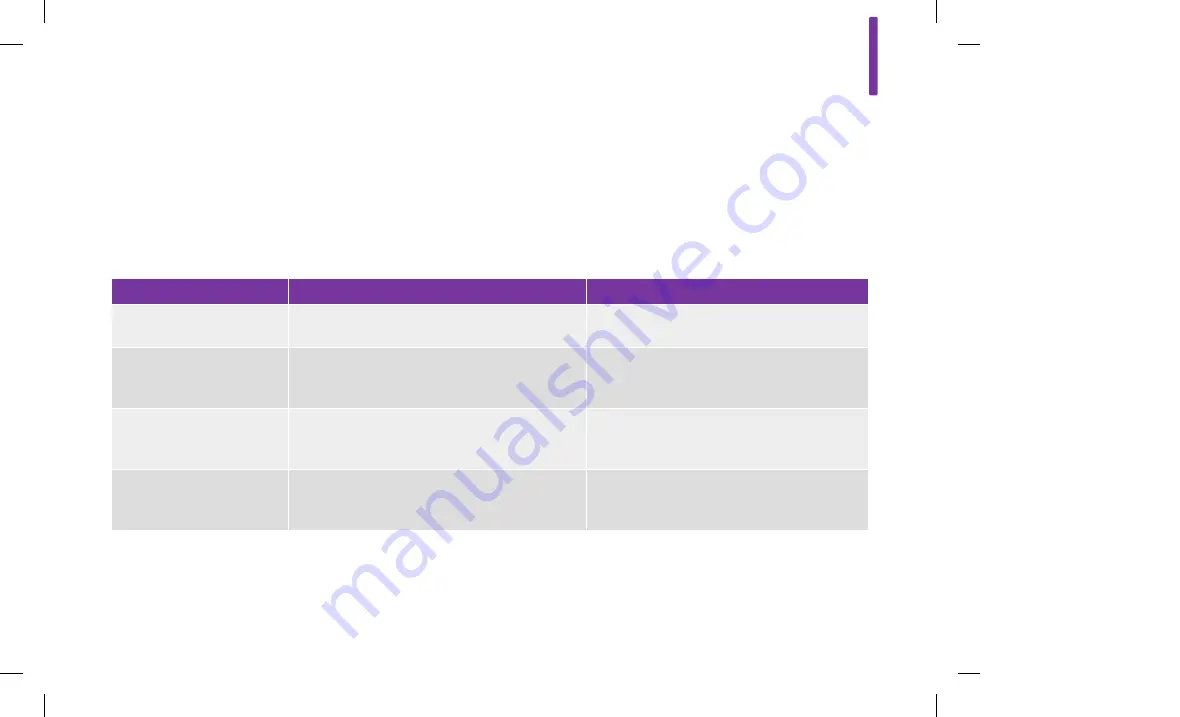
A
311
The calculation for the recommended correction bolus depends
on your current blood glucose result, your insulin sensitivity for
the current time block, and whether you are planning to eat.
Health event percentages are applied to the bolus advice
recommendation.
Example Bolus Advice Calculations
Blood Glucose Level
Without Food Intake (No Carbohydrates)
Prior to a Meal
Above Upper Target Limit
(bG ‑ Target bG) × Insulin Sensitivity
(bG ‑ Target bG) × Insulin Sensi
Carbohydrate Bolus
Between Upper and Lower
Target Limit
No correction bolus is necessary.
(bG ‑ Target bG) × Insulin Sensi
Carbohydrate Bolus. A correction bolus can be
negative.
Between Lower Target Limit
and Hypo Warning
No bolus recommended. The correction bolus is
negative.
(bG ‑ Target bG) × Insulin Sensi
Carbohydrate Bolus. The correction bolus is
negative.
Below Hypo Warning
Hypo warning appears. It is recommended you eat
fast‑acting carbohydrates.
Bolus advice is not available.
Hypo warning appears. It is recommended you
eat fast‑acting carbohydrates.
Bolus advice is not available.
73627_07030355001_F_Aviva_EN.indb 311
2/22/2018 10:10:30 AM
Summary of Contents for Accu-Chek Aviva Insight
Page 2: ...73627_07030355001_F_Aviva_EN indb 2 2 22 2018 10 08 01 AM ...
Page 52: ...46 73627_07030355001_F_Aviva_EN indb 46 2 22 2018 10 08 20 AM ...
Page 78: ...72 73627_07030355001_F_Aviva_EN indb 72 2 22 2018 10 08 31 AM ...
Page 104: ...98 Select Save 9 73627_07030355001_F_Aviva_EN indb 98 2 22 2018 10 08 42 AM ...
Page 116: ...110 Select Save 12 73627_07030355001_F_Aviva_EN indb 110 2 22 2018 10 08 50 AM ...
Page 126: ...120 Select Save 15 73627_07030355001_F_Aviva_EN indb 120 2 22 2018 10 08 57 AM ...
Page 132: ...126 73627_07030355001_F_Aviva_EN indb 126 2 22 2018 10 09 02 AM ...
Page 208: ...202 73627_07030355001_F_Aviva_EN indb 202 2 22 2018 10 09 52 AM ...
Page 212: ...206 73627_07030355001_F_Aviva_EN indb 206 2 22 2018 10 09 54 AM ...
Page 258: ...252 73627_07030355001_F_Aviva_EN indb 252 2 22 2018 10 10 14 AM ...
Page 270: ...264 73627_07030355001_F_Aviva_EN indb 264 2 22 2018 10 10 20 AM ...
Page 326: ...320 73627_07030355001_F_Aviva_EN indb 320 2 22 2018 10 10 32 AM ...
Page 350: ...344 73627_07030355001_F_Aviva_EN indb 344 2 22 2018 10 10 33 AM ...
















































