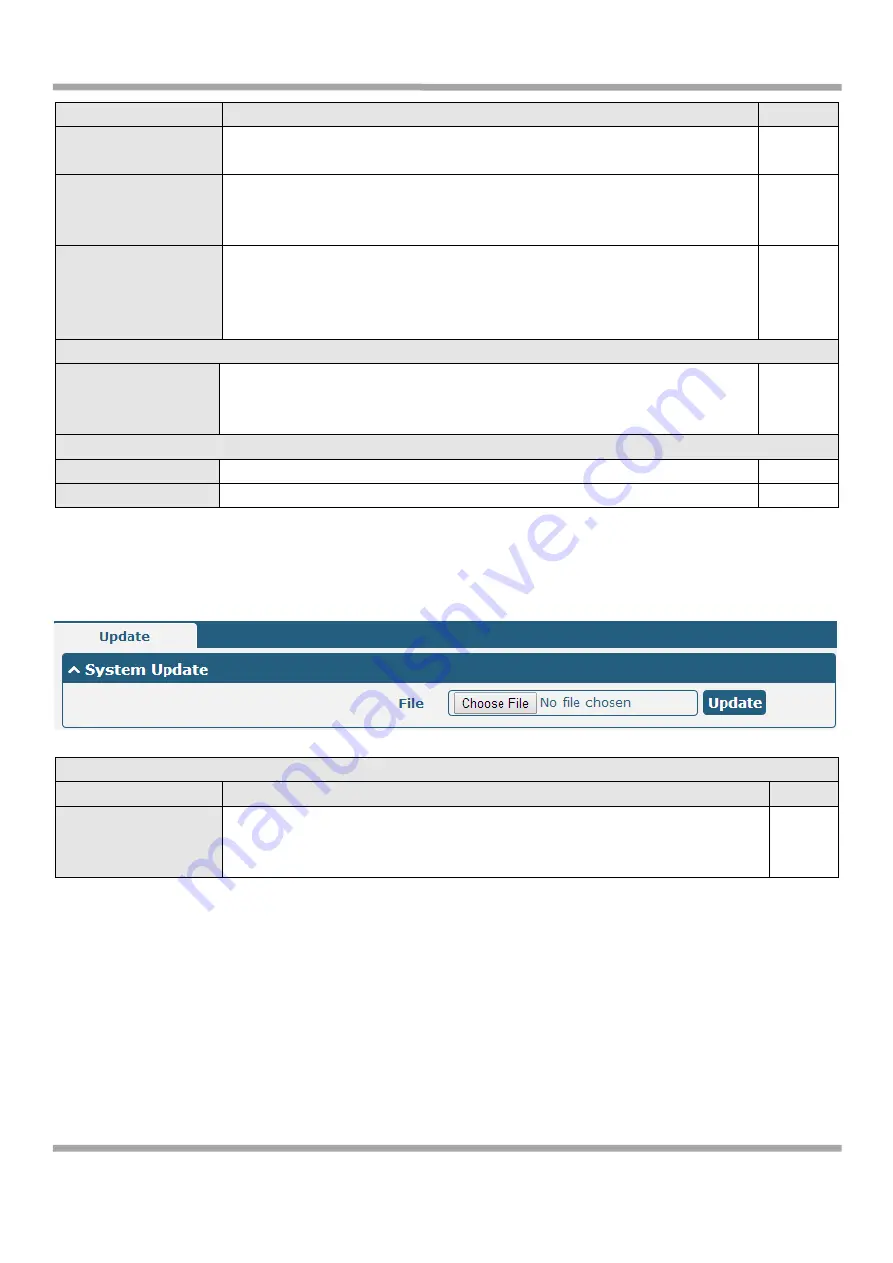
Robustel GoRugged R2000 User Guide
RT_UG_R2000_v.1.0.1 08.10.2015 75 /103
Confidential
Item
Description
Default
Log Level
Select form “Debug”, “Info”, “Notice”, “Warn”, “Error” which from low to
high. The lower level will output more syslog in detail.
Debug
Filtering
Log will be filtered according to the Filter Message that the user set. Click the
Refresh button, the filtered log will be displayed in the follow box. Use “&” to
separate more than one filter message, such as “keyword1&keyword2”.
Null
Refresh
Select from “Manual Refresh”, “5 Seconds”, “10 Seconds”, “20
Seconds”and“30 Seconds”. User can select these intervals to refresh the log
information displayed in the follow box. Select “manual refresh”, user should
click the refresh button to refresh the syslog.
Manual
Refresh
Syslog Files List @ Syslog
Syslog Files List
It can show at most 5 syslog files in the list, the files’ name range from
message0 to message 4. And the newest syslog file will be placed on the top
of the list.
/
System Diagnosing Data @ Syslog
Generate
Click to generate the syslog diagnosing file.
/
Download
Click to download system diagnosing file.
/
3.29
System->Update
Update
Item
Description
Default
System Update
Click “Browse” button to select the correct firmware in your PC, and then click
“Update” button to update. After updating successfully, you need to click
“save and apply”, and then reboot the router to take effect.
Null
3.30
System->APP Center
This section allow user to add a new function to R2000 router. And the new function will be in the form of an APP file
which could be installed in R2000 router. In general, the App which had installed will display in
Service
section.
















































