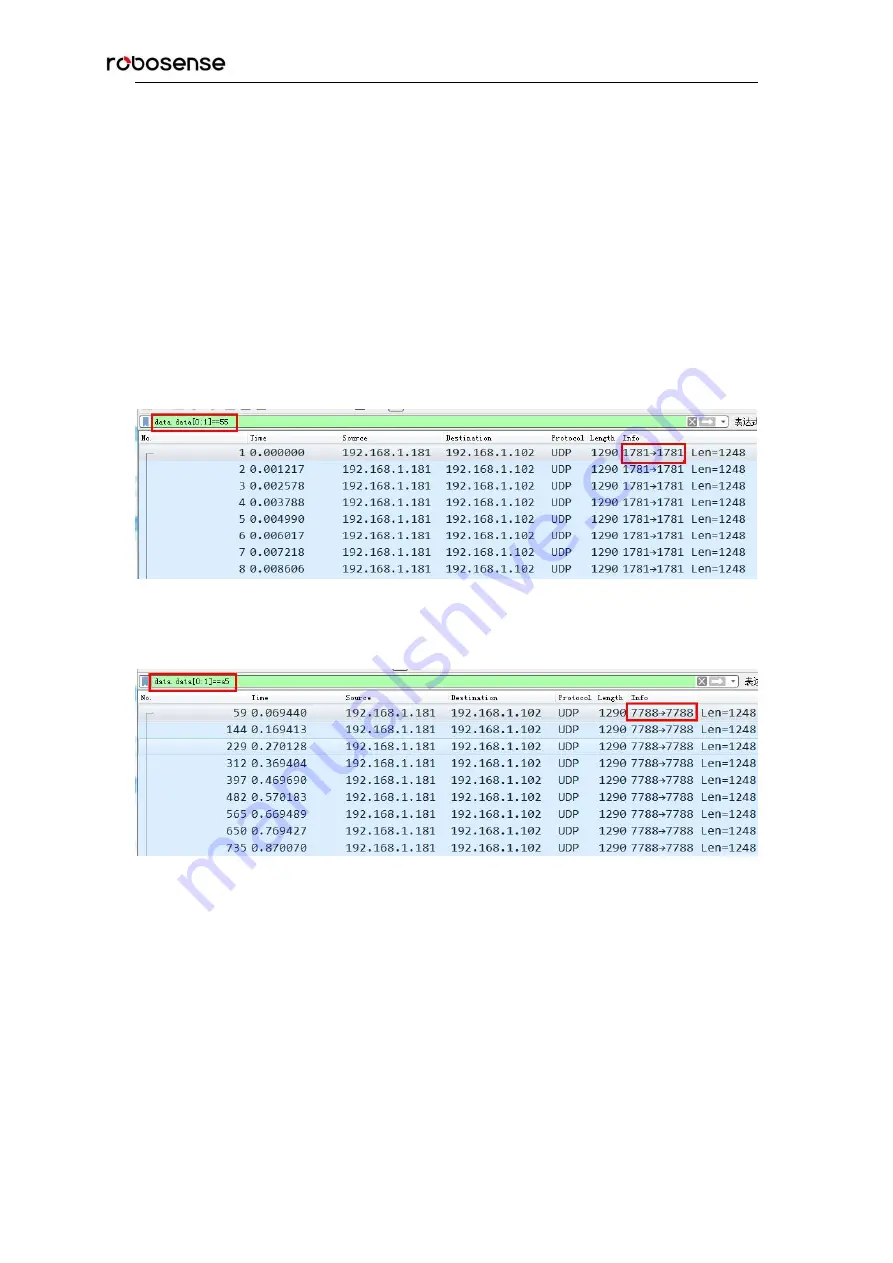
RS-Bpearl User manual
81
Appendix G Obtain MSOP and DIFOP Port Number from Data Packets
According to the description in Chapter 5, RS-Bpearl will output two types of packets, MSOP and
DIFOP packets. Users can use the wireshark tool to filter the packet content to distinguish the
output ports of MSOP and DIFOP packets, which can be used when setting the Data Port in
RSView.
Connect the LiDAR to computer, power on LiDAR, start wireshark, select the correct network port,
and start the packet capture process. Input the
data.data[0:1]==55
expression in the application
display filter to filter out the MSOP packets, the MSOP port number is shown in the Info column,
as shown in Figure G-1; Input the
data.data[0:1]==a5
expression, you will obtain the MSOP port
number, as shown in Figure G-2.
Figure G-1 use wireshark to filter out the MSOP port number
Figure G-2 Use wireshark to filter out DIFOP port number
Summary of Contents for LiDAR RS-Bpearl
Page 1: ...RS Bpearl User manual...
Page 37: ...RS Bpearl User manual 37...
Page 47: ...RS Bpearl User manual 47 Figure A 7 Update Successful...
Page 74: ...RS Bpearl User manual 74 Figure C 20 Fault Diagnosis...
Page 79: ...RS Bpearl User manual 79 Appendix E Mechanical Drawings...
Page 83: ...RS Bpearl User manual...

















