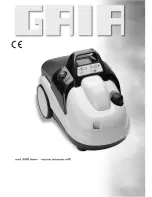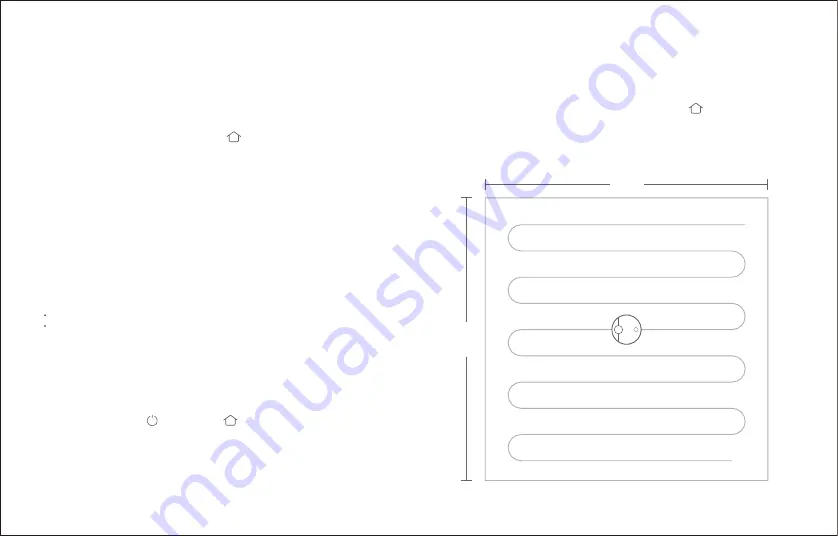
Instructions for use
If an error occurs while the robot is cleaning, the power indicator
will flash red quickly, and you will hear a voice alert. See
"Troubleshooting" for resolution options.
Error
Charging
Auto: A
ft
er cleanup, the robot will automatically return to the
charging dock to recharge.
Manual: In Pause mode, press the bu
tt
on to send the robot
back to the charging dock.
The power indicator will flash slowly as the robot charges.
Note:
Note:
If the cleanup was started away from the charging dock and the robot could not
return to the dock a
ft
er cleanup, it will instead return to its starting point. Place the
robot directly on the dock to start recharging.
Reset WiFi
Note:
If the robot is le
ft
connecting to the network for over an hour, its WiFi will be
disabled. Reset WiFi before a
tt
empting reconnection.
Spot cleaning
Note:
Pressing any bu
tt
on will cancel the current spot cleanup
1.5m
<
<
1.
5m
<
<
The robot will go to sleep automatically if le
ft
in an Error state for over 10-minutes.
Placing the robot on the charging dock in an error state will stop the current cleanup.
If your phone cannot connect to the robot because you have
changed your router configuration, forgo
tt
en your password, or any
other reason, open the top cover to see the WiFi indicator light then
press and hold the bu
tt
on and bu
tt
on until you hear the
“Rese
tt
ing WiFi” voice alert. When the WiFi indicator light flashes
slowly, reset is complete.
In Standby or Pause modes, press and hold the bu
tt
on to spot
clean. A 1.5m x 1.5m square area centered on the robot will be cleaned.
A
ft
er cleanup, the robot will return to the center of the square.
015