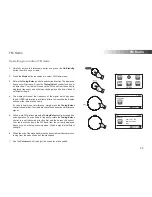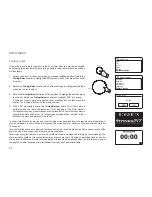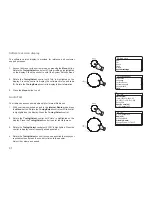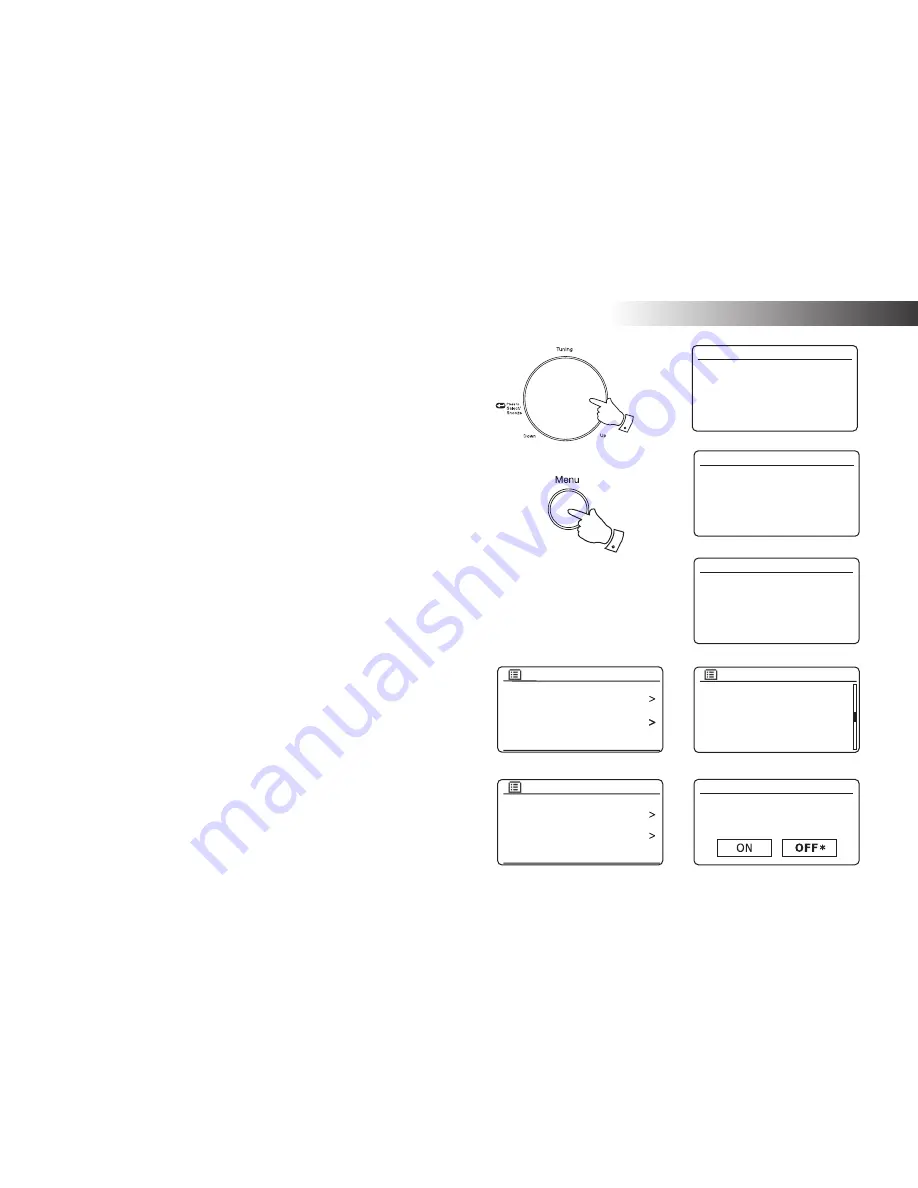
76
Clock and Alarms
Manually setting the clock - cont.
8. Rotate
the
Tuning/Select
control to select the correct year. Press the
control to enter the selection. The hour digits will then
fl
ash.
9. Rotate
the
Tuning/Select
control to select the correct hour. Press the
control to enter the selection. The minute digits will then
fl
ash.
10. Rotate the
Tuning/Select
control to select the correct minutes. Press
the control to enter the selection. The display will then return to the
previous menu.
11. Rotate the
Tuning/Select
control until
'Set timezone'
is highlighted
on the display then press the control.
12. Rotate the
Tuning/Select
control to highlight the time zone which is
applicable to your location, then press the control to con
fi
rm the setting.
Press
the
Menu
button to exit or go to step 13 to set the summer /
winter time option.
13. Rotate the
Tuning/Select
control until
'Daylight savings'
is highlighted
on the display then press the control. The asterisk shows the current
setting.
In the UK, ON is equivalent to British Summer Time, OFF is equivalent
to Greenwich Mean Time.
14. Rotate the
Tuning/Select
control to highlight
'ON'
or
'OFF'
as required
then press the control to con
fi
rm the setting.
15. Press the
Menu
button to exit.
06 - 04 -
2015
13 : 53
Set Time/Date
06 - 04 - 2015
13
: 53
Set Time/Date
06 - 04 - 2015
13 :
53
Set Time/Date
UTC + 00:00: Dublin, Lond
UTC + 00:30:
UTC + 01:00: Madrid, Am
UTC + 01:30:
UTC + 02:00: Athens, Cair
UTC + 02:30:
Set timezone
*
Daylight savings
Daylight savings
Set Time/Date
Auto update
Set format
Set timezone
Daylight savings
Time/Date
Set Time/Date
Auto update
Set format
Set timezone
Daylight savings
Time/Date
12-15
8
-14
Summary of Contents for Stream217
Page 102: ...99 Notes ...