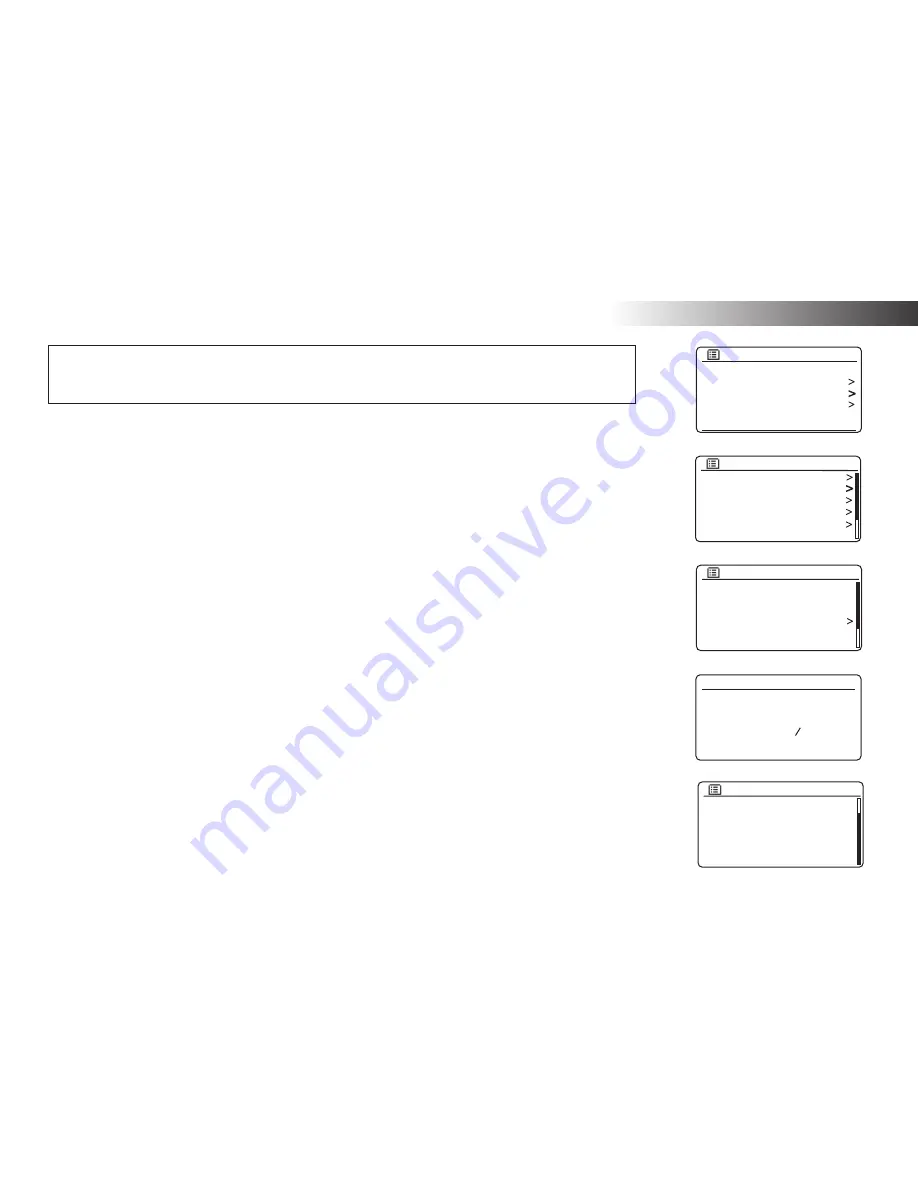
14
Con
fi
guration
Connecting to your computer network - cont.
If you have followed the steps on the preceding pages successfully, your radio will have connected to your
router, and then made a connection to the Internet and set its clock. If this is the case, then you can try
listening to radio stations via the Internet as described on page 19 onwards.
Changing the network connection
In the sections above, you chose how your radio would be connected to your network, either using a WiFi
connection or using a wired Ethernet cable. From time to time, you may
fi
nd that you need to connect
to different computer networks. The Network Settings menu allows you to change your radios’s network
settings, scan for an alternative wireless network, or to manually con
fi
gure the network parameters.
The steps outlined below describe how you can do this - see also the section 'Network pro
fi
les' on page 89.
If you have no need to do this, however, please skip to page 19.
Con
fi
guring the radio to use an alternative WiFi connection
1. From the Network Settings menu select
'Network wizard'
. This will present you with details of any WiFi
networks that are found. Scroll down the list using the
Tuning/Select
control to the desired network
name. Press the control to select this network.
The radio will then use its WiFi system to communicate with the network. Depending on the settings for
the new network you may need to enter an encryption key (see pages 12-13). By default the radio will
then acquire an IP address and other network settings from the network's router using DHCP (Dynamic
Host Con
fi
guration Protocol).
Con
fi
guring the radio to use the wired Ethernet connection
2. Connect your radio to your router using an Ethernet cable plugged into the RJ-45 socket at the back
of the unit. From the Network Settings menu select
'Network wizard'
. This will display a list of any WiFi
networks that are found. Scroll down the list and select the
'[Wired]'
option.
The radio will then use its Ethernet connection to communicate with the network. By default the unit will
then acquire an IP address and other network settings from the network's router using DHCP (Dynamic
Host Con
fi
guration Protocol).
Last listened
Station list
System settings
Main menu
Internet radio
Equaliser
Network
Time/Date
Brightness
Language
Factory Reset
System settings
Network wizard
PBC Wlan setup
View settings
Wlan region
Manual settings
NetRemote PIN Setup
Network settings
[WPS]Smith
Jones
Paul’s network
[Rescan]
[Wired]
[Manual config]
SSID
Network settings
Network wizard
Scanning...
Summary of Contents for Stream217
Page 102: ...99 Notes ...






























