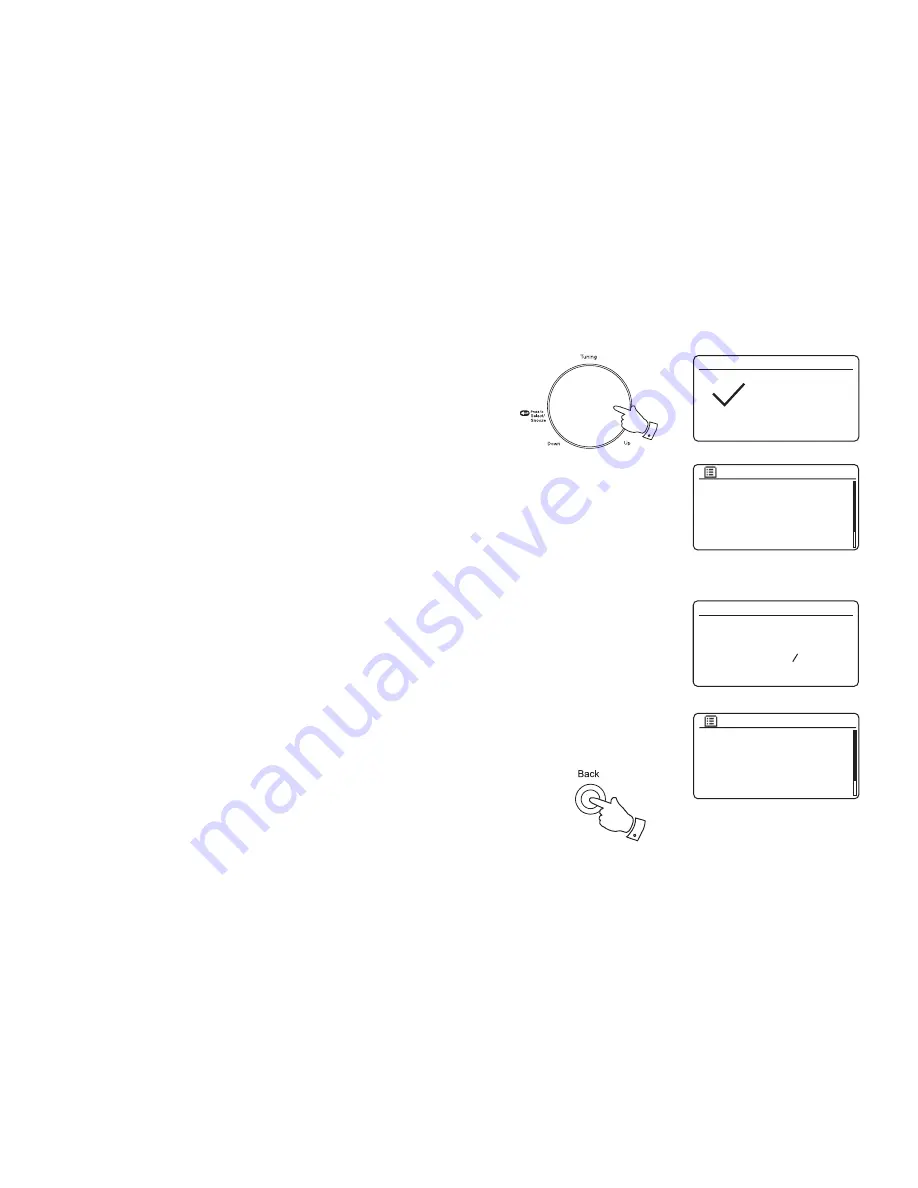
11
Connecting to your computer network - cont.
There are two indicator lights incorporated into the RJ-45 connector. If you
have problems with your wired connection, they may help you to identify the
possible cause of the problem.
Green ON = Link established; OFF = no connection
Yellow Flashing = Data transfer
If your network does not support automatic con
fi
guration or if you wish to set
it up manually then you should select
'[Manual con
fi
g]'
instead of selecting
'[Wired]'
in the Network Wizard, then go to page 15.
3. If you plan to use a WiFi connection, you will
fi
rst need to identify your network
in the list of network names presented by the Network Wizard. If no networks
are found then you may have to get your wireless router working (please see
the instructions supplied with it) or you may be too far from the router.
When the radio
fi
nds your wireless network, it displays the Network Name (SSID)
for the wireless access point on the screen. This is a name that is allocated
to the access point in your router by the person who set up the network - for
example:
'Jones family'
or
'Paul's network'
. Routers supplied by Internet Service
Providers often have the default name of the WiFi network provided on a label
or card for easy reference (e.g. BTHub - 1234, virginmedia 1234567). If the
router supports WiFi Protected Setup, then
'[WPS]'
will be shown in front of
the SSID.
It is possible, and in some locations highly likely, that your radio will
fi
nd more
than one wireless network, in which case you should choose which one you
need to connect to.
4. Rotate
the
Tuning/Select
control to see the SSID for each wireless network
that has been found. If your network is shown proceed to step 6 on the next
page. If it is
not
shown then proceed to step 5, also on the next page.
If you make a mistake at any point, use the
Back
button to go back to the
previous screen.
Jones family
[WPS] Paul’s network
Smith
[Rescan]
[Wired]
[Manual config]
SSID
Internet radio
Spotify
Music player
DAB
FM
Aux In
Main menu
Setup wizard
Setup wizard
completed
Press ‘SELECT’ to exit
Network settings
Network wizard
Scanning...
3-4
Summary of Contents for Stream217
Page 102: ...99 Notes ...





























