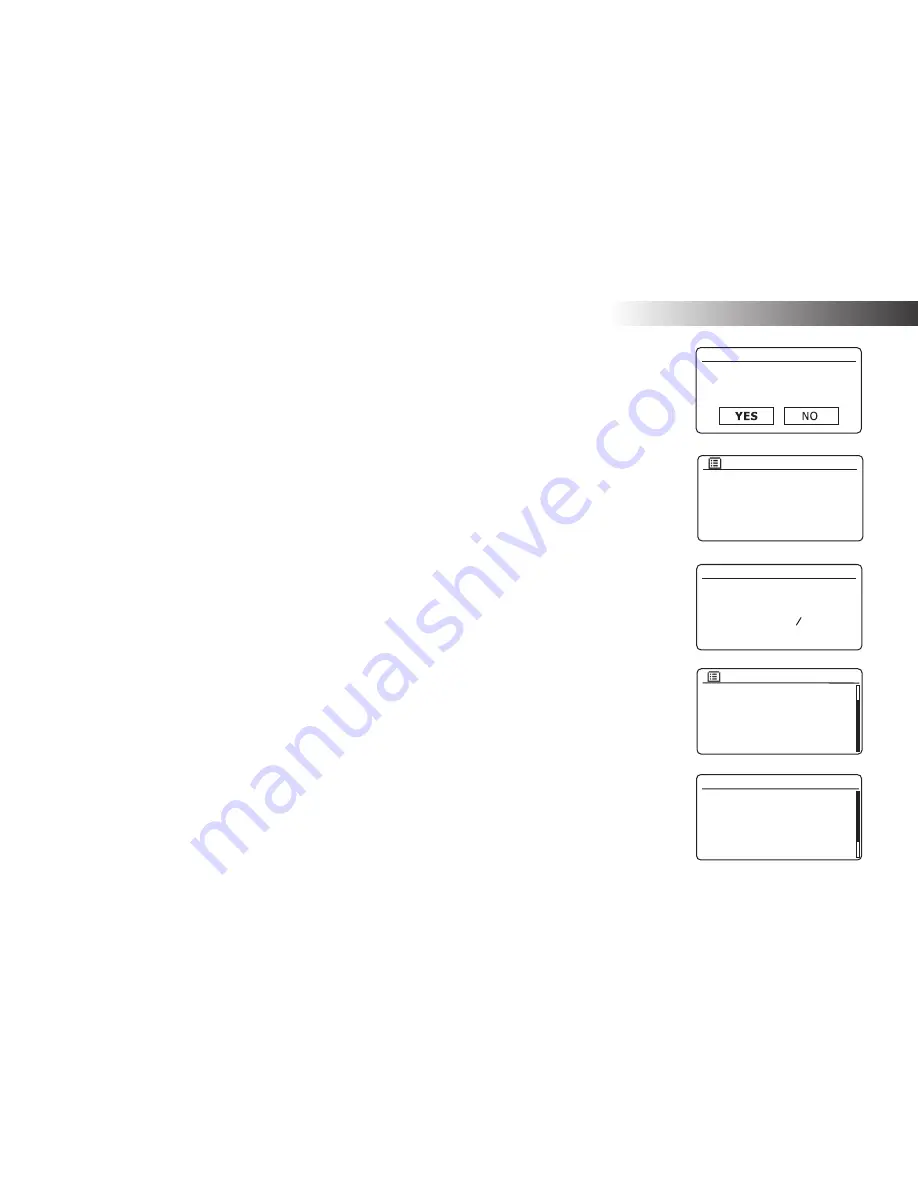
Con
fi
guration
10
Connecting to your computer network
Before you can use your Stream 217 radio to listen to Internet radio or to music streamed from your computer, it
must
fi
rst be connected to your computer network.
This section of this book describes how to connect the radio to your network using either the wireless (WiFi)
connection or the wired (Ethernet) connection.
The following instructions assume that you have just set up the clock and time options using the Setup Wizard
as described on the preceding page.
These instructions also apply to the Network Wizard in the Network Settings menu (from step 2 onwards).
1. After setting the Daylight Savings options (see page 9), the display will show the 'Keep network connected?'
option. You should choose
'Yes'
if you wish to keep the radio connected to the network when it is in Standby
mode. This will allow remote control software to switch on your radio when needed.
If you choose
'No'
then your radio will shut down its WiFi or Ethernet connection when it is in Standby, DAB,
FM or Aux-in modes. This minimises power consumption but it does mean that you will need to switch the
radio on manually in order to use either Spotify Connect, the 'Play to' / 'Cast to Device' function or any remote
control software such as the UNDOK app.
Rotate
the
Tuning/Select
control to highlight the required option and then press the control to make the
selection.
After setting the Keep Connected option, the display will show a list of supported WiFi regional options.
Rotate
the
Tuning/Select
control to highlight the required region (for the UK choose
'Most of Europe'
), and
then press the control to make the selection. Do this even if you are planning to use the wired Ethernet
connection. Your radio will then scan for available WiFi networks.
2. The radio will enter the Network Settings Wizard and will display
'Scanning...'
. The radio will automatically
scan the 2.4GHz WiFi band and after a short while the display will show a list of the available WiFi networks.
If you are intending to use the WiFi connection, go to step 3 on the next page.
To use the Ethernet connection to your router (with automatic con
fi
guration), rotate the
Tuning/Select
control
to point to the
'[Wired]'
menu item. Press the control and the radio will attempt to connect.
If your network allows automatic con
fi
guration (which is normal) the radio will acquire a network address.
The screen should say
'Connecting...'
, and then
'Setup wizard completed'
. Press the
Tuning/Select
control
to exit the setup wizard and show the Main menu. You can then skip to paragraph 10 on page 13.
[WPS]Smith
Jones
Paul’s network
[Rescan]
[Wired]
[Manual config]
SSID
Waiting for
Ethernet
Please wait
Network settings
Network wizard
Scanning...
Wlan region
Most of Europe
*
Network settings
Keep network connected?
Summary of Contents for Stream217
Page 102: ...99 Notes ...




























