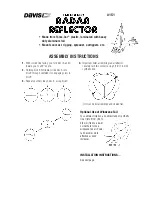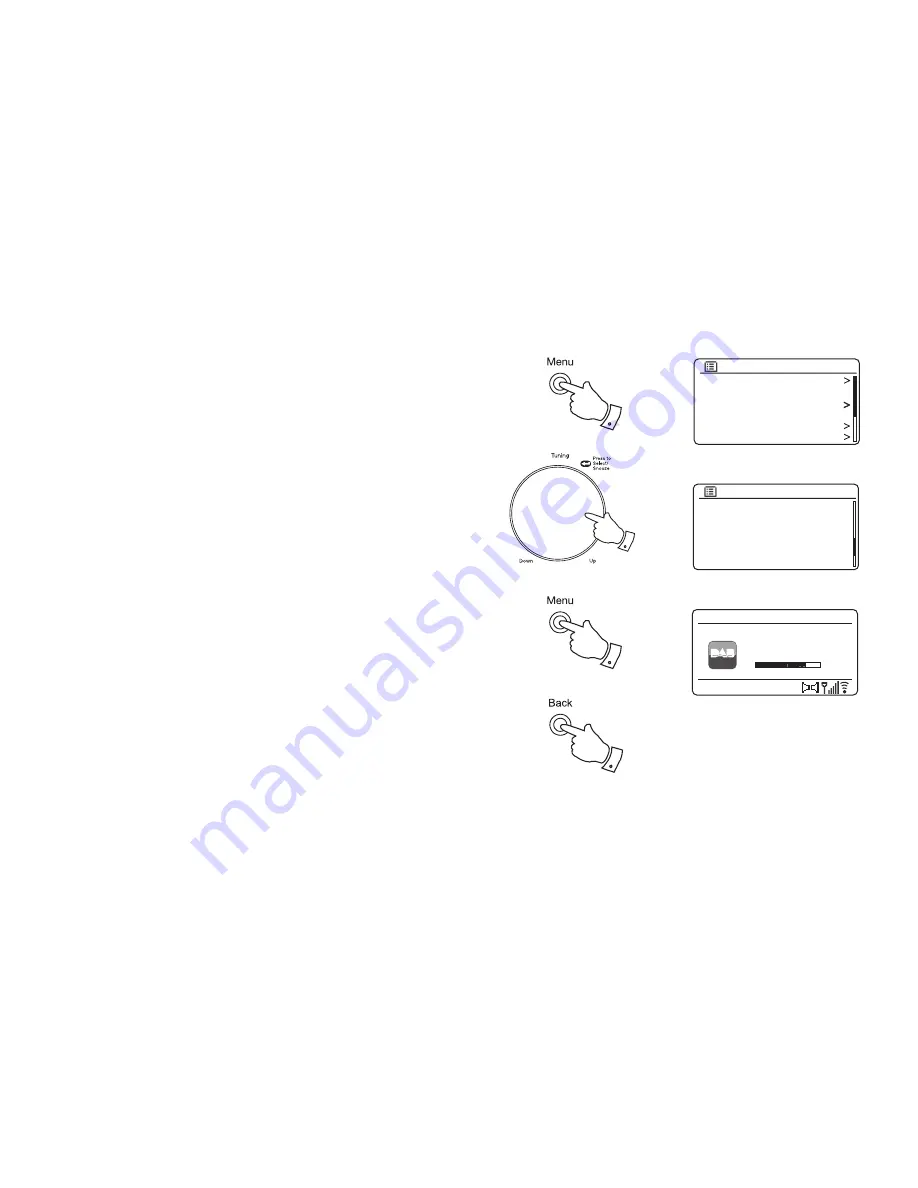
63
Manual Tuning
Manual tuning allows you to tune directly to the various Band III DAB
channels (5A to 13F). At the time of writing, all UK DAB stations are located
in the range of channels 11B to 12D.
1. When in DAB mode press
Menu
button so that the display shows the
DAB menu.
2. Rotate
the
Tuning/Select
control until
'Manual tune'
is highlighted.
3. Press
the
Tuning/Select
control to enter manual tune mode.
4. Rotate the
Tuning/Select
control to choose the required DAB
channel.
5. Press the
Tuning/Select
control to cause the radio to tune to the
chosen channel.
When the radio has tuned, the display shows the channel number and
frequency, and the name of the DAB multiplex found (if any).
A bar graph shows the signal strength and is useful if you need to
reposition the sound system or its aerial. The minimum signal marker
'I' which separates the left and right parts of the signal graph shows
the minimum signal level required for satisfactory reception.
Any new radio stations found on the tuned DAB multiplex will be added
to the list stored in the radio.
6. Press
the
Menu
or
Back
button to choose a different frequency.
7. Press
the
Menu
or
Back
button a second time to access the main
DAB menu then select
'Station list'
to return to normal tuning.
Station list
Scan
Manual tune
Prune invalid
DRC
Station order
DAB
11B 218.640 MHz
11C 220.352 MHz
11D 222.064 MHz
12A 223.936 MHz
12B 225.648 MHz
12C 227.360 MHz
Manual tune
11C 220.352 MHz
Strength:
DAB
12:34
Heart
DAB Radio
1
6,7
6,7
2-5
Summary of Contents for Stream 93i
Page 102: ...99 Notes ...