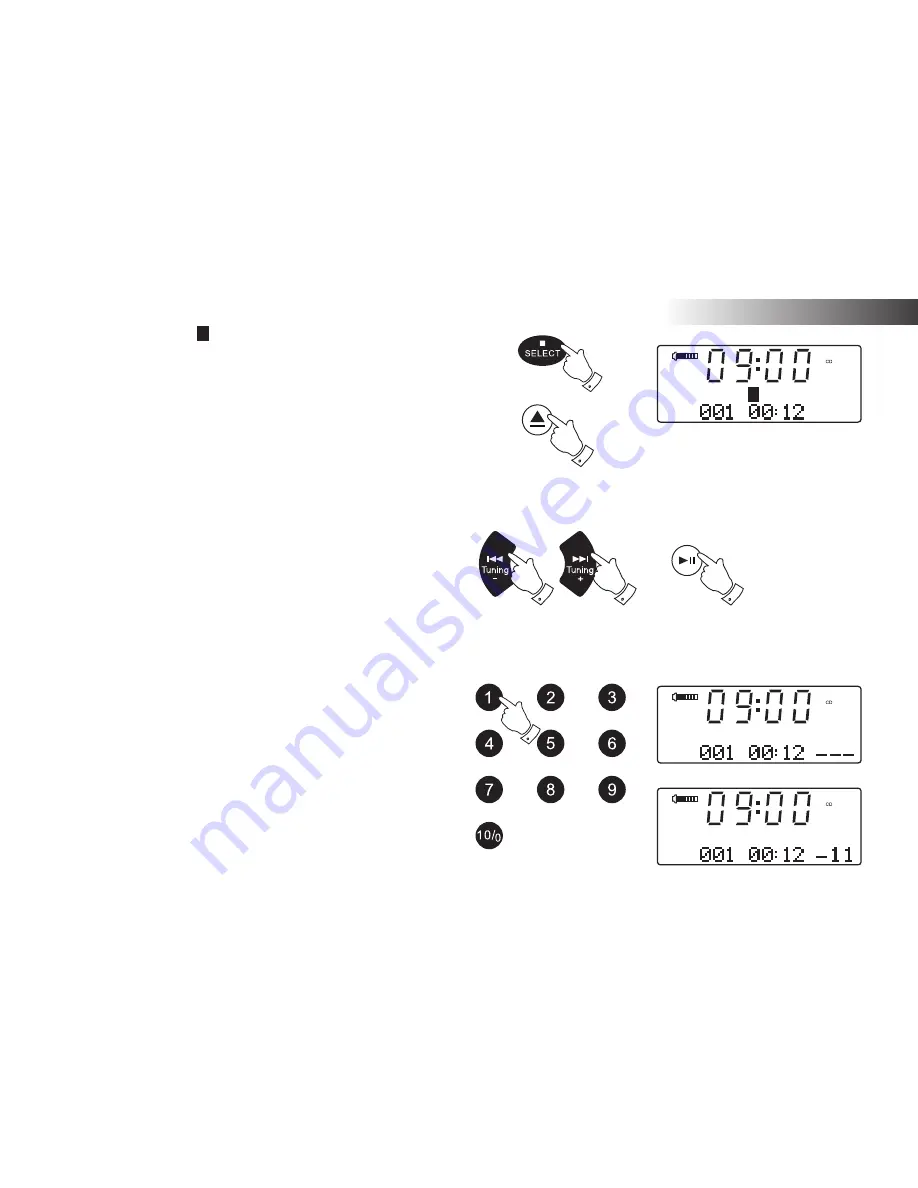
If you need any further advice, please call our Technical Helpline on :-
020 8758 0338 (Mon-Fri)
CD / MP3 / WMA .
25
4. To stop play, press the
Stop button
. The total number of CD tracks
and the stop symbol ( ) will be displayed.
If you put the unit into standby mode without pressing the Stop button,
then the next time the unit is switched on it will return to the previously
played track.
5. To take out the CD, press the
CD Eject button
. The display will show
"EJECT". In order to protect the disc if it is not removed, the unit will
reload the CD after 10 seconds and then enter standby mode.
Selecting a track
1. Whilst the CD is playing, press either the
Fast-forward
or
Rewind
buttons
to change to the desired track. The updated track number is
shown in the display.
2. You can also skip tracks when the player is paused or stopped. Skip to
the desired track using the
Fast-forward
or
Rewind buttons
, release
the button when the desired track is displayed.
3. Press the
Play / Pause button
to play the selected track.
Select a desired track
1. For track numbers 1-9 simply press the corresponding digit button.
For track numbers ten and above press the required digits using the
10/0 button to enter the digit zero.
3. If the track number entered exceeds the number of tracks on the CD,
then the last track on the CD will be played.
4
5
1,2
1,2
3
1
Summary of Contents for MP-SOUND 53
Page 58: ...Notes 56...
















































