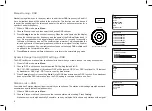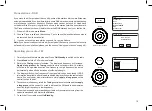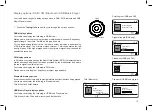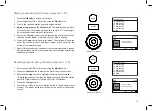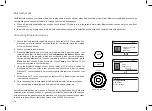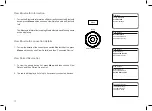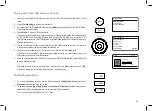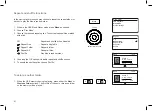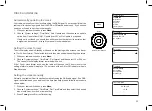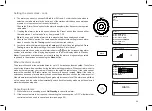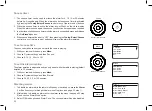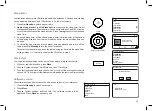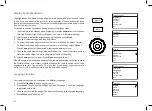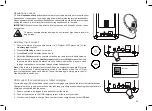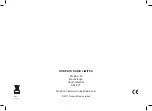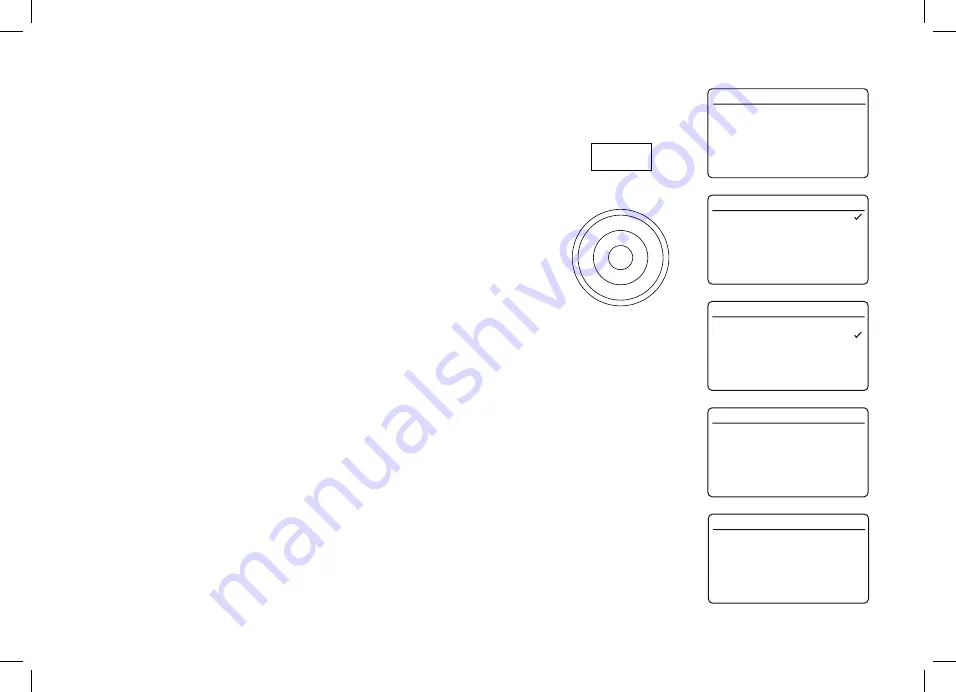
22
Tuning
Select / Info / Snooze
Menu
Clock and Alarms
Automatically updating the clock
Your radio will usually set the clock time using the DAB signal. You may specify that the
radio sets its clock using signals from the DAB or FM waveband or none. If you choose
none you will need to set the clock manually.
1. With your radio switched on, press
Menu
.
2. Choose
'System settings',
'Time/Date'
,
'Auto Update'
and then choose an update
option from
'Update from DAB'
,
'Update from FM'
or
'No Update'
as required.
If a signal is not found you should then either position the radio or its aerial so that
a signal can be received, or revert to manual clock mode below.
Setting the clock format
The clock display used in Standby mode and on the playing mode screens can be set
to 12 or 24 hour format. The selected format is then also used when setting the alarms.
1. With your radio switched on, press
Menu
.
2. Choose
'System settings'
,
'Time/Date'
,
'Set Format'
and then select 12 or 24 hour.
The current clock display format is marked with a tick.
If the 12 hour clock format is chosen, the radio will then use the 12 hour clock for the
setting of alarms, and will display a 12 hour clock with an AM or PM indicator when in
Standby mode.
Setting the clock manually
Normally your radio will set its clock automatically using the DAB radio signal. If no DAB
signal is available and you need to set the time manually, please follow the procedure
shown below.
1. With your radio switched on, press
Menu
.
2. Choose
'System settings'
,
'Time/Date'
,
'Set Time/Date'
and then select the desired
day, month, year, hour and minute setting.
3. Press
Tuning
to confirm the time setting.
Time/Date
Brightness
Language
Snooze
Alarms
Factory reset
System settings
Update from DAB
Update from FM
No Update
Auto Update
12
24
Set Format
Set Time/Date
Set Format
Auto Update
Clock Style
Time/Date
31
-05-2017
Set Time/Date
16:04