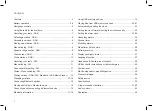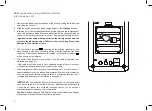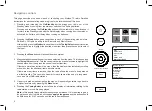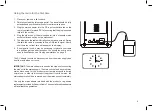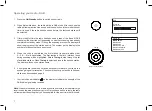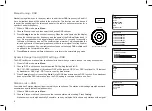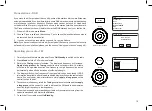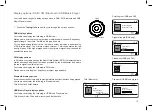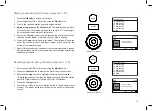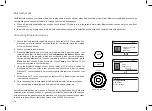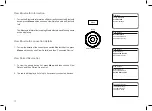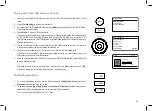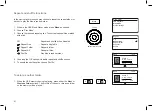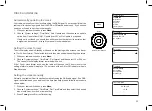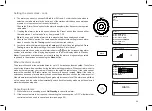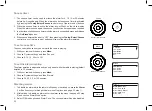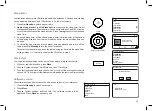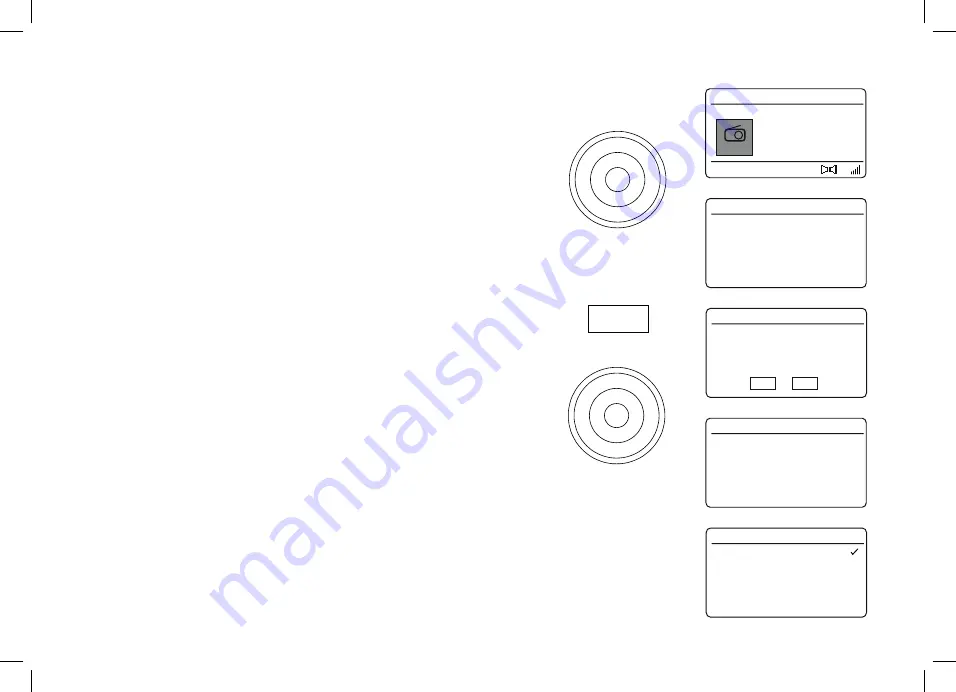
11
103.40MHz
FM
16.34
FM
Scan setting
Audio setting
System settings
FM
Scan setting
Strong stations only?
No
Yes
Scan setting
Audio setting
System settings
FM
Audio setting
Mono
Stereo
Tuning
Select / Info / Snooze
Tuning
Select / Info / Snooze
Menu
Manual tuning - FM
1. Rotate the
Tuning
control to tune to a station.The frequency will change in steps
of 50kHz. Adjust the
Volume
.
Scan sensitivity setting - FM
Your radio will normally scan for FM broadcasts which are strong enough to give
good reception. However, you may wish the Auto-scan function to also be able to find
weaker signals, possibly from more distant radio transmitters. Your radio includes a
local / distant option for the Auto-scan function.
1. When in FM mode, press
Menu
.
2. Choose
'Scan setting'
.
3. To set your radio so that only the stations with the strongest signals are found during
scanning choose
'Yes'
. (Normally this will restrict scanning to local transmissions).
4. Alternatively, to set your radio so that all available stations are found during scanning
(local and distant transmissions) choose
'No'
.
Note:
The initial setting (out of the box, or after a System Reset) causes the radio
to ignore weaker (or more distant) signals.
Stereo / Mono switching - FM (headphones only)
Your radio will play stereo FM broadcasts in stereo (via headphones only) provided
that the received signal is of adequate strength. However, as a stereo signal becomes
weaker the audio signal will become poorer. It may be preferable to force the radio to
play the station in mono in order to reduce the level of background hiss.
1. Ensure your radio is in FM mode and tune to the required FM station.
2. To change the audio setting, press
Menu
.
3. Choose
'Audio setting'
. The current audio setting is indicated with a tick. To switch
to mono in order to reduce the hiss from a weak FM signal choose
'Mono'
or choose
'Stereo' to
return to the normal automatic
'stereo or mono'
setting.