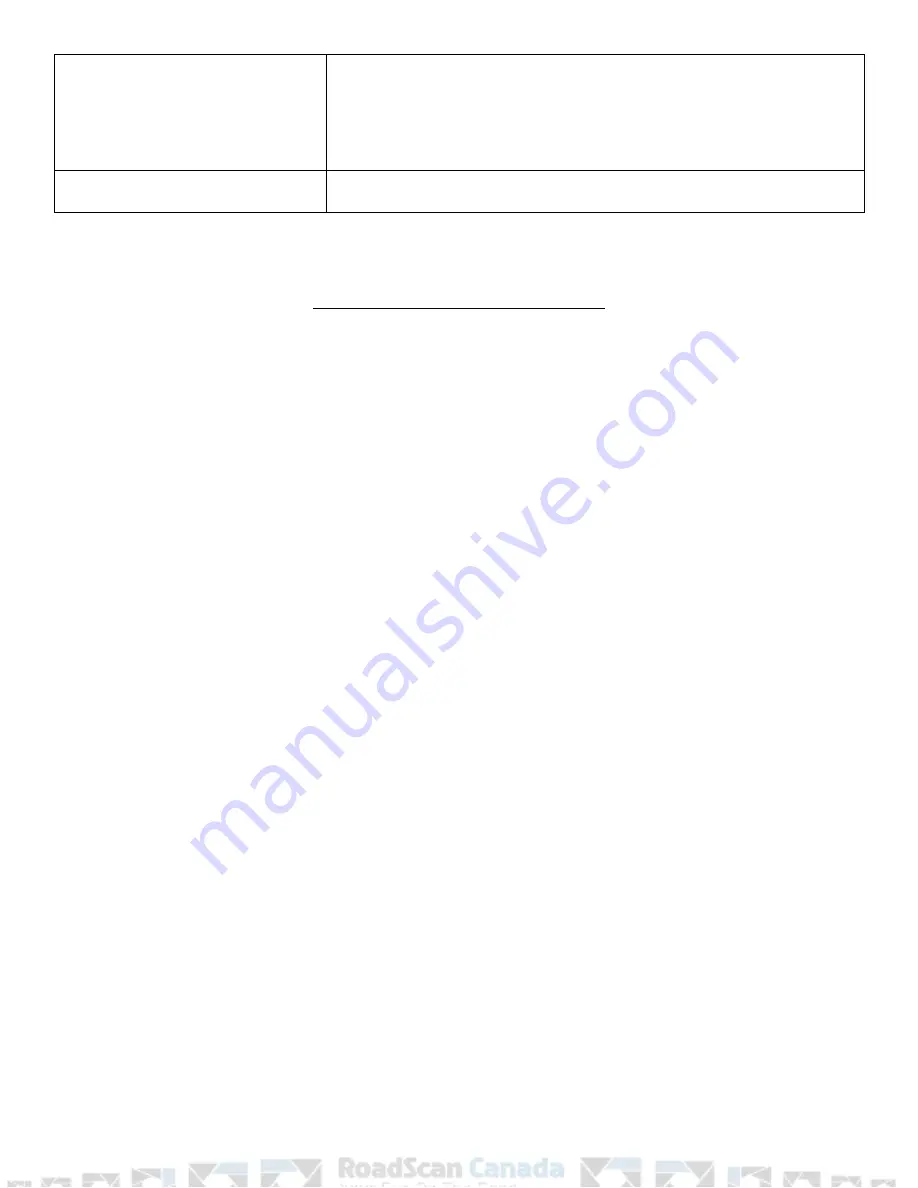
seconds to turn the Wifi on/off
c) double click (press 2 times in 1 second) to enable/disable
the video mute. When video mute us turned on, recorded
video will have no audio turned on, only video
12. Power Button
Hold for 3 seconds to turn the camera on or off
BASIC OPERATIONS DESCRIPTION
1. Power on/off and Standby Mode
– Hold the power button on for 3 seconds, the camera will
power on, emit a chime, and be placed in standby mode. To turn the camera off, hold the
power button for 3 seconds.
2. Video Recording
- when the camera is in standby mode, press the REC button to start video
recording. The recording initiates with an audio prompt of ‘Recording Start’ and the red status
indicator LED will start flashing and the camera will vibrate once. Hold the REC button for 3
seconds to stop the recording and the camera will vibrate twice with a green status indicator
LED showing.
Note:
when the camera is powered off, hold the REC button for 3 seconds which will power the
camera on and automatically start recording.
3. Snapshot -
The snapshot button can take a photo while in standby mode or in video recording
mode, the status indicator light will flash red once.
a. Hold the snapshot button for 3 seconds to enable covert mode; the LED, LCD & voice
indication will be disabled. The camera status will be indicated by vibration: start
recording vibrates once, stop recording vibrates twice.
4. Wifi -
When the camera is in standby mode, hold the FN button for 3 seconds to turn the wifi
on/off.
5. GPS -
Set the GPS on/off via the
BodyWornCamera.exe
pc software. See page 10 for full
details.
6. IR - Infrared Night Vision
- Press the FN button once to turn on the IR, press it again to turn off
the IR.
7. Covert Mode (Stealth Mode) -
Hold the snapshot button for 3 seconds to enable covert mode;
the LED, LCD & voice indication will be disabled. The camera status will be indicated by
vibration: start recording vibrates once, stop recording vibrates twice. This is designed for
covert operations.
Page 3
















