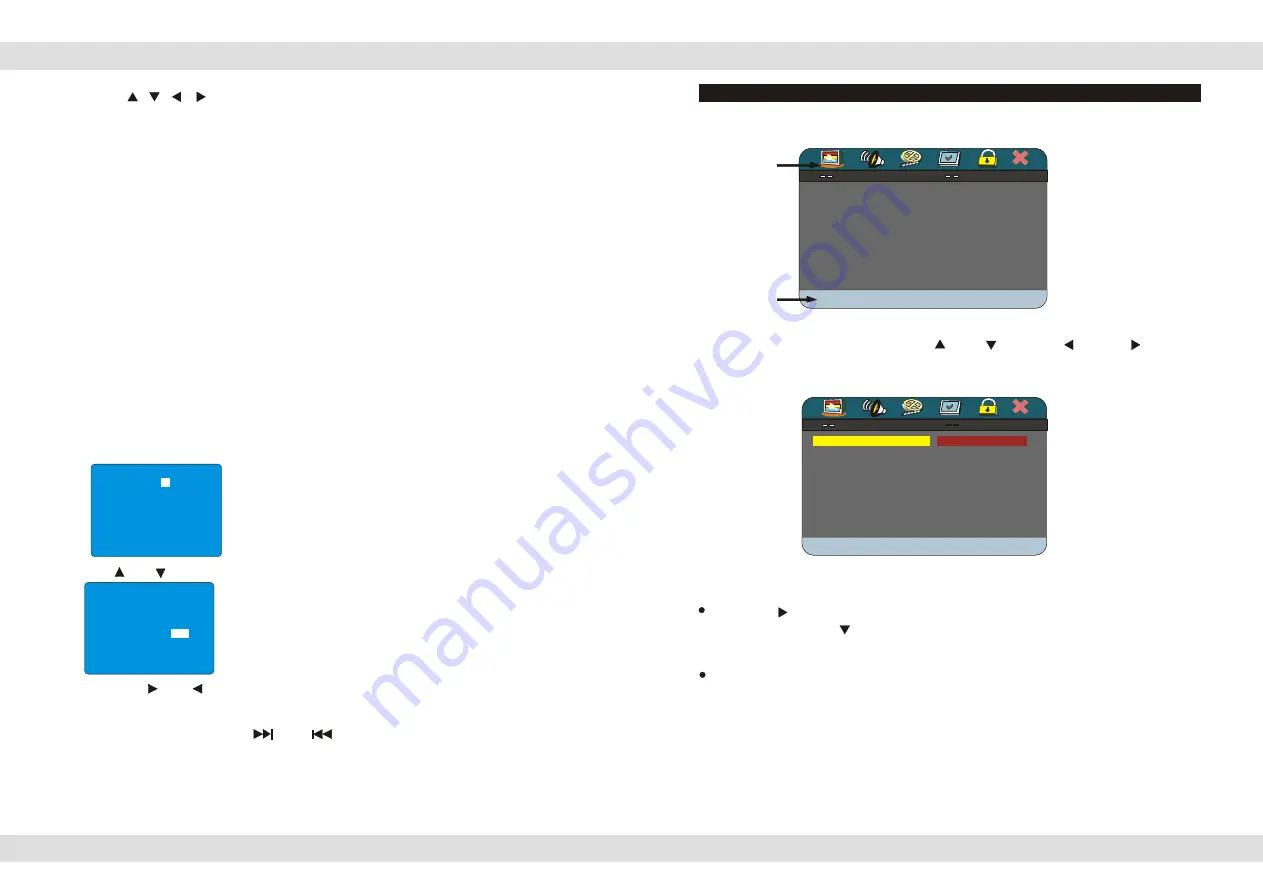
SYSTEM SETTINGS
SYSTEM SETTINGS
Current item
The explanation to
the current item.
SYSTEM SETTINGS
SYSTEM SETTINGS
Current item
The explanation to
the current item.
GENERAL SETUP PAGE
GENERAL SETUP PAGE
TV DISPLAY Wide
TV DISPLAY Wide
ANGLE MARK ON
ANGLE MARK ON
OSD LANGUAGE ENG
OSD LANGUAGE ENG
CAPTIONS OFF
CAPTIONS OFF
SCREEN SAVER ON
SCREEN SAVER ON
LAST MEMORY ON
LAST MEMORY ON
GOTO GENERAL SETUP PAGE
GOTO GENERAL SETUP PAGE
Press
SETUP
on the Remote Control to enter the system setting main menu.
On the Remote Control, press either the
UP
or
DOWN
or
LEFT
or
RIGHT
arrow buttons to move to the desired menu item and press
PLAY
to select the menu item
SYSTEM SETTINGS
SYSTEM SETTINGS
Current item
The explanation to
the current item.
GENERAL SETUP PAGE
GENERAL SETUP PAGE
TV DISPLAY Wide
TV DISPLAY Wide
ANGLE MARK ON
ANGLE MARK ON
OSD LANGUAGE ENG
OSD LANGUAGE ENG
CAPTIONS OFF
CAPTIONS OFF
SCREEN SAVER ON
SCREEN SAVER ON
LAST MEMORY ON
LAST MEMORY ON
GOTO GENERAL SETUP PAGE
GOTO GENERAL SETUP PAGE
Press
SETUP
on the Remote Control to enter the system setting main menu.
On the Remote Control, press either the
UP
or
DOWN
or
LEFT
or
RIGHT
arrow buttons to move to the desired menu item and press
PLAY
to select the menu item
GENERAL SETUP PAGE
GENERAL SETUP PAGE
TV DISPLAY PS
TV DISPLAY PS
ANGLE MARK ON
ANGLE MARK ON
OSD LANGUAGE ENG
OSD LANGUAGE ENG
CAPTIONS OFF
CAPTIONS OFF
SCREEN SAVER ON
SCREEN SAVER ON
LAST MEMORY ON
LAST MEMORY ON
SET TV DISPLAY MODE
SET TV DISPLAY MODE
4:3 PANSCAN
4:3 PANSCAN
4:3 LETTERBOX
4:3 LETTERBOX
16:9
16:9
Page 13 of 25 pages
Press the
RIGHT
arrow button to enter the sub-menu. If you want to set the screen
to "WIDE", press the
DOWN
arrow twice to move your selection until the "WIDE"
item is selected, now press
PLAY.
Press
SETUP
to exit these system settings
Set TV Display mode to the correct ratio:
Note:
three screen ratio modes are available, 16:9 WIDE, 4:3LB (Letterbox) and 4:3PS
(Pan Scan). Different disc formats will display different images depending this
setting and the screen size used.. Hereunder is an example of the different
choices and the relation between the disc format and screen ratio. of the
different choices and the relation
Press the / / / arrow buttons to move the zoomed picture over your screen
(Panning).
To return to normal screen size, press the
ZOOM
for the 7th time.
Page 12 of 25 pages
The
can memorize the last stop point and play form this point
onwards when the unit is switched on again or when play is press again.
When playing, press the
STOP
button once to stop the playback. The
will memorize the current position on the disc. Press the
PLAY
button to start
playing from the last memorized position. Pressing the
STOP
button twice will clear the
memorized position from the memory and if play is resumed, the disc will be played
from the beginning.
Multimedia player
Multimedia player
Memory Play
While playing , push
[SLOW]
to play film slowly at different speed. You can play slow
forward or backward, four shift speed are available for either of them. Push [SLOW]
once, the speed decreases by one shift , finally it returns to normal state.
Slow play:
Press [SOURCE] to enter the TV mode. Press [SETUP] to set the TV function. The
screen will display as below.
CHANNEL: 2
SKIP: OFF
BAND: VH
FINE: 0
AUTO SEARCH:OFF
CHANNEL:
2
SKIP: OFF
BAND: VH
FINE: 0
AUTO SEARCH:OFF
IIIIIIII----------------------------------------------------
Then press [ ] or [ ] of direction key, and choose ON by direction key, the unit will search
automatically, after search it will save the TV program automatically and play the first searched
program.
You can tune finely by [LEFT] and [RIGHT] of the direction key.
You can choose TV program by [ ] and [ ] of direction key or number key. For example,
if you want to choose 18th CH, please push [10+], it will display [- -], then push [1] and [8].
Press [ ] or [ ] to choose the AUTO SEARCH: OFF.
CHANNEL: 2
SKIP: OFF
BAND: VH
FINE: 0
AUTO SEARCH:OFF
CHANNEL: 2
SKIP: OFF
BAND: VH
FINE: 0
IIIIIIII----------------------------------------------------
AUTO SEARCH:
O
F
F
TV mode:














