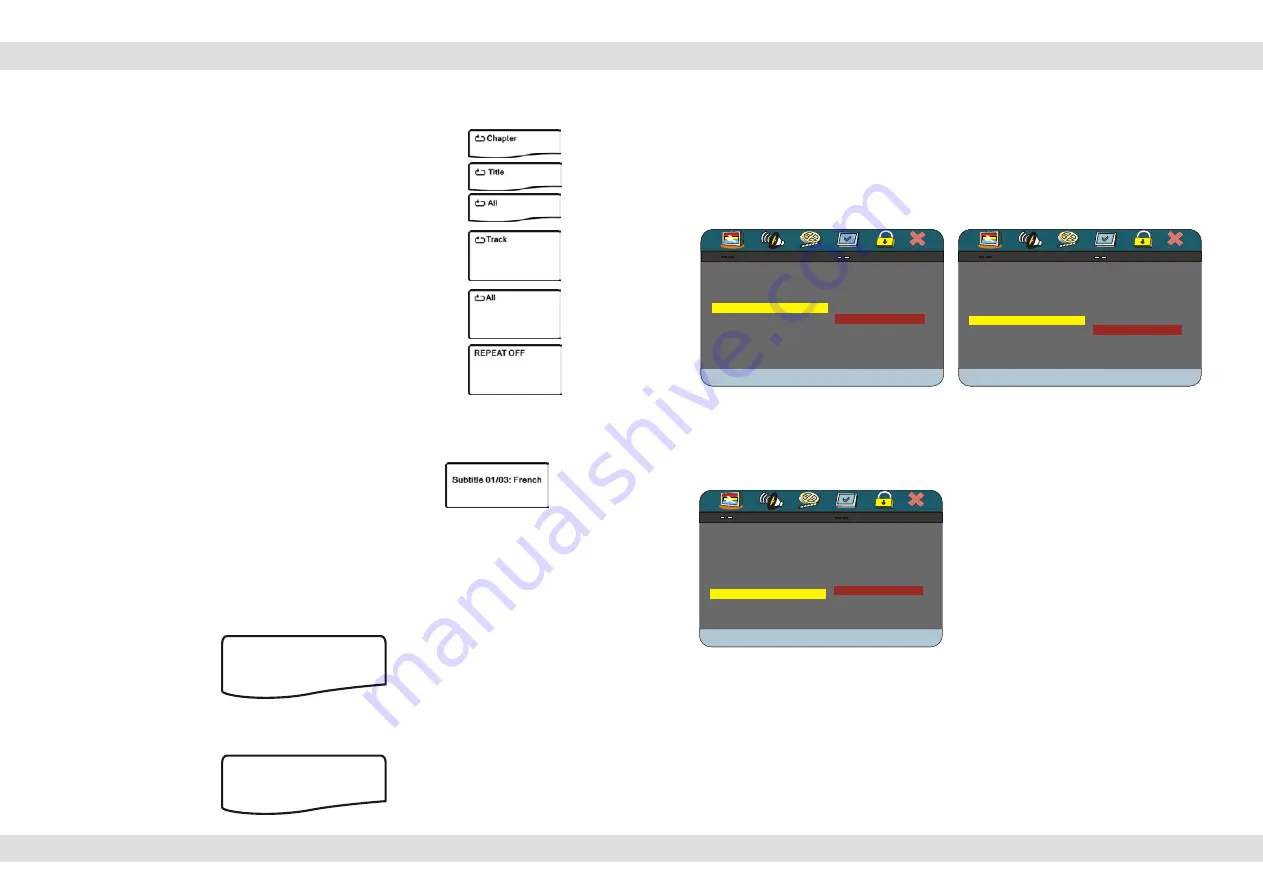
When playing a DVD disc and you have
selected ON, then the screen will show
the angle mark. This will give you the
possibility to view multi angle DVD's.
(whether this functions works, depends
on the disc type in use.) When you have
selected OFF, no angle mark will be
shown on the screen.
To select the language for your On Screen
Display (OSD) use this menu item. There
are multiple languages available.
When playing a DVD disc and you have
selected ON, then the screen will show
the angle mark. This will give you the
possibility to view multi angle DVD's.
(whether this functions works, depends
on the disc type in use.) When you have
selected OFF, no angle mark will be
shown on the screen.
To select the language for your On Screen
Display (OSD) use this menu item. There
are multiple languages available.
GENERAL SETUP PAGE
GENERAL SETUP PAGE
TV DISPLAY PS
TV DISPLAY PS
ANGLE MARK ON
ANGLE MARK ON
OSD LANGUAGE ENG
OSD LANGUAGE ENG
CAPTIONS OFF
CAPTIONS OFF
SCREEN SAVER ON
SCREEN SAVER ON
LAST MEMORY ON
LAST MEMORY ON
CAPTIONS
CAPTIONS
ON
ON
OFF
OFF
When playing a DVD disc and you have
selected ON, then the screen will show
the angle mark. This will give you the
possibility to view multi angle DVD's.
(whether this functions works, depends
on the disc type in use.) When you have
selected OFF, no angle mark will be
shown on the screen.
To select the language for your On Screen
Display (OSD) use this menu item. There
are multiple languages available.
GENERAL SETUP PAGE
GENERAL SETUP PAGE
TV DISPLAY PS
TV DISPLAY PS
ANGLE MARK ON
ANGLE MARK ON
OSD LANGUAGE ENG
OSD LANGUAGE ENG
CAPTIONS OFF
CAPTIONS OFF
SCREEN SAVER ON
SCREEN SAVER ON
LAST MEMORY ON
LAST MEMORY ON
CAPTIONS
CAPTIONS
ON
ON
OFF
OFF
GENERAL SETUP PAGE
GENERAL SETUP PAGE
TV DISPLAY PS
TV DISPLAY PS
ANGLE MARK ON
ANGLE MARK ON
OSD LANGUAGE ENG
OSD LANGUAGE ENG
CAPTIONS OFF
CAPTIONS OFF
SCREEN SAVER ON
SCREEN SAVER ON
LAST MEMORY ON
LAST MEMORY ON
SCREEN SAVER
SCREEN SAVER
ON
ON
OFF
OFF
ON
: To display captions. (Subtitles)
OFF
: Captions will not be displayed.
(No Subtitles)
When there is no activity with the Player
for some time, a screen saver will start to
prevent damage to the screen. Select
ON
to activate the screen saver function or
select
OFF
to deactivate this function
When playing a DVD disc and you have
selected ON, then the screen will show
the angle mark. This will give you the
possibility to view multi angle DVD's.
(whether this functions works, depends
on the disc type in use.) When you have
selected OFF, no angle mark will be
shown on the screen.
To select the language for your On Screen
Display (OSD) use this menu item. There
are multiple languages available.
GENERAL SETUP PAGE
GENERAL SETUP PAGE
TV DISPLAY PS
TV DISPLAY PS
ANGLE MARK ON
ANGLE MARK ON
OSD LANGUAGE ENG
OSD LANGUAGE ENG
CAPTIONS OFF
CAPTIONS OFF
SCREEN SAVER ON
SCREEN SAVER ON
LAST MEMORY ON
LAST MEMORY ON
CAPTIONS
CAPTIONS
ON
ON
OFF
OFF
GENERAL SETUP PAGE
GENERAL SETUP PAGE
TV DISPLAY PS
TV DISPLAY PS
ANGLE MARK ON
ANGLE MARK ON
OSD LANGUAGE ENG
OSD LANGUAGE ENG
CAPTIONS OFF
CAPTIONS OFF
SCREEN SAVER ON
SCREEN SAVER ON
LAST MEMORY ON
LAST MEMORY ON
SCREEN SAVER
SCREEN SAVER
ON
ON
OFF
OFF
ON
: To display captions. (Subtitles)
OFF
: Captions will not be displayed.
(No Subtitles)
When there is no activity with the Player
for some time, a screen saver will start to
prevent damage to the screen. Select
ON
to activate the screen saver function or
select
OFF
to deactivate this function
GENERAL SETUP PAGE
GENERAL SETUP PAGE
TV DISPLAY PS
TV DISPLAY PS
ANGLE MARK ON
ANGLE MARK ON
OSD LANGUAGE ENG
OSD LANGUAGE ENG
CAPTIONS OFF
CAPTIONS OFF
SCREEN SAVER ON
SCREEN SAVER ON
LAST MEMORY ON
LAST MEMORY ON
SET LAST MEMORY STATE
SET LAST MEMORY STATE
ON
ON
OFF
OFF
ON
: Each time when you turn off the player, it will memorize the last play time. So if you
turn on the player the next time and the same disc is played, it will resume play from
the last memory point.
OFF
: Disable the last memory function
Page 15 of 25 pages
While a disc is playing press the
REPEAT
button to select one of the available repeat
modes.
Repeat
1) For DVD discs;
a. press
REPEAT
to repeat a chapter
b. press
REPEAT
again to repeat a title
c. press
REPEAT
again repeat all
d. press
REPEAT
again to exit the repeat mode.
2) For non-DVD discs and when PBC is switched off;
a. press
REPEAT
to repeat a track
b. press
REPEAT
again to repeat the whole disc
c. press
REPEAT
again to exit the repeat mode
Press the
SUBTITLE
button to select the caption language e.g. English, Dutch,
Spanish, etc. Press the
SUBTITLE
button various times until you have selected
the desired language available.
Select Subtitle Language
Note: Whether this function works depends on the disc type in use.
Page 10 of 25 pages
The
DISPLAY
button can be pressed on the remote control to check the playing time
and the remaining time for each title/chapter/track. Also, it can display the remaining
time for the whole discs.
Press the
DISPLAY
button once, the screen will show the elapsed time for the
current title..
On Screen Display (OSD)
For DVD discs
Press the
DISPLAY
button twice, the screen will show the remaining time for title.
TITLE ELAPSED
T: 01/01 C: 02/25
00:06:08
TITLE ELAPSED
T: 01/01 C: 02/25
00:06:08
TITLE REMAIN
T: 01/01 C: 02/25
1:30:08
TITLE REMAIN
T: 01/01 C: 02/25
1:30:08














