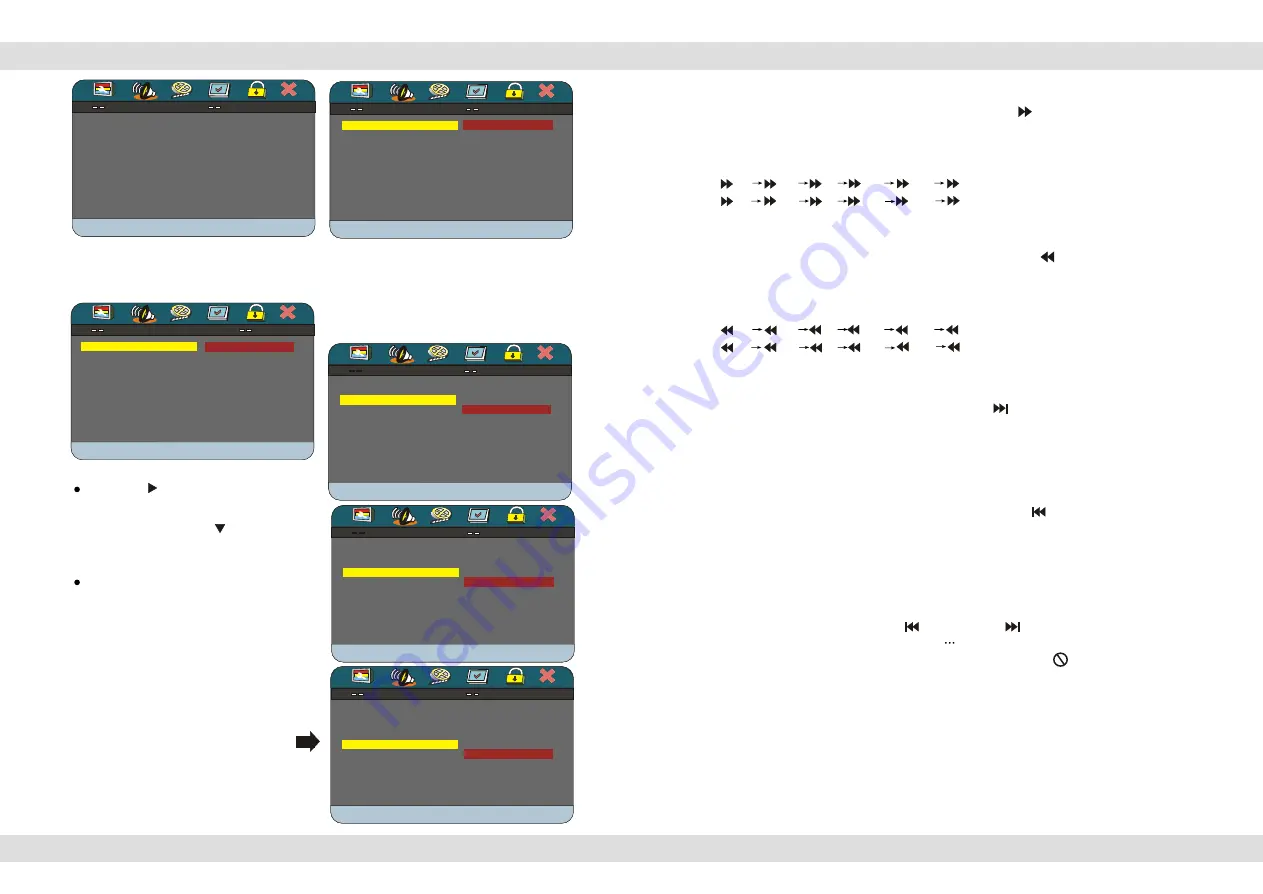
AUDIO SETUP PAGE
AUDIO SETUP PAGE
ANALOG AUDIO SET UP
ANALOG AUDIO SET UP
EQUALIZER
EQUALIZER
3D PROCESSING
3D PROCESSING
HDCD
HDCD
GOTO AUDIO SETUP PAGE
GOTO AUDIO SETUP PAGE
Press
PLAY
to enter the Analog Audio
setup page. The page hereunder will
be shown:
EQUALIZER PAGE
EQUALIZER PAGE
SOUND MODE OFF
SOUND MODE OFF
BASS BOOST OFF
BASS BOOST OFF
SUPER BASS OFF
SUPER BASS OFF
TREBLE BOOST OFF
TREBLE BOOST OFF
SELECT EQUALIZER TYPE
SELECT EQUALIZER TYPE
OFF
OFF
ROCK
ROCK
POP
POP
LIVE
LIVE
DANCE
DANCE
TECHNO
TECHNO
CLASSIC
CLASSIC
SOFT
SOFT
EQUALIZER
Select this menu item to
set up your preferred Equalizer mode.
Press
PLAY
to enter this selection.
You can select one of these preset
Equalizer modes to adjust the audio
signal to your best liking.
ANALOG AUDIO SETUP PAGE
ANALOG AUDIO SETUP PAGE
DOWNMIX STR
DOWNMIX STR
SET DOWNMIX MODE
SET DOWNMIX MODE
LT/RT
LT/RT
STEREO
STEREO
Set sound mix output mode:
press the
RIGHT
arrow to enter the
sub-menu. If you want analog stereo
signals, set the sound mode to
"STEREO",press the
DOWN
arrow
once to move the selection to
"STEREO", than press
PLAY
.
If you want to have Dolby Pro Logic
stereo (the decoded signal will create
a 2ch reality simulating effect via the
R/L connectors), select "LT/RT", then
press
PLAY
.
EQUALIZER PAGE
EQUALIZER PAGE
SOUND MODE OFF
SOUND MODE OFF
BASS BOOST OFF
BASS BOOST OFF
SUPER BASS OFF
SUPER BASS OFF
TREBLE BOOST OFF
TREBLE BOOST OFF
BASS BOOST
BASS BOOST
ON
ON
OFF
OFF
AUDIO SETUP PAGE
AUDIO SETUP PAGE
ANALOG AUDIO SET UP
ANALOG AUDIO SET UP
EQUALIZER
EQUALIZER
3D PROCESSING
3D PROCESSING
HDCD
HDCD
GOTO AUDIO SETUP PAGE
GOTO AUDIO SETUP PAGE
Press
PLAY
to enter the Analog Audio
setup page. The page hereunder will
be shown:
EQUALIZER PAGE
EQUALIZER PAGE
SOUND MODE OFF
SOUND MODE OFF
BASS BOOST OFF
BASS BOOST OFF
SUPER BASS OFF
SUPER BASS OFF
TREBLE BOOST OFF
TREBLE BOOST OFF
SELECT EQUALIZER TYPE
SELECT EQUALIZER TYPE
OFF
OFF
ROCK
ROCK
POP
POP
LIVE
LIVE
DANCE
DANCE
TECHNO
TECHNO
CLASSIC
CLASSIC
SOFT
SOFT
EQUALIZER
Select this menu item to
set up your preferred Equalizer mode.
Press
PLAY
to enter this selection.
You can select one of these preset
Equalizer modes to adjust the audio
signal to your best liking.
ANALOG AUDIO SETUP PAGE
ANALOG AUDIO SETUP PAGE
DOWNMIX STR
DOWNMIX STR
SET DOWNMIX MODE
SET DOWNMIX MODE
LT/RT
LT/RT
STEREO
STEREO
Set sound mix output mode:
press the
RIGHT
arrow to enter the
sub-menu. If you want analog stereo
signals, set the sound mode to
"STEREO",press the
DOWN
arrow
once to move the selection to
"STEREO", than press
PLAY
.
If you want to have Dolby Pro Logic
stereo (the decoded signal will create
a 2ch reality simulating effect via the
R/L connectors), select "LT/RT", then
press
PLAY
.
EQUALIZER PAGE
EQUALIZER PAGE
SOUND MODE OFF
SOUND MODE OFF
BASS BOOST OFF
BASS BOOST OFF
SUPER BASS OFF
SUPER BASS OFF
TREBLE BOOST OFF
TREBLE BOOST OFF
BASS BOOST
BASS BOOST
ON
ON
OFF
OFF
EQUALIZER PAGE
EQUALIZER PAGE
SOUND MODE OFF
SOUND MODE OFF
BASS BOOST OFF
BASS BOOST OFF
SUPER BASS OFF
SUPER BASS OFF
TREBLE BOOST OFF
TREBLE BOOST OFF
SUPER BASS
SUPER BASS
ON
ON
OFF
OFF
AUDIO SETUP PAGE
AUDIO SETUP PAGE
ANALOG AUDIO SET UP
ANALOG AUDIO SET UP
EQUALIZER
EQUALIZER
3D PROCESSING
3D PROCESSING
HDCD
HDCD
GOTO AUDIO SETUP PAGE
GOTO AUDIO SETUP PAGE
Press
PLAY
to enter the Analog Audio
setup page. The page hereunder will
be shown:
EQUALIZER PAGE
EQUALIZER PAGE
SOUND MODE OFF
SOUND MODE OFF
BASS BOOST OFF
BASS BOOST OFF
SUPER BASS OFF
SUPER BASS OFF
TREBLE BOOST OFF
TREBLE BOOST OFF
SELECT EQUALIZER TYPE
SELECT EQUALIZER TYPE
OFF
OFF
ROCK
ROCK
POP
POP
LIVE
LIVE
DANCE
DANCE
TECHNO
TECHNO
CLASSIC
CLASSIC
SOFT
SOFT
EQUALIZER
Select this menu item to
set up your preferred Equalizer mode.
Press
PLAY
to enter this selection.
You can select one of these preset
Equalizer modes to adjust the audio
signal to your best liking.
ANALOG AUDIO SETUP PAGE
ANALOG AUDIO SETUP PAGE
DOWNMIX STR
DOWNMIX STR
SET DOWNMIX MODE
SET DOWNMIX MODE
LT/RT
LT/RT
STEREO
STEREO
Set sound mix output mode:
press the
RIGHT
arrow to enter the
sub-menu. If you want analog stereo
signals, set the sound mode to
"STEREO",press the
DOWN
arrow
once to move the selection to
"STEREO", than press
PLAY
.
If you want to have Dolby Pro Logic
stereo (the decoded signal will create
a 2ch reality simulating effect via the
R/L connectors), select "LT/RT", then
press
PLAY
.
EQUALIZER PAGE
EQUALIZER PAGE
SOUND MODE OFF
SOUND MODE OFF
BASS BOOST OFF
BASS BOOST OFF
SUPER BASS OFF
SUPER BASS OFF
TREBLE BOOST OFF
TREBLE BOOST OFF
BASS BOOST
BASS BOOST
ON
ON
OFF
OFF
EQUALIZER PAGE
EQUALIZER PAGE
SOUND MODE OFF
SOUND MODE OFF
BASS BOOST OFF
BASS BOOST OFF
SUPER BASS OFF
SUPER BASS OFF
TREBLE BOOST OFF
TREBLE BOOST OFF
SUPER BASS
SUPER BASS
ON
ON
OFF
OFF
EQUALIZER PAGE
EQUALIZER PAGE
SOUND MODE OFF
SOUND MODE OFF
BASS BOOST OFF
BASS BOOST OFF
SUPER BASS OFF
SUPER BASS OFF
TREBLE BOOST OFF
TREBLE BOOST OFF
TREBLE BOOST
TREBLE BOOST
ON
ON
OFF
OFF
You can select one of these modes to
adjust the Bass and Treble signal to
your best liking. ON will switch the
selected mode on and OFF will switch
it back to normal Audio playback.
Note: Please be advised that some-
times the BASS on an Audio CD or
DVD is already very low, using the
Bass Boost or Super Bass can overload
your speakers resulting in poor sound
quality.
Page 16 of 25 pages
While the video is playing press the Fast Forward
FWD
button on either the
or the remote control to play the video in Fast Forward (FFWD)
mode. Five different speeds are available and depend on the number of times this
button is pressed in sequence.
Multimedia player
Fast Forward
2x
4x
8x
16x
32x
Normal play
(DVD)
2x
4x
8x
16x
32x
Normal play
(Other Discs)
While the video is playing press the Fast Backward button
REV
on either the
R or the remote control to play the video in Fast Backward
(FRWD)
mode. Five different speeds are available and depend on the number of times this
button is pressed in sequence.
Multimedia player
Fast Backward
2x
4x
8x
16x
32x
Normal play
(DVD)
2x
4x
8x
16x
32x
Normal play
(Other Discs)
When a DVD disc is played, press the
NEXT
button on either the remote control or
The
to skip to the next chapter. When other discs are played,
press this button to skip to the next track. Note: Whether this function works depends
on the disc type in use.
Multimedia player
Skip to the next chapter or track
When a DVD disc is played, press the
PREVIOUS
button on either the remote
control or The
to skip to the previous chapter. When other discs
are played, press this button to skip to the previous track. Note: Whether this function
works depends on the disc type in use.
Multimedia player
Skip to the previous chapter or track
There are two options to select a next track.
1) Press either the
PREVIOUS
or the
NEXT
button as described above.
2) Press one or more of the NUMBER 0 9, 10+ buttons to enter the desired track
number to be played. When the screen is displaying a
then this function is
not available. This might have one of the following reasons: A) The tracks on
the disks are not numbered; B) The entered number is incorrect; C) PBC is on
press the PBC button on the remote control to switch PBC off.
Select a track
With PBC switched on and while the DVD disc is played, press
MENU
to display the
track list. Select a track with the up or down arrow and press
PLAY
to confirm your
track selection.
Display the track list
Page 9 of 25 pages














