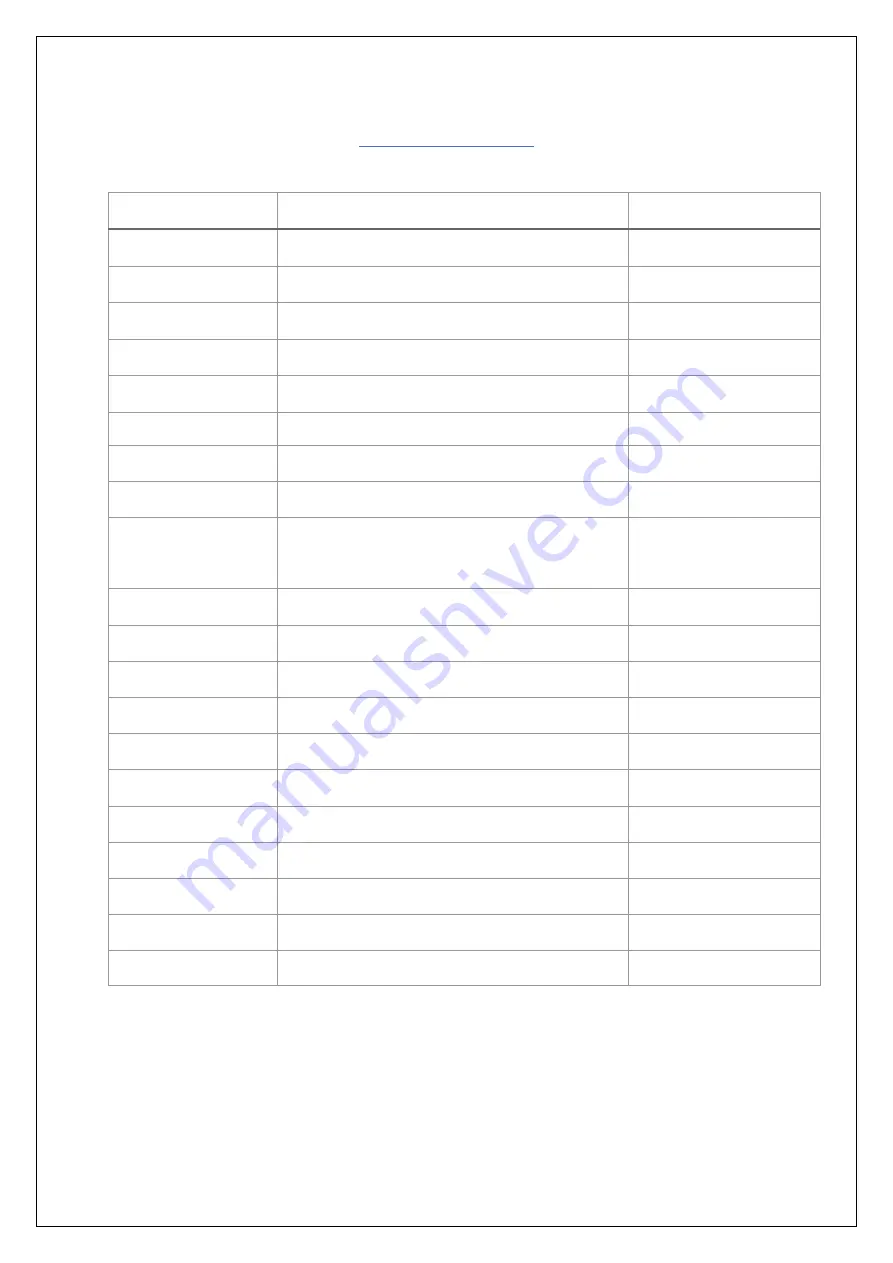
- 12 -
Setting Options
Setting
Description
Options
GPS Decimal
Set trip resolution of GPS trip
100m / 10m
GPS Calibrate
Manually set GPS calibration value
-10% - 10%
GPS Information
Show current reception data
Wheel Decimal
Set trip resolution of wheel trip
100m / 10m
Wheel Size
Set wheel circumference in millimetres 1000mm - 2999mm
Wheel Calibrate
Self-calibration of wheel trip
On / Off
Units
Set units of measurement
KM / Miles
CAP Flash
CAP will flash when stationary
On / Off
Arrow
Choose radius for the arrow to
appear in Repeater Mode
Yes / 500m /
1000m
Set Clock
Manually adjust time (GPS is off)
Set Time Zone
Adjust time-zone (GPS is on)
UTC Offset
Theme
Day time LCD / Inverted LCD
Day / Night
Transitions
Transitions when switching modes
On / Off
Flip Remote
For remotes mounted upside-down
On / Off
Edit Modes
Enable / disable modes
User Manual
QR code to the online user manual
Update SW
Software update through USB cable
Factory Reset!
About GFX
Lifetime Odo, Oil Odo, Serial Number
Reset Oil Odo
Turn Off
Turn off device
Exit
Exit settings menu
Summary of Contents for TripMaster GFX v2 Pro
Page 1: ...USER MANUAL TripMaster GFX v2 Pro Firmware v2 2...
Page 10: ...8 Modes...
Page 24: ...22 Technical Dimensions...










































