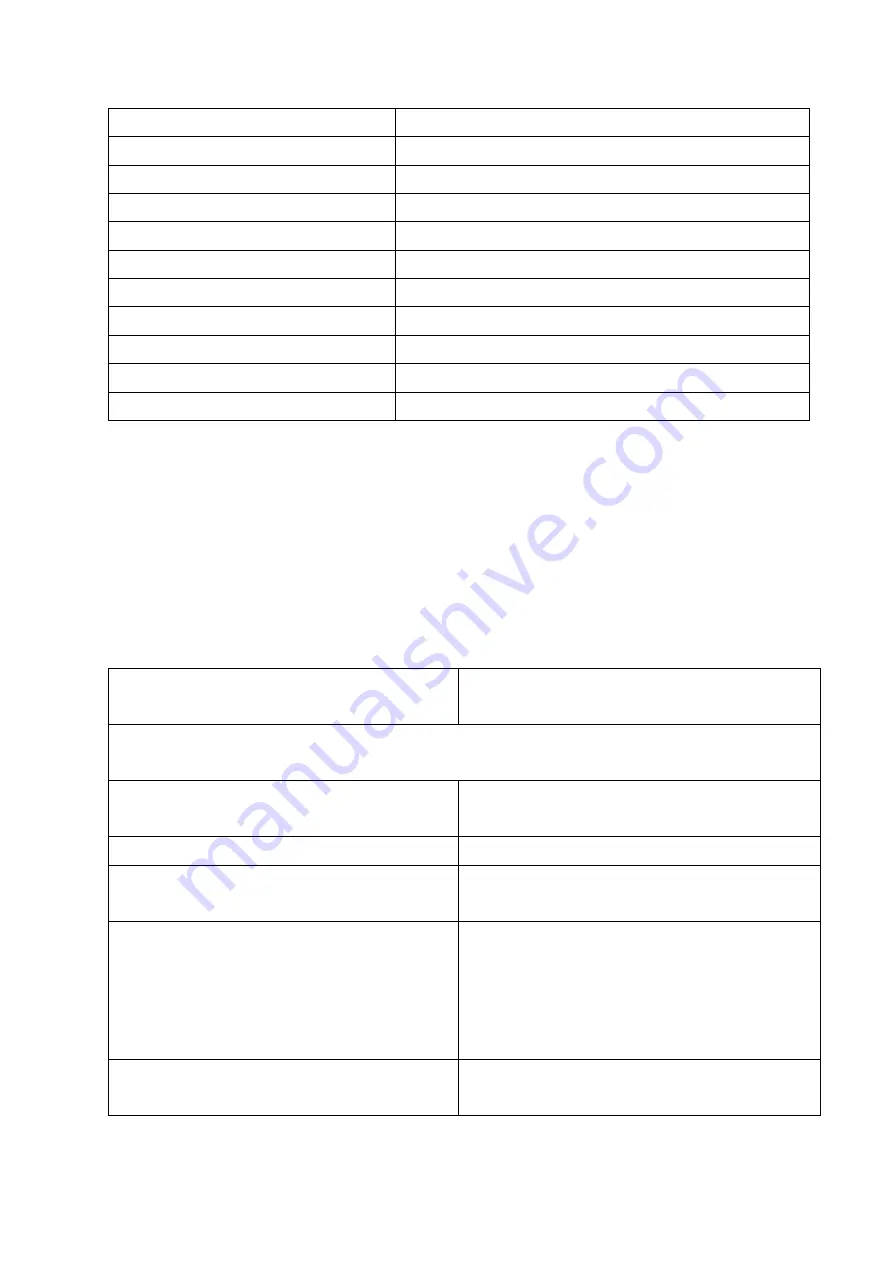
14
Copy
Hold one and four
(‘c’)
Paste
Hold one, two, three and six
(‘v’)
Cut
Hold one, three, four and six
(‘x’)
Bold text
Hold one, two and eight
Cursive text
Hold two, four and eight
Underline text
Hold one, three and six
Undo
Hold one, three, five and six
(‘z’)
Redo
Hold one, three, four, five and six
(‘y’)
Copy spoken text
Hold one, four and eight
Make new
Hold one, three, four, five and eight
Hold one, two, three, four and eight
Hable settings menu
The Hable One also has its own menu. This can be used to
change the operating system, to change the language or the
time it takes before a long press is registered. When you open
the Hable Menu and perform an action, the menu automatically
closes.
Open the Hable Menu
Hold one, two, three, four, five
and six
All of the following items only work once yo
u’ve entered the
Hable Menu
Set Operating System to
Android
Hold one
Set Operating System to iOS
Hold two
Delete all Bluetooth
Connections
Hold one, two, three and five
(‘r’)
Cycle the ‘holding time
duration’ (this can be
interesting for the faster Hable
One user and might increase
your speed)
Hold two, three and four
(‘s’)
Set Hable One language to
Dutch
Hold one, four and five
(‘d’)
Summary of Contents for Hable One
Page 25: ...25 Date September 2021 RNIB...











































